
I am now switching to a new Hackintosh system. Technically, I run two different Hackintoshes, AMD Ryzen Hackintosh as well as an Intel Hackintosh. I have problems when trying to get VMware Fusion runnin on an AMD Hackintosh. But, this program works very well on an Intel Hackintosh. In this article, we will learn how to install VMware Fusion on macOS Monterey Hackintosh (Intel Hackintosh for sure). Before we go through, you may wondering what is VMware Fusion. So basically, VMware Fusion is a virtualization software that allows us to run multiple operating systems on a single host. For example, we can run Microsoft Windows 11 on a macOS Monterey Hackintosh.
Below are the system specification that I use for this purpose
- Operating System: macOS Monterey 12.1
- Processor: Intel Core i5 9400
- Motherboard: ASUS B360
- RAM: 16 GB
- Graphics card: AMD Radeon RX 570 8 GB
Steps to Install VMware Fusion on macOS Monterey
First of all, we need to download the VMware Fusion from VMware website. Please note that this is not a freeware. You may try it or purchase it. Please use the link below to download.
https://www.vmware.com/go/getfusion
Next, open up the .dmg file. The installation is pretty much straight forward like installing any other software for macOS.

Double click on the VMware Fusion to start the installer. On the following window, click Agree.
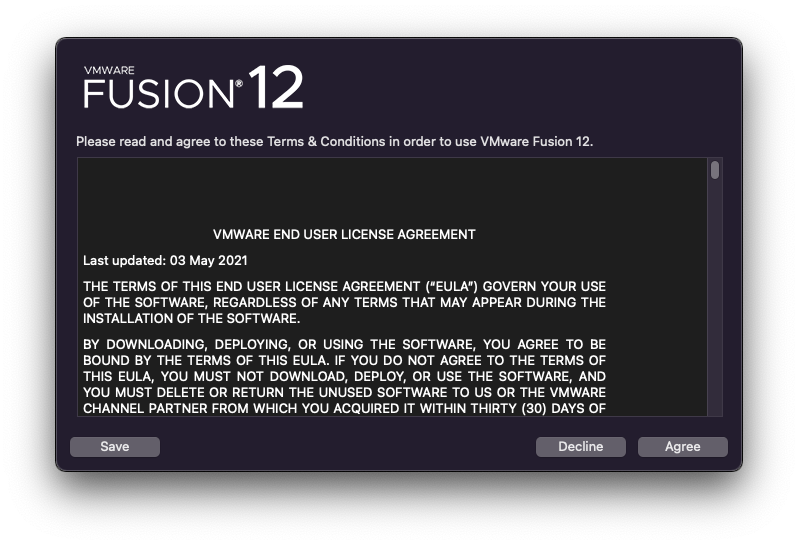
Now, enter the license key if you have it. Or you can also try the software for 30 days.
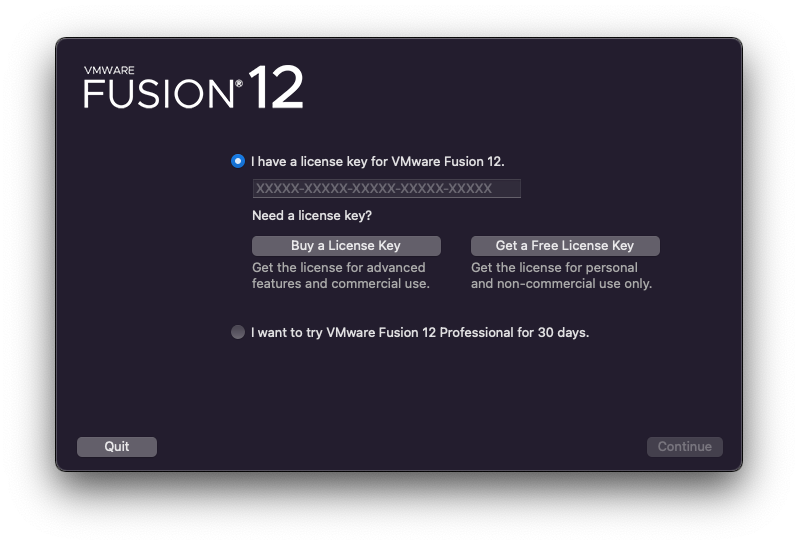
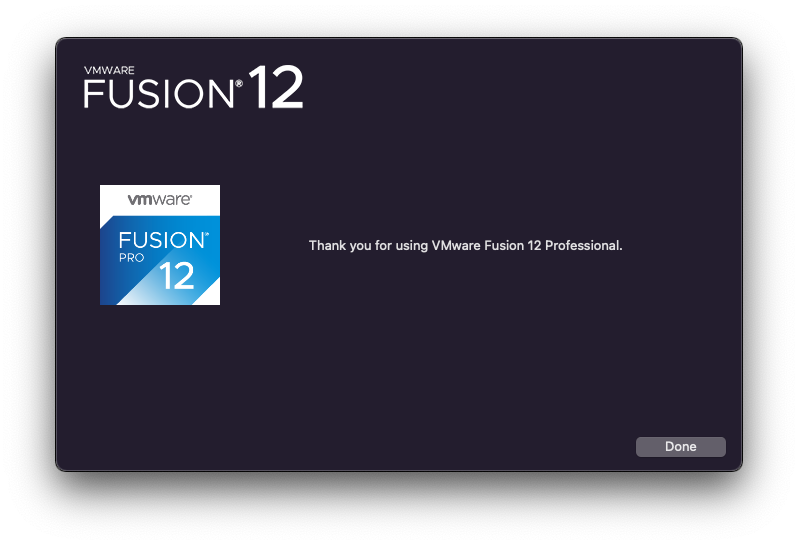
Finally, enable the VMware Fusion from the Security and Privacy
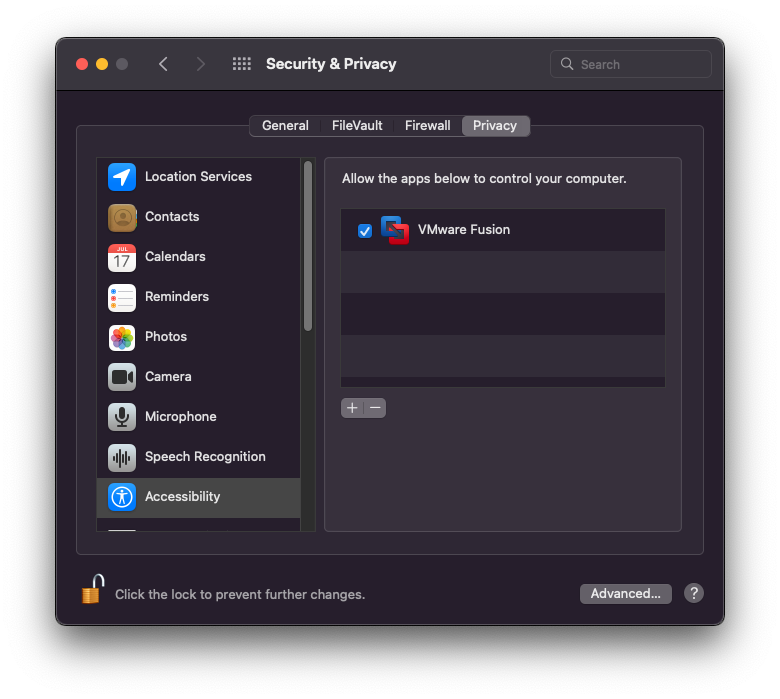
Done. Now we can use VMware Fusion.
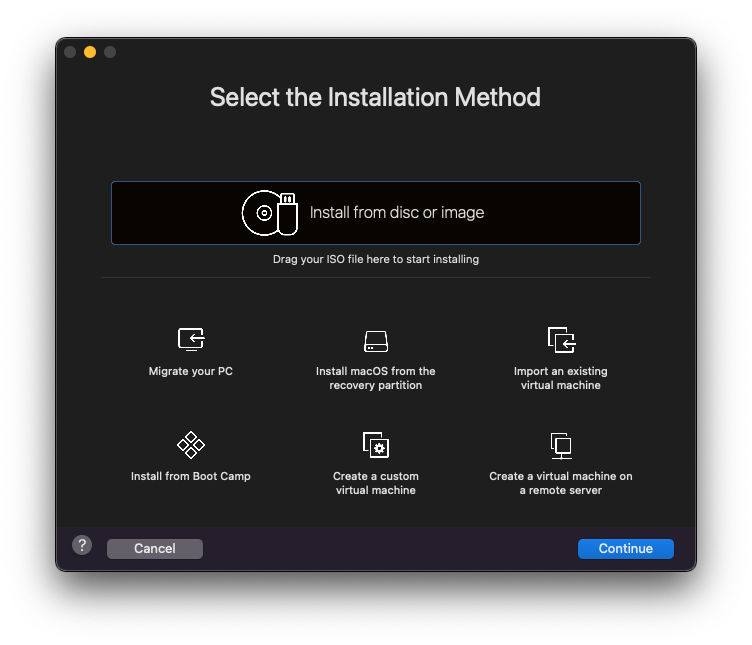
At this point, we’ve basically have successfully installed VMware Fusion on macOS Monterey.

Leave a Reply