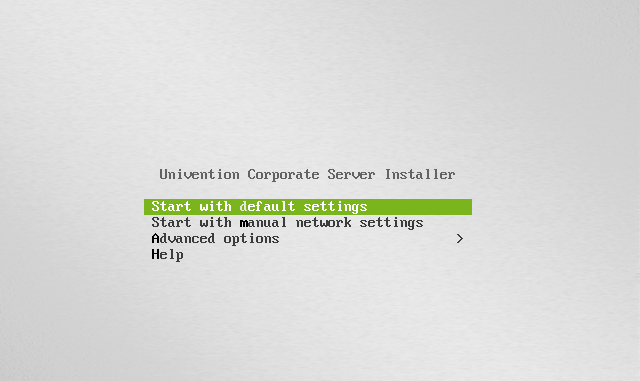
The new version of Univention Corporate Server (UCS) 4.2.2 is now available for download. Many new updates and features have been added to this release. UCS is a perfect Linux for Server use for bot personal and enterprise. The features can be expanded if you need more, using third party appliance. This tutorial is going to show how to install Univention Corporate Server 4.2.2. UCS is one of the greatest Linux for Server.
First, you can grab the latest installable ISO of this UCS 4.2.2 from this link. Installing UCS took about 15 minutes depend on your system specifications. I am installing this server OS on my Proxmox Virtual Environment. You can also install it on VMWare or Virtualbox as well.
Steps to install Univention Corporate Server 4.2.2
First, boot your server or VM with the ISO. On the first scree, simply select the first entry to start with the default settings.
Select the installation language
Next, select your location and select the keyboard layout. I will summarized the following steps in some screenshots.
Disk Partitions
Now we need to select the partition layout. On this tutorial, I use automatic partitioning and setup LVM. You may choose another scheme but be careful that this step will wipe your disk content.
Installation will start immediately after disk partitioning. Wait until the installation process completed. It took about 5 minutes to complete the installation process.
Domain Setup
After the installation complete, we are guided to the the Domain Setup. Here you can either create a new UCS domain, join to an existing domain, join to existing Microsoft Active Directory domain and we can also choose not to use any domain. Here, I will show you how to create a new UCS domain. After the setup we will have a fully working domain for our network users, good for file server.
Here, you will need to specify the email address which UCS will send you the license key and also you need to provide fully qualified domain name for the server.
Software Configuration
Next step is to configure the software component we want to install. Simply check the additional software from the list to install. This software will expand the server capabilities such as Network Monitoring (Nagios), Mail Server, Virtualization Server and many more.
Finally, confirm the configuration settings and then the server will be configured as we specified before.
This step took about 10 minutes. Be patient.
Reboot the server and we still have some things to do after reboot. Upon reboot, you will see something like this.
Now we can open the web management console to configure UCS. Log in using Administrator user and password.
You will need to check your email and download a license file sent by UCS system. Upload this license to the web management console.
Now Univention Corporate Server is ready.
Thanks for reading this tutorial to install Univention Corporate Server 4.2.2. Please share this article if you think useful. Cheers.


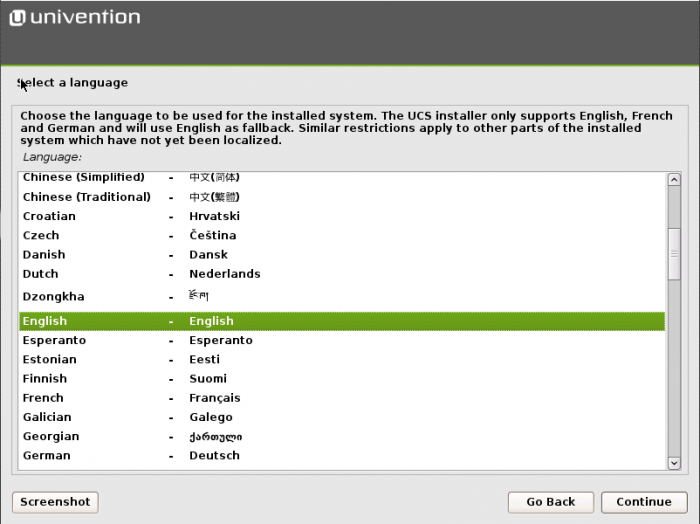
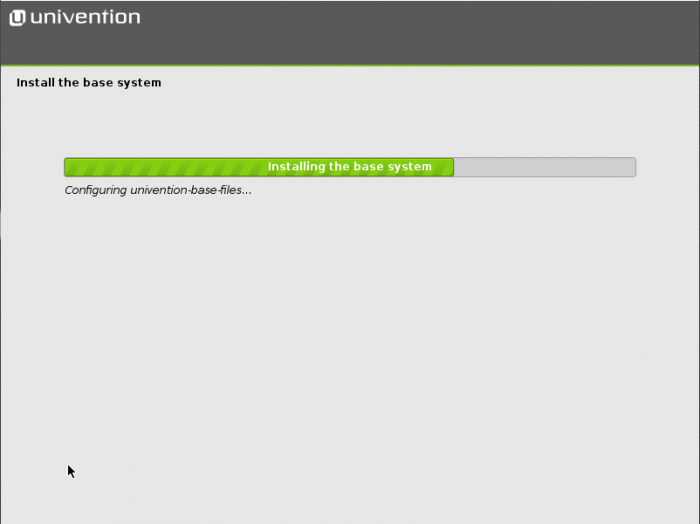
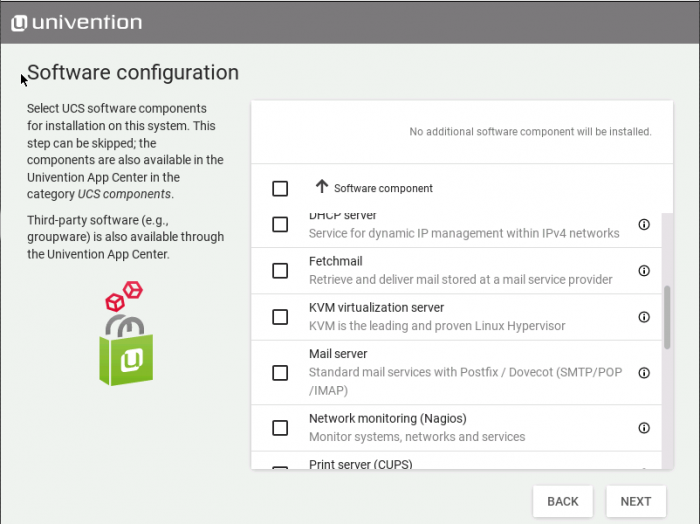
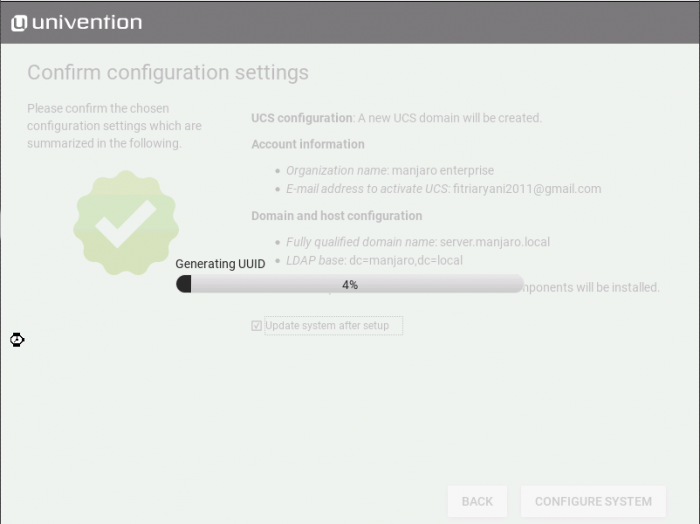
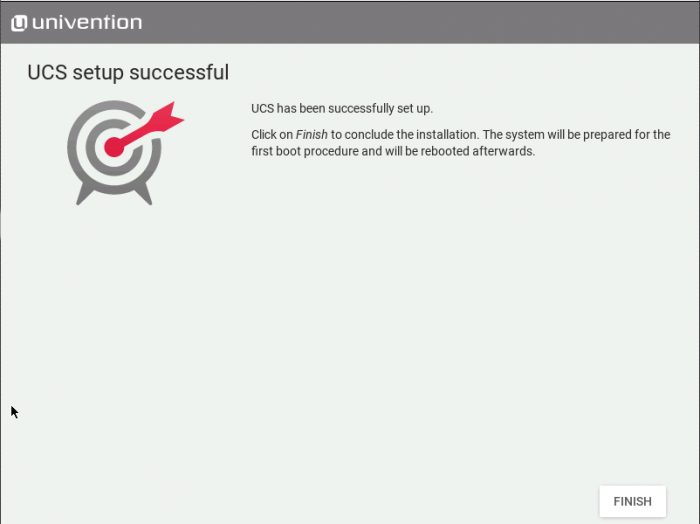
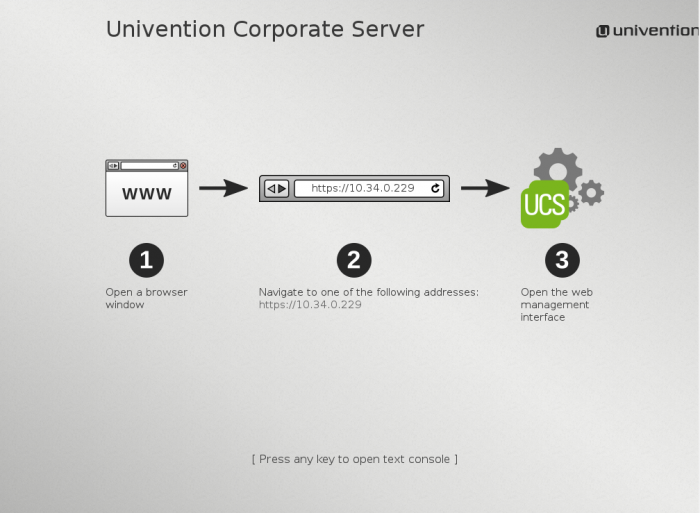
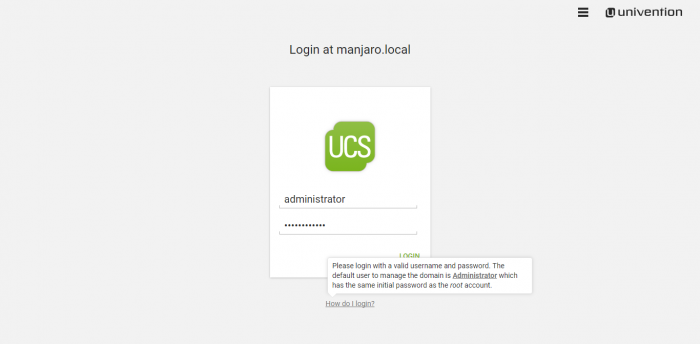
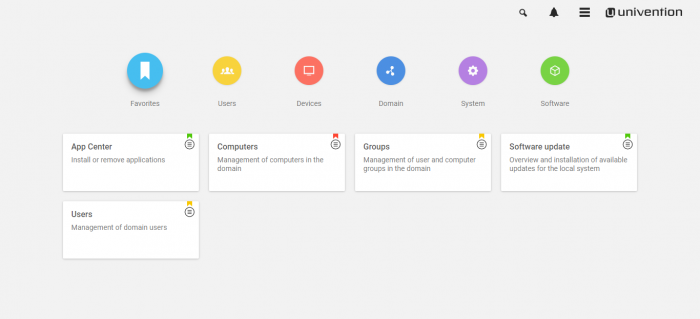
Leave a Reply