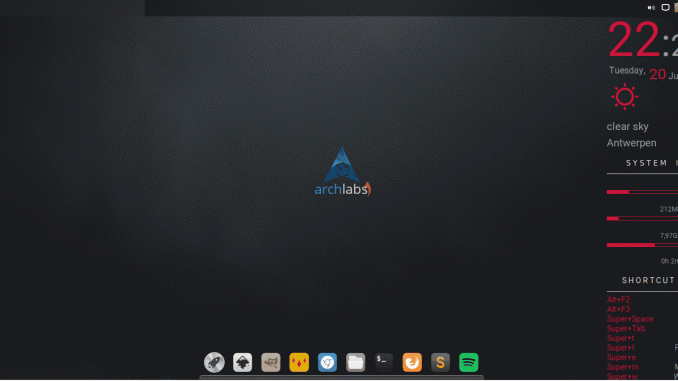
It was a great experience exploring the great Linux distribution ArchLabs 4.1. Its really fun. Today, I want to share how to install Slingscold launcher on ArchLabs 4.1. Slingscold is a Mac style application launcher. I love slingscold because its pretty handy to show all installed applications on my ArchLabs.
Watch Slingscold in action
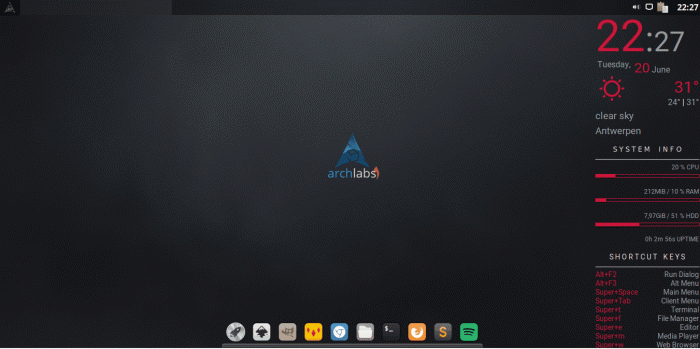
Steps to install Slingscold on ArchLabs 4.1
Step 1. Enable AUR
In order to install Slingscold, we need to enable AUR repository on ArchLabs. Open the Package Manager and enable AUR from there.
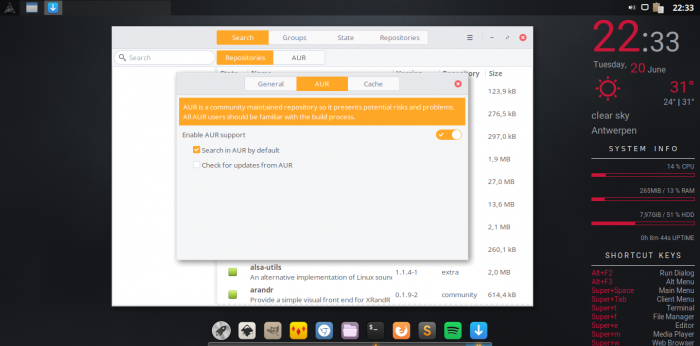
Step 2. Install Slingscold
You can either using Pamac Software Manager to install Slingscold or simply use the following command
yaour -S slingscold
Follow on screen wizard until it complete.
Step 3. Add Slingscold icon to Plank
To add the icon to Plank, open File Manager and go to /usr/share/applications. Now drag and drop the Slingscold icon to Plank.


Leave a Reply