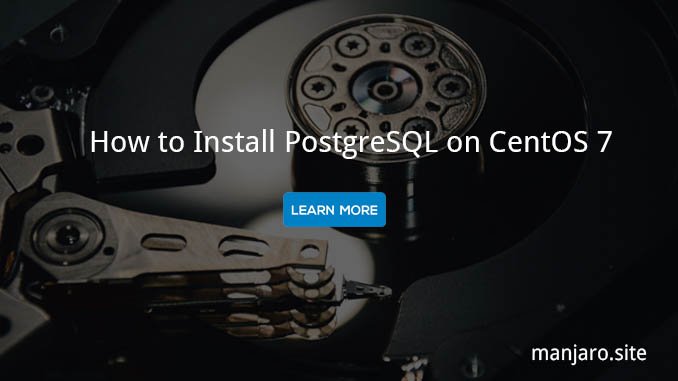
Welcome to CentOS Tutorial. This tutorial is going to show you how to install PostgreSQL on CentOS 7.3 Server. As you know PostgreSQL is an open source object relational management system (RDBMS). It’s a popular database system together with MySQL/MariaDB. PostgreSQL is available in CentOS repository, so we can easily install this database server. We can install PostgreSQL on local system or remote cloud system. For example, if you have an Amazon EC2 machine, you can install PostgreSQL system there. When this post is written, PostgreSQL 9.2.23 is available through the CentOS repository. This tutorial is presented by Manjaro.site
Steps to install PostgreSQL on CentOS 7.3
Step 1. Login to the CentOS 7.3
Connect and login to CentOS 7.3 via SSH. You can use Putty (Windows) or simply use Terminal console and use ssh command to connect.
ssh root@192.168.1.9
Step 2. Install PostgreSQL
Now execute this command to install PostgreSQL from CentOS repository
yum install postgresql-server postgresql-contrib
Output example
[root@localhost ~]# yum install postgresql-server postgresql-contrib Loaded plugins: fastestmirror Loading mirror speeds from cached hostfile * base: sumberterbuka.beritagar.id * extras: centos.merahciptamedia.co.id * updates: centos.usonyx.net Resolving Dependencies --> Running transaction check ---> Package postgresql-contrib.x86_64 0:9.2.23-1.el7_4 will be installed --> Processing Dependency: postgresql-libs(x86-64) = 9.2.23-1.el7_4 for package: postgresql-contrib-9.2.23-1.el7_4.x86_64 --> Processing Dependency: postgresql(x86-64) = 9.2.23-1.el7_4 for package: postgresql-contrib-9.2.23-1.el7_4.x86_64 --> Processing Dependency: libxslt.so.1(LIBXML2_1.0.22)(64bit) for package: postgresql-contrib-9.2.23-1.el7_4.x86_64 --> Processing Dependency: libxslt.so.1(LIBXML2_1.0.18)(64bit) for package: postgresql-contrib-9.2.23-1.el7_4.x86_64 --> Processing Dependency: libxslt.so.1(LIBXML2_1.0.11)(64bit) for package: postgresql-contrib-9.2.23-1.el7_4.x86_64 --> Processing Dependency: libxslt.so.1()(64bit) for package: postgresql-contrib-9.2.23-1.el7_4.x86_64 --> Processing Dependency: libpq.so.5()(64bit) for package: postgresql-contrib-9.2.23-1.el7_4.x86_64 --> Processing Dependency: libossp-uuid.so.16()(64bit) for package: postgresql-contrib-9.2.23-1.el7_4.x86_64 ---> Package postgresql-server.x86_64 0:9.2.23-1.el7_4 will be installed --> Running transaction check ---> Package libxslt.x86_64 0:1.1.28-5.el7 will be installed ---> Package postgresql.x86_64 0:9.2.23-1.el7_4 will be installed ---> Package postgresql-libs.x86_64 0:9.2.23-1.el7_4 will be installed ---> Package uuid.x86_64 0:1.6.2-26.el7 will be installed --> Finished Dependency Resolution Dependencies Resolved ========================================================================================================================================== Package Arch Version Repository Size ========================================================================================================================================== Installing: postgresql-contrib x86_64 9.2.23-1.el7_4 updates 552 k postgresql-server x86_64 9.2.23-1.el7_4 updates 3.8 M Installing for dependencies: libxslt x86_64 1.1.28-5.el7 base 242 k postgresql x86_64 9.2.23-1.el7_4 updates 3.0 M postgresql-libs x86_64 9.2.23-1.el7_4 updates 233 k uuid x86_64 1.6.2-26.el7 base 55 k Transaction Summary ========================================================================================================================================== Install 2 Packages (+4 Dependent packages) Total download size: 7.9 M Installed size: 35 M Is this ok [y/d/N]:
Wait until the installation completed.
Step 3. Configure PostgreSQL
Initialize PostgreSQL
postgresql-setup initdb
Start and Enable PostgreSQL
systemctl start postgresql systemctl enable postgresql
Check status
[root@localhost ~]# systemctl status postgresql
● postgresql.service - PostgreSQL database server
Loaded: loaded (/usr/lib/systemd/system/postgresql.service; enabled; vendor preset: disabled)
Active: active (running) since Tue 2017-09-19 22:04:59 EDT; 1min 1s ago
Main PID: 1942 (postgres)
CGroup: /system.slice/postgresql.service
├─1942 /usr/bin/postgres -D /var/lib/pgsql/data -p 5432
├─1943 postgres: logger process
├─1945 postgres: checkpointer process
├─1946 postgres: writer process
├─1947 postgres: wal writer process
├─1948 postgres: autovacuum launcher process
└─1949 postgres: stats collector process
Sep 19 22:04:58 localhost.localdomain systemd[1]: Starting PostgreSQL database server...
Sep 19 22:04:59 localhost.localdomain systemd[1]: Started PostgreSQL database server.
Step 4. Configure User Access
By default, PostgreSQL create a new user called postgres to access the database. We need to change the password for this user for security reason.
Change user postgres Linux password
passwd postgres
Change user postgres database user. Please change the ‘12345678’ with your actual password. Please note that this is the user that have administrative access to PostgreSQL.
su - postgres psql -d template1 -c "ALTER USER postgres WITH PASSWORD '12345678';"
Step 5. Access the PostgreSQL
Now we will try to access the PostgreSQL server via Terminal using psql command. First we need to login using postgres user.
su - postgres
Now enter PostgreSQL console with this command
psql postgres
Here you can do many things to manage your database such as create new database, etc. Thanks for reading this How to install PostgreSQL on CentOS 7.3. Cheers and Have a nice day

Leave a Reply