
OBS Studio (Open Broadcast Studio) is a free and open source application for video recording and live streaming. With this tool, you can record your screen activity or record video from web cam and any other sources. You can also stream your gaming session as well. This tutorial is going to show you how to install OBS Studio on Ubuntu 17.10 Artful Aardvark.
OBS Studio Features:
- Encoding using H264 (x264) and AAC.
- Support for Intel Quick Sync Video (QSV) and NVENC.
- Unlimited number of scenes and sources.
- Live RTMP streaming to Twitch, YouTube, DailyMotion, Hitbox and more.
- File output to MP4 or FLV.
- GPU-based game capture for high performance game streaming.
- DirectShow capture device support (webcams, capture cards, etc)
The new version of OBS Studio is available for download. You can visit the official OBS Studio website to get more information and new version of this software.
How to install OBS Studio on Ubuntu 17.10 Artful Aardvark
Since OBS Studio is available in Ubuntu 17.10 repository, we can simply install this software with the following command
sudo apt update sudo apt install obs-studio
The installation only take few moments. Next, open OBS Studio from your Application menu.
How to Record Screen using OBS Studio
Under the Sources, click the + button to add new source. Select Screen Capture from the available sources.
Type the name for your new screen capture. You can also leave the default value if you don’t want to change it. Make sure you check the option “Make source visible”. Click OK. Now you should see your screen activity inside the OBS studio main interface. If you have multiple screen, you can configure which screen to be recorded. Click Properties button on the Source. It will bring up the Screen Capture properties.
Select your Screen from the Screen list. You will have more than one screens if you are running Ubuntu with multi monitors.
The Settings
You can change some settings of the OBS Studio. Click Settings button on the bottom right of your OBS window. It will open the Settings window. Here you can set many things such as output resolution and format, hotkeys and many more.
Final Thoughts
If you are looking for the best video and screen recorder utility for Ubuntu, OBS Studio could be the one. It comes with many features and very stable. You can produce great videos of your presentations or just record your screen for fun, streams your gaming activity and many more. This tutorial to install OBS Studio on Ubuntu 17.10 has been tested to work on Ubuntu 17.10 Artful Aardvark.

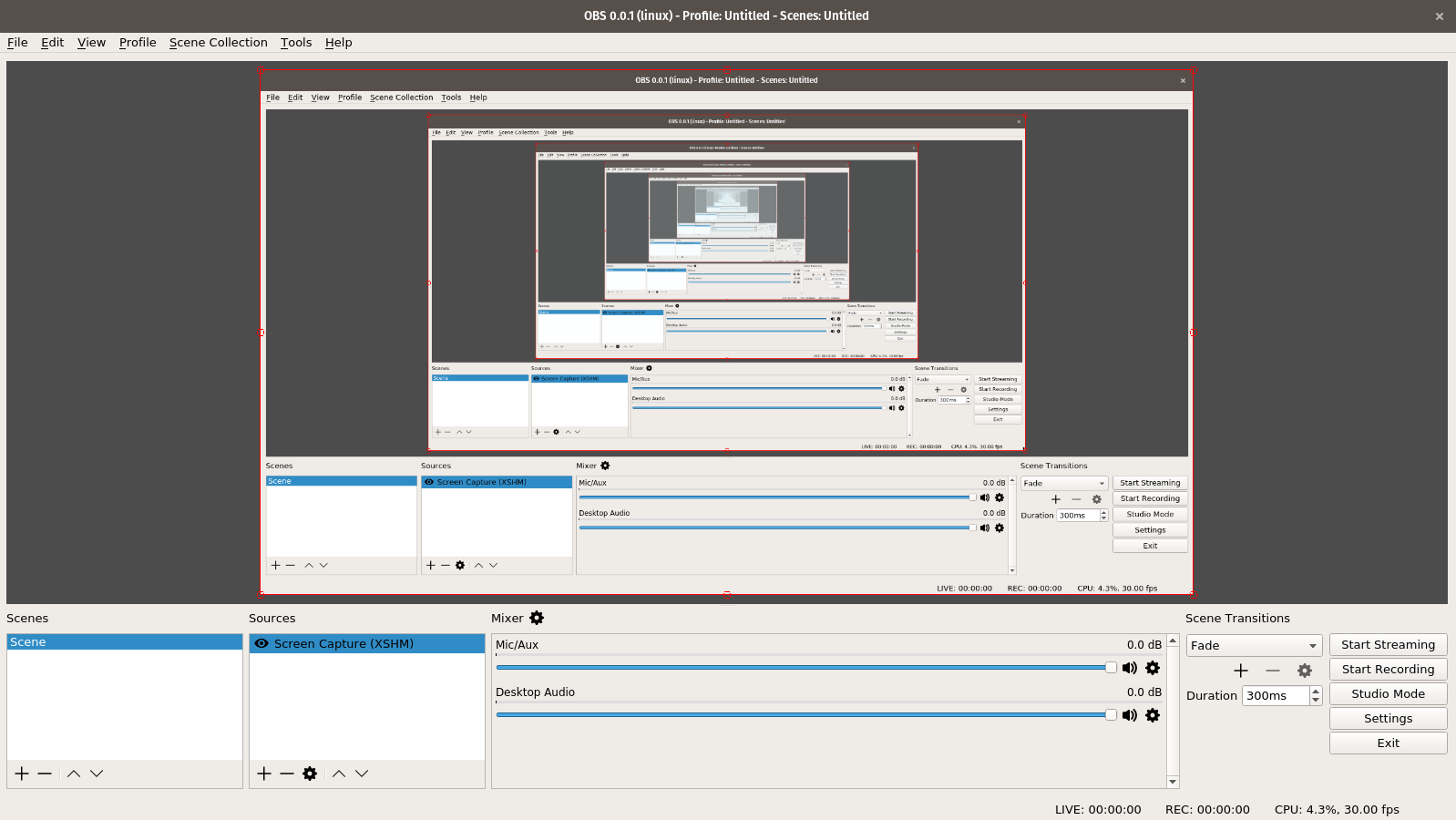

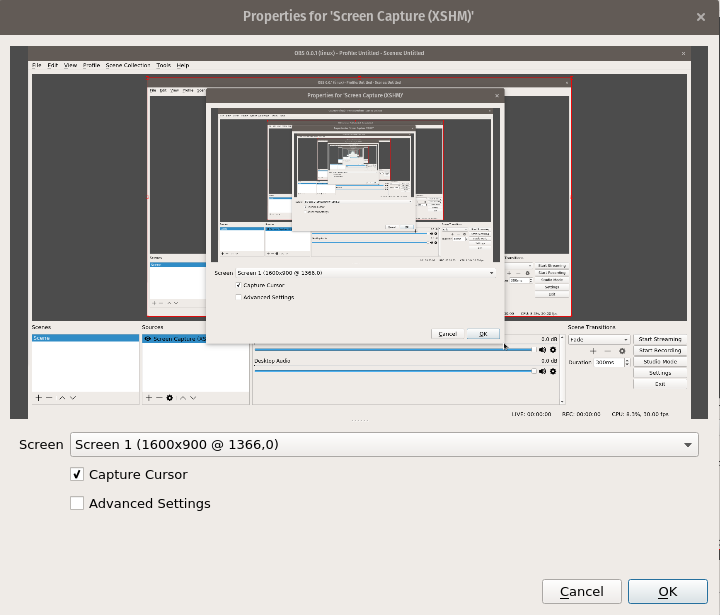
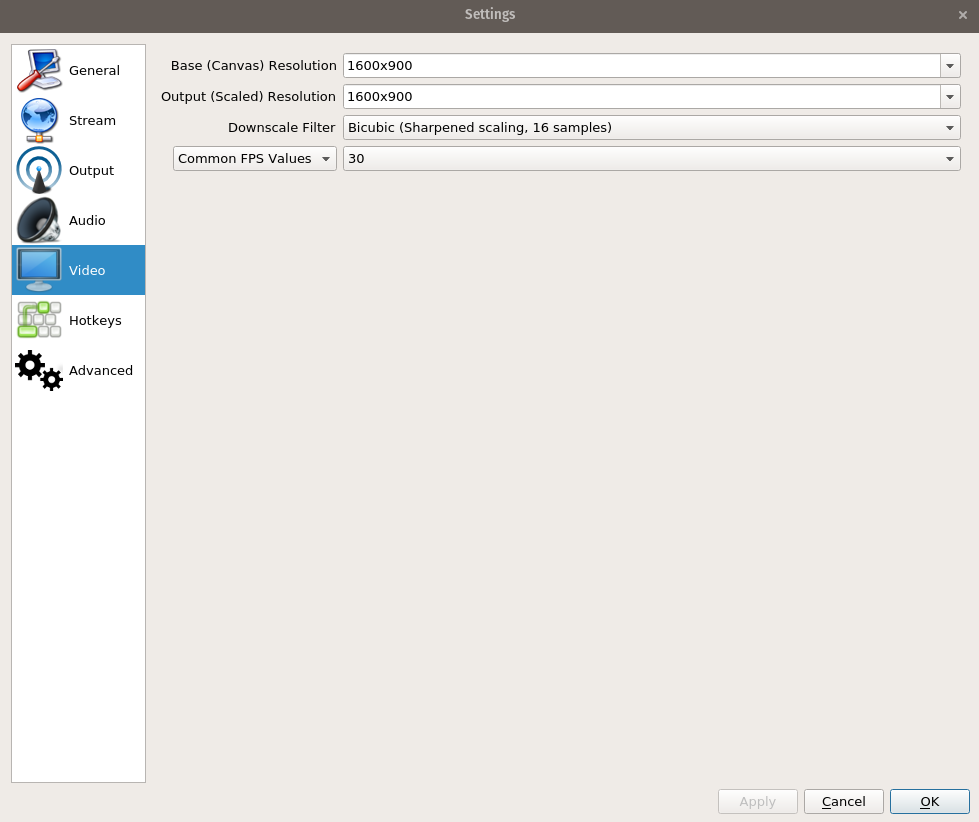
Leave a Reply