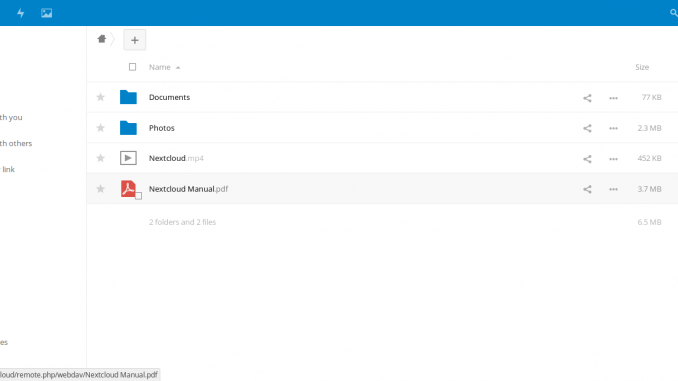
Today we will learn how to install Nextcloud 12.0 on Debian 9 Stretch. The latest stable version of Nextcloud 12.0 is now available for download. Nextcloud is fork of Owncloud which is powerful and rich features of file sharing and storage. There are many updates, bug fixes and improvements have been made to Nextcloud 12.0. I am going to use the manual installation on this tutorial. Please make sure you have LAMP Server is up and running on your Debian 9.
How to install LAMP Server on Debian 9
System Information:
The following details are used in the this tutorial
- OS: Debian 9 Stretch
- IP address: 10.34.0.202
Steps to Install Nextcloud 12.0 on Debian 9
Step 1. Install required packages
Before we install Nextcloud, we need to install some packages needed by Nextcloud to run properly.
apt update apt install php7.0-gd php7.0-json php7.0-mysql php7.0-curl php7.0-mbstring php7.0-intl php7.0-mcrypt php-imagick php7.0-xml php7.0-zip systemctl reload apache2
Step 2. Download Nextcloud
cd /tmp wget https://download.nextcloud.com/server/releases/nextcloud-12.0.0.zip
Step 3. Create MySQL Database
We will create a new database on MySQL Server to hold Nextcloud data
root@debian:/tmp# mysql -u root -p Enter password: Welcome to the MariaDB monitor. Commands end with ; or \g. Your MariaDB connection id is 13 Server version: 10.1.23-MariaDB-9+deb9u1 Debian 9.0 Copyright (c) 2000, 2017, Oracle, MariaDB Corporation Ab and others. Type 'help;' or '\h' for help. Type '\c' to clear the current input statement. MariaDB [(none)]> create database nextcloud; Query OK, 1 row affected (0.00 sec) MariaDB [(none)]> create user nextcloud@localhost identified by '12345'; Query OK, 0 rows affected (0.01 sec) MariaDB [(none)]> grant all privileges on nextcloud.* to nextcloud@localhost identified by '12345'; Query OK, 0 rows affected (0.00 sec) MariaDB [(none)]> flush privileges; Query OK, 0 rows affected (0.00 sec) MariaDB [(none)]> exit; Bye
Step 4. Extract Nextcloud compressed package
apt install unzip unzip nextcloud-12.0.0.zip
Step 5. Move Nextcloud to Apache root directory
mv nextcloud /var/www/html/ chmod -R www-data:www-data /var/www/html/nextcloud
Step 6. Configure the Web Server
Create a configuration file
nano /etc/apache2/sites-available/nextcloud.conf
Now paste these lines
Alias /nextcloud "/var/www/html/nextcloud/" <Directory /var/www/html/nextcloud/> Options +FollowSymlinks AllowOverride All <IfModule mod_dav.c> Dav off </IfModule> SetEnv HOME /var/www/html/nextcloud SetEnv HTTP_HOME /var/www/html/nextcloud </Directory>
Close and save the file. Then, execute these commands
a2enmod rewrite a2enmod headers a2enmod env a2enmod dir a2enmod mime systemctl restart apache2
At this point, our initial Nextcloud configuration is completed. Next we need to configure Nextcloud via Web browser.
Step 7. Configure Nextcloud
Open web browser and type the server IP address. In this case it would be:
http://10.34.0.202:nextcloud
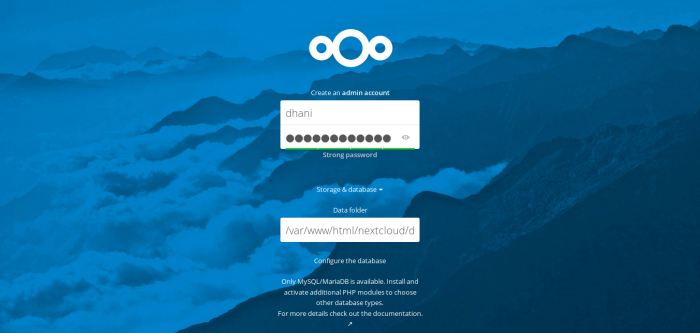
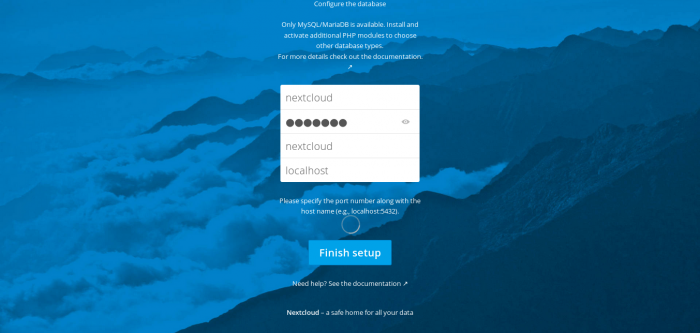
Now enjoy Nextcloud 12.0 on Debian 9.

Thanks for reading this how to install Nextcloud 12.0 on Debian 9 Stretch. Please consider share this post so everyone can get benefit from it.

Thanks for this post.
I think that the line
chmod -R www-data:www-data /var/www/html/nextcloud
should be
chown -R www-data:www-data /var/www/html/nextcloud