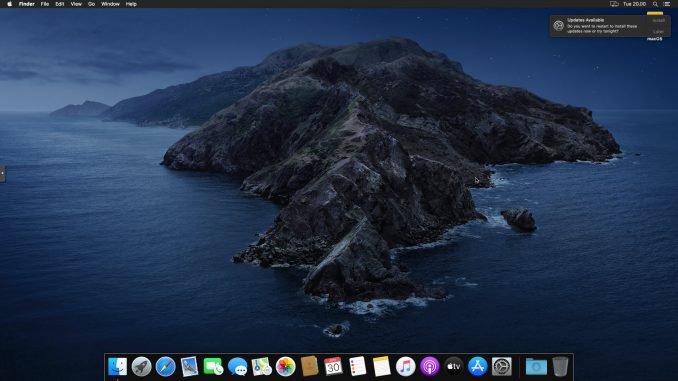
With the new release of OpenCore 0.5.9, I think I need to try that I will still be able to install macOS Catalina Hackintosh on AMD FX 8350 processor. Previously, my system is up and running nicely using OpenCore 0.5.8. Even it is not necessary to update to the latest OpenCore, but some of you may come up with this new release. So, here you go.
In the following tutorial. I am using Windows 10 to create and edit my EFI. Below, you can download my complete EFI folder that you can use for the AMD FX8350. But please note, that this only works with the following specifications. Other specs may or may not works. If your hardware is different, you will need to configure everything by yourself. I also show you how to configure the OpenCore from the beginning. I hope it helps.
- Processor: AMD FX8350
- Motherboard: Gigabyte GA-970a-D3P
- Graphics Card: MSI RX570 8 GB Armor
Download the Complete EFI folder for this build
If you want to know how to configure the OpenCore 0.5.9 for the AMD FX 8350, you can follow these steps below.
Step 1. Create macOS Catalina Installation USB
Please navigate to the following link to see how to create macOS Catalina Installation USB.
- Windows users using gibMacOS
- macOS users
Step 2. Download OpenCore
If you created your USB installation drive from Windows using gibMacOS, you should already have a BOOT partition containing the EFI folder with the latest version of OpenCore. But, you can also download the OpenCore 0.5.9, extract, and replace the existing EFI folder in your BOOT partition.
Extract the file and then copy the EFI folder to your EFI partition (Mac users). For Windows users, the EFI folder is already copied to BOOT partition by gibMacOS process.

Step 3. Download Kexts and Drivers and other files
For this particular build, please download the kexts, drivers and ACPI from the following links
Extract the zip files and put the content in the respective folder under the OC folder in your EFI folder. Rename sample.plist to config.plist and put it inside the OC folder. Again, this set of Kexts and drivers are for this specific build. You may need to add more or different drivers and kexts if your hardware is different.
Step 4. Configure config.plist
Now it’s time for the fun part. It is time to configure our config.plist. Use the ProperTree software to edit the plist file. You can download ProperTree from this link below
Now Run ProperTree and then open your config.plist in your OC folder.
First, go to File >> OC Clean Snapshot. Point to your OC directory. This will read all the kexts and drivers inside the OC folder into the config.plist.
Note: All the images below are sourced from the Dortania GitHub. Please always check that page to get the most complete and most recent version.
ACPI
In this ACPI Section, make sure your SSDT files are listed in the ACPI section of the config.plist. And then, compare your config.plist under ACPI section with this one below.

Booter
Next, go to Quirks section under Booter. And then, change the following item in red to True.
RebuildAppleMemoryMap ==> set to True.
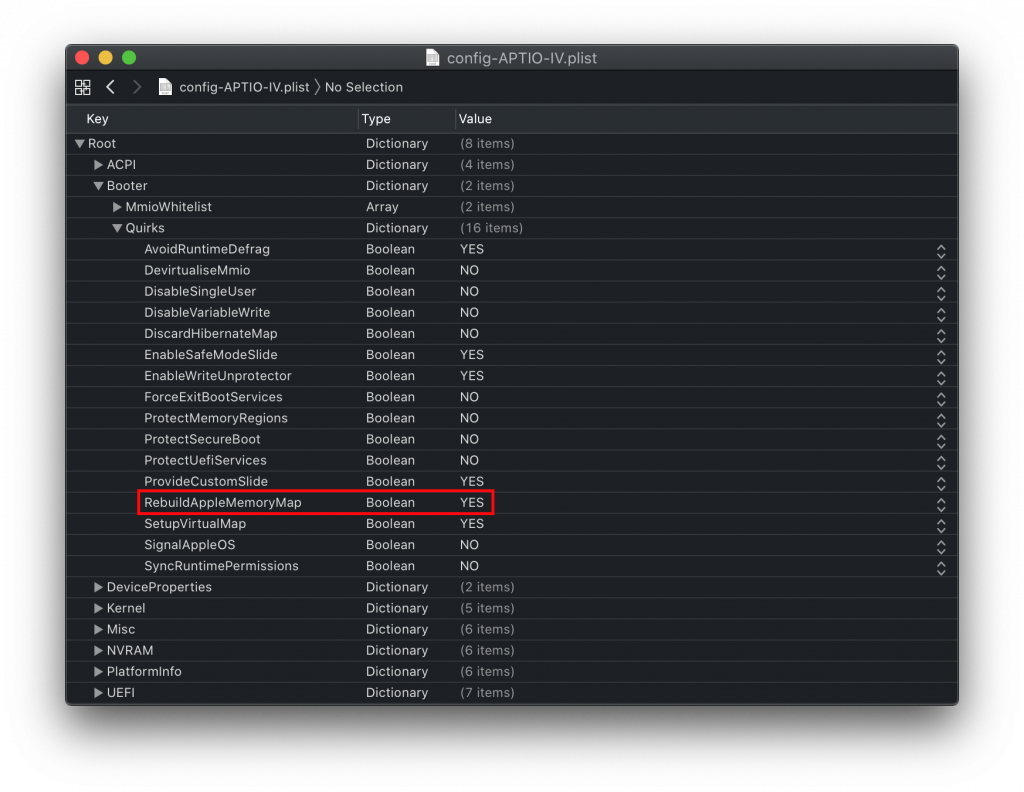
DeviceProperties
In the DeviceProperties section, it is safe and recommended to remove the PciRoot(0x0)/Pci(0x1b,0x0) entry.
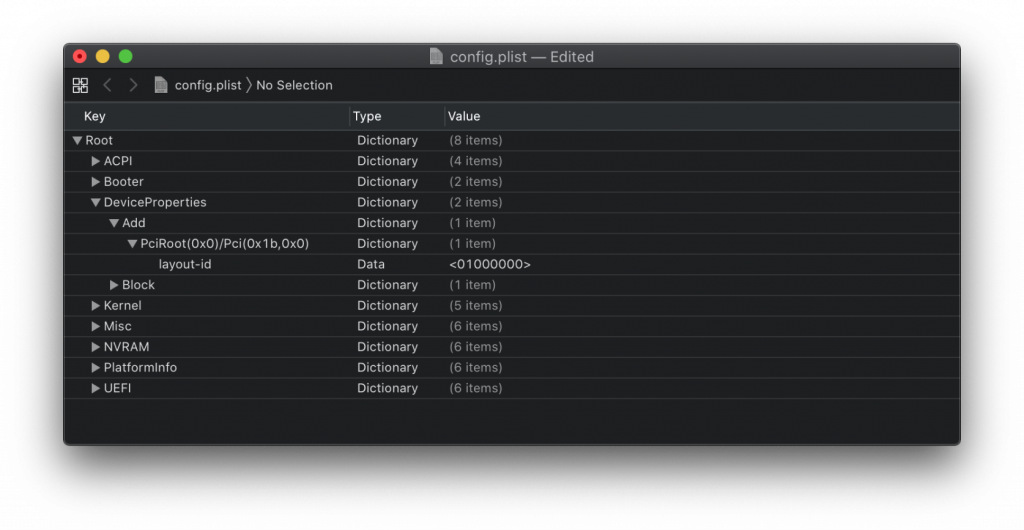
Kernel
Now let’s move to the Kernel section. In this section, there are some stuff we need to change.
Kernel >> Quircks
Under Quircks, change the following to True
- DummyPowerManagement
- PanicNoKextDump
- PowerTimeoutKernelPanic
- XhciPortLimit
All of those entries must be set to True.
Kernel >> Patch
We will need to replace the existing Patch section with the one provided for AMD FX series. Download the patch.plist from this link and then save it to patch.plist file. Open it using ProperTree, and then copy it and replace the one in config.plist. You can see the illustration on how to do this correctly. See the following gif animated picture.
https://dortania.github.io/OpenCore-Desktop-Guide/images/config/AMD/kernel.gif
Misc
In this Misc section, change the following
Debug:
- AppleDebug ==> Yes
- DisableWatchDog ==> Yes
- Target ==> 67
Security:
- AllowNvramReset ==> Yes
- AllowSetDefault ==> Yes
- ScanPolicy ==> 0
- Vault ==> Optional
NVRAM
For the NVRAM Section, the following image in red box need to be changed
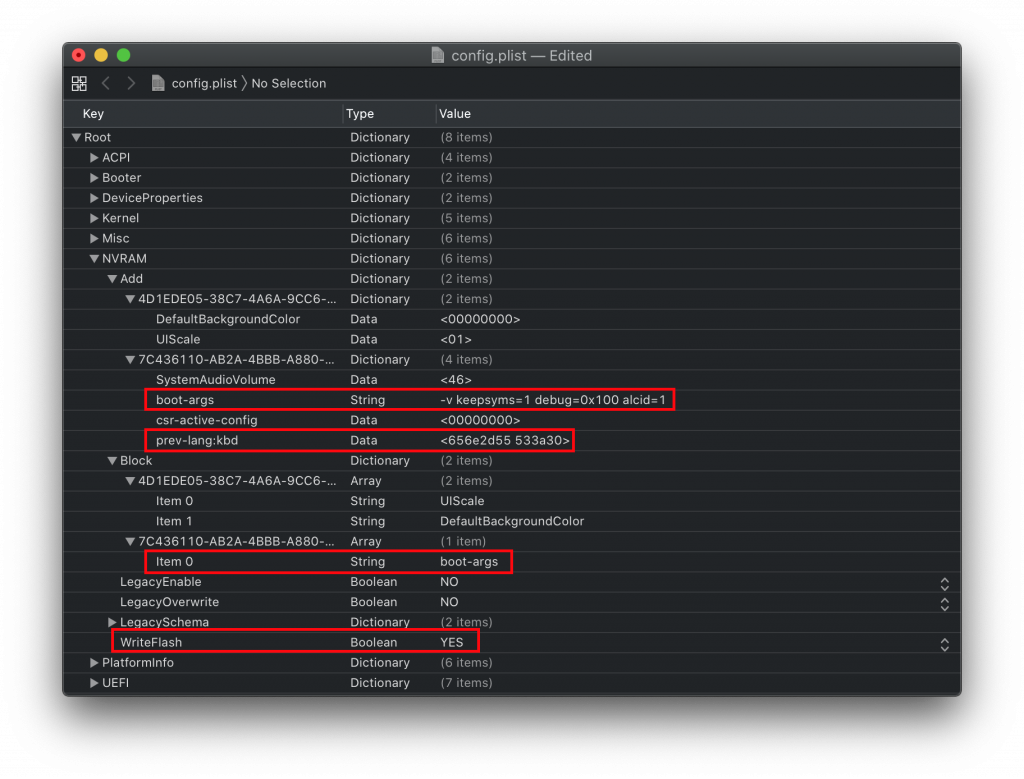
In the boot-args, remove the alcid=1 and debug=0x100 as well. Then add the following
npci=0x2000
So it should looks like this:
-v keepsyms=1 npci=0x2000
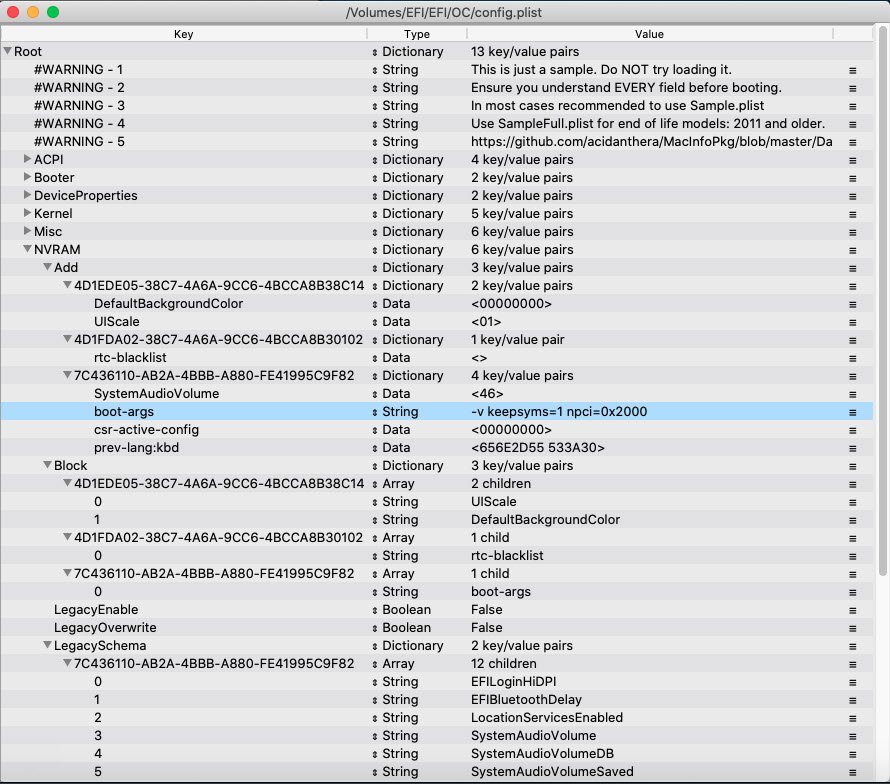
PlatformInfo
In the PlatformInfo Section, we need to fill in the serial number, SMBios etc. But for now, we will leave it as is. We can do it later in post install. We will use GenSMBIOS application to generate the SMBIOS, serial, etc.
UEFI
Basically, the default config.plist should be configured as is. We do not need to change anything in UEFI section. But, for checking, please make sure that the drivers are loaded or listed in UEFI>>Drivers as follow.
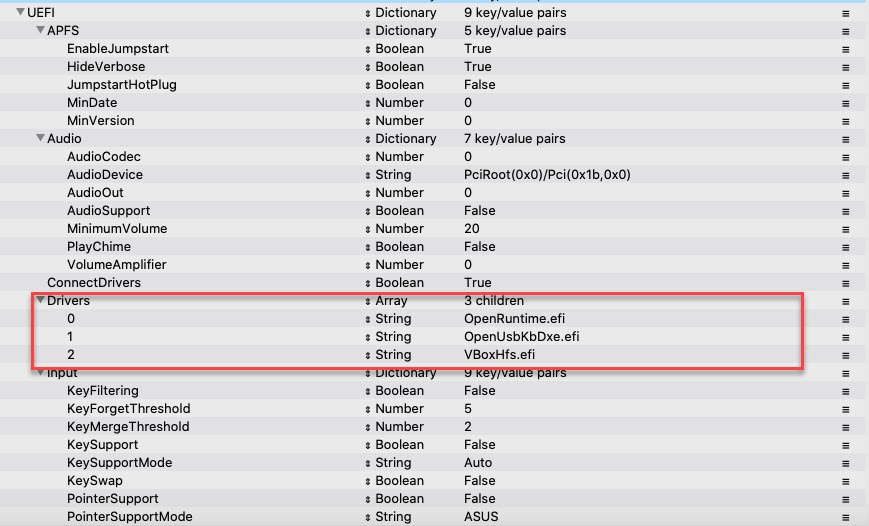
That’s it. You are good to go. Reboot your PC and then boot using the USB flash drive. Don’t forget to change the BIOS settings as follow.
Disable
- Fast Boot
- Secure Boot
Enable
- Above 4G Decoding (skip if your BIOS doesn’t have this option)
- EHCI/XHCI HandOff
- OS Type: Windows 8.1/10 UEFI Mode
The macOS Catalina Installation Process
Boot your PC with the USB drive and you should see the OpenCore picker menu appear. If not, you should read and check the EFI configuration. Please visit the OpenCore Troubleshooting page. Thanks for reading this how to install macOS Catalina Hackintosh on AMD FX 8350 using OpenCore 0.5.9 Boot Loader.

Hi Thank you for your guid, I have followed all the details that you provided and everything went ok and the system has booted perfectly, however for some reason I can’t watch apple tv it just crashes as soon as i try to play a video also same with trying to watch youtube with safari, and the app store crashes too. whenever video trys to play. I have no clue how to resolve this, my setup is the same as yours except for the video card.
Processor: AMD FX8350
Motherboard: Gigabyte GA-970a-D3P
Graphics Card: Radeon HD 7580 2GB
Hi there, is your apple id working? Some people have this issues on fx system. And I am sorry I cannot help regarding your problems.
Yes my id works fine, the system is running smooth just safari keeps reloading if I try to watch YouTube or if I try to load a webpage that has ads that play video, apple TV crashes when try to watch anything, app store also crashes when a video trys to play, and some game apps also crash. So it is pointless me using this setup. I guess I will have to try a different system or just buy a real Mac.
Well if you are planning to use proper Hackintosh, its better to use newer system such as ryzen or intel. Amd fx has this issues. I have another ryzen hackintosh and i had no issues. Even sleep is enabled.
I have the same setup but with an nvidia gigabyte 660, everything works fine except the shutdown, can you help me?
thank you so much!!!