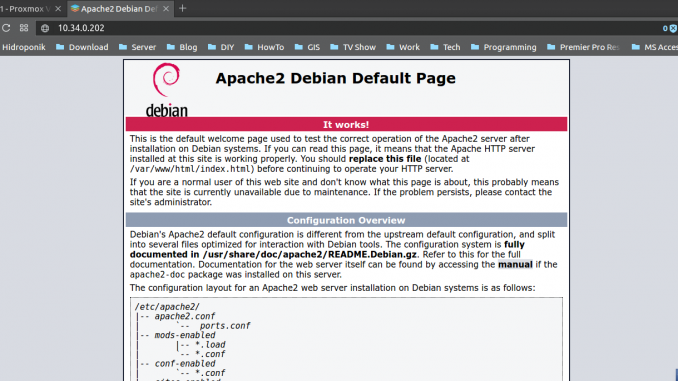
This tutorial is going to show you how to install LAMP Server on Debian 9 Stretch. LAMP is a combination between Linux, Apache, MySQL/MariaDB and PHP. With this LAMP we can built a powerful, rock solid web server to host web apps and many other stuffs. There are several steps to install LAMP on Debian 9. Please have a look at my other post on how to install Debian 9 Stretch. On this tutorial, I will guide you to install LAMP Server on a headless Debian 9 server. So, no GUI is available on my case. If you have Debian 8, please visit this page to watch how to install LAMP on Debian 8.8.
System Configuration
- OS: Debian 9 Stretch
- IP address: 10.34.0.202
- Domain name: debian.manjaro.lan
Steps to install LAMP Server on Debian 9
Open Terminal (if you have GUI) or simply ssh to the Debian 9 Server and login as root.
Step 1. Install Apache web server
apt install apache2
Output sample:
root@debian:~# apt install apache2 Reading package lists... Done Building dependency tree Reading state information... Done The following packages were automatically installed and are no longer required: libglib2.0-0 libglib2.0-data shared-mime-info xdg-user-dirs Use 'apt autoremove' to remove them. The following additional packages will be installed: apache2-bin apache2-data apache2-utils libapr1 libaprutil1 libaprutil1-dbd-sqlite3 libaprutil1-ldap liblua5.2-0 ssl-cert Suggested packages: www-browser apache2-doc apache2-suexec-pristine | apache2-suexec-custom openssl-blacklist The following NEW packages will be installed: apache2 apache2-bin apache2-data apache2-utils libapr1 libaprutil1 libaprutil1-dbd-sqlite3 libaprutil1-ldap liblua5.2-0 ssl-cert 0 upgraded, 10 newly installed, 0 to remove and 0 not upgraded. Need to get 2,144 kB of archives. After this operation, 7,137 kB of additional disk space will be used. Do you want to continue? [Y/n]
Start and enable Apache on boot
systemctl start apache2 systemctl enable apache2
Now verify the web server. Open a web browser and type the Debian IP address. You should see similar to this one below.
Step 2. Install MariaDB Server
Use the following command to install MariaDB Server. FYI, MariaDB is the default database for MySQL package on Debian 9.
apt install mysql-server
Output sample
root@debian:~# apt install mysql-server Reading package lists... Done Building dependency tree Reading state information... Done The following packages were automatically installed and are no longer required: libglib2.0-0 libglib2.0-data shared-mime-info xdg-user-dirs Use 'apt autoremove' to remove them. The following additional packages will be installed: default-mysql-server galera-3 gawk libaio1 libarchive13 libcgi-fast-perl libcgi-pm-perl libdbd-mysql-perl libdbi-perl libencode-locale-perl libfcgi-perl libhtml-parser-perl libhtml-tagset-perl libhtml-template-perl libhttp-date-perl libhttp-message-perl libio-html-perl libjemalloc1 liblwp-mediatypes-perl libsigsegv2 libterm-readkey-perl libtimedate-perl liburi-perl mariadb-client-10.1 mariadb-client-core-10.1 mariadb-common mariadb-server-10.1 mariadb-server-core-10.1 socat Suggested packages: gawk-doc lrzip libclone-perl libmldbm-perl libnet-daemon-perl libsql-statement-perl libdata-dump-perl libipc-sharedcache-perl libwww-perl mariadb-test netcat-openbsd tinyca The following NEW packages will be installed: default-mysql-server galera-3 gawk libaio1 libarchive13 libcgi-fast-perl libcgi-pm-perl libdbd-mysql-perl libdbi-perl libencode-locale-perl libfcgi-perl libhtml-parser-perl libhtml-tagset-perl libhtml-template-perl libhttp-date-perl libhttp-message-perl libio-html-perl libjemalloc1 liblwp-mediatypes-perl libsigsegv2 libterm-readkey-perl libtimedate-perl liburi-perl mariadb-client-10.1 mariadb-client-core-10.1 mariadb-common mariadb-server-10.1 mariadb-server-core-10.1 mysql-server socat 0 upgraded, 30 newly installed, 0 to remove and 0 not upgraded. Need to get 25.3 MB of archives. After this operation, 188 MB of additional disk space will be used. Do you want to continue? [Y/n]
Now start MariaDB and enable it on boot
systemctl start mariadb systemctl enable mariadb
Check the status of mariadb service
root@debian:~# systemctl status mariadb
● mariadb.service - MariaDB database server
Loaded: loaded (/lib/systemd/system/mariadb.service; enabled; vendor preset: enabled)
Active: active (running) since Sat 2017-06-24 09:43:39 WITA; 20s ago
Main PID: 9622 (mysqld)
Status: "Taking your SQL requests now..."
CGroup: /system.slice/mariadb.service
└─9622 /usr/sbin/mysqld
Jun 24 09:43:38 debian systemd[1]: Starting MariaDB database server...
Jun 24 09:43:39 debian mysqld[9622]: 2017-06-24 9:43:39 140594638725696 [Note] /usr/sbin/mysqld (mysqld 10.
Jun 24 09:43:39 debian systemd[1]: Started MariaDB database server.
Secure MariaDB installation
mysql_secure_installation
Follow on screen wizard to harden the MariaDB installation. Congratulation, you have successfully installed MariaDB Server on Debian 9.
Step 3. Install PHP
Now we will install PHP on Debian 9. Use the following command
apt install php php-mysql
Output sample
oot@debian:~# apt install php php-mysql Reading package lists... Done Building dependency tree Reading state information... Done The following packages were automatically installed and are no longer required: libglib2.0-0 libglib2.0-data shared-mime-info xdg-user-dirs Use 'apt autoremove' to remove them. The following additional packages will be installed: libapache2-mod-php7.0 php-common php7.0 php7.0-cli php7.0-common php7.0-json php7.0-mysql php7.0-opcache php7.0-readline Suggested packages: php-pear The following NEW packages will be installed: libapache2-mod-php7.0 php php-common php-mysql php7.0 php7.0-cli php7.0-common php7.0-json php7.0-mysql php7.0-opcache php7.0-readline 0 upgraded, 11 newly installed, 0 to remove and 0 not upgraded. Need to get 3,691 kB of archives. After this operation, 14.6 MB of additional disk space will be used. Do you want to continue? [Y/n]
Now check PHP version installed
root@debian:~# php --version
PHP 7.0.19-1 (cli) (built: May 11 2017 14:04:47) ( NTS )
Copyright (c) 1997-2017 The PHP Group
Zend Engine v3.0.0, Copyright (c) 1998-2017 Zend Technologies
with Zend OPcache v7.0.19-1, Copyright (c) 1999-2017, by Zend Technologies
At this point we have successfully installed LAMP Server on Debian 9 Stretch. Thank you for reading this post. Please share this article if you found useful.


Very good tutorial, thank you
Very useful, thanks.
Awesome! I spent all my nerves before this manual, thank you so much!