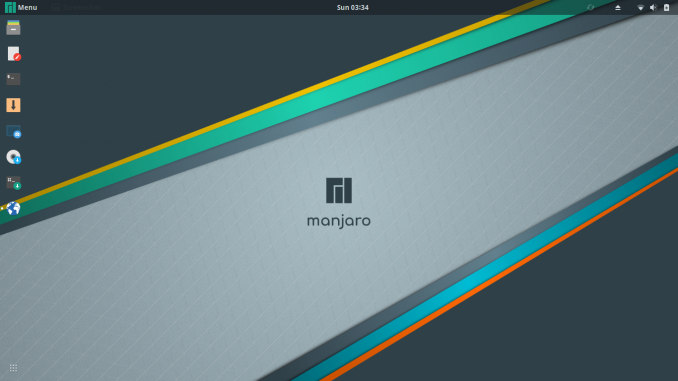
As you might notice, the new Manjaro 18.0 (Gnome Edition) comes with Epiphany as the default web browser. For some people, Mozilla Firefox or Google Chrome are the best web browsers among others. Well, if you are one of them, you may want to have a look at how to install Google Chrome on Manjaro 18.0. In the official Google Chrome download site, you will not find the binary installation package for Manjaro or Arch Linux. Well, don’t worry, there is a better and easier way to install Chrome on Manjaro 18.0, via Pamac.
Steps to Install Google Chrome on Manjaro 18.0
Step 1. Enable AUR
Pamac is the GUI software manager on Manjaro. Before we can install Google Chrome via Pamac, we need to enable the AUR repository first. To do this, open Pamac and go to Preferences.
Enable AUR support as shown on the picture above. Don’t forget to refresh the database.
Step 2. Search for Google Chrome
After refreshing the databases, now type “google-chrome” on the Pamac search box. Click AUR and you should see Google Chrome listed there.
Mark google-chrome package and then click Apply
Click Commit to start the installation. Wait for some times until the installation is completed. By then, your Google Chrome should be ready to use.

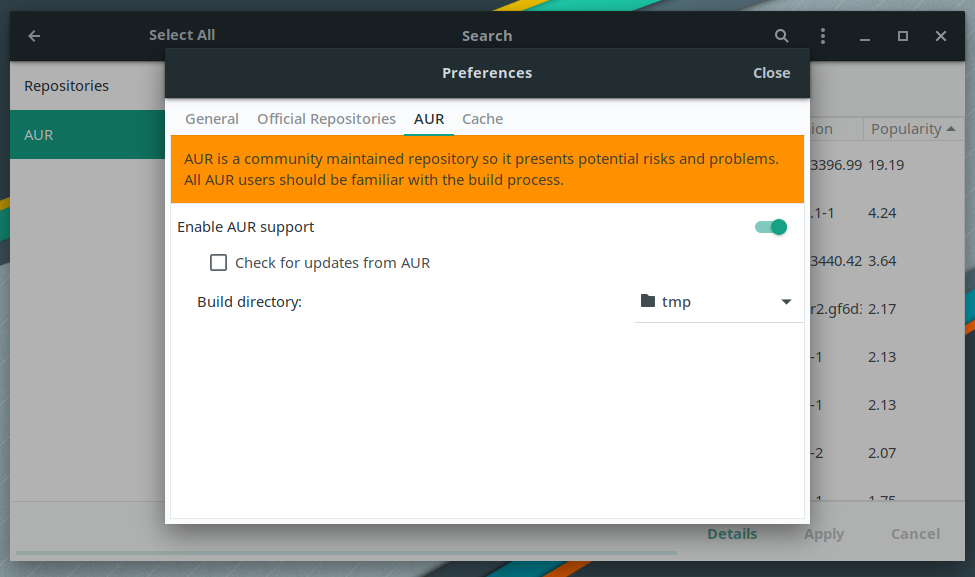
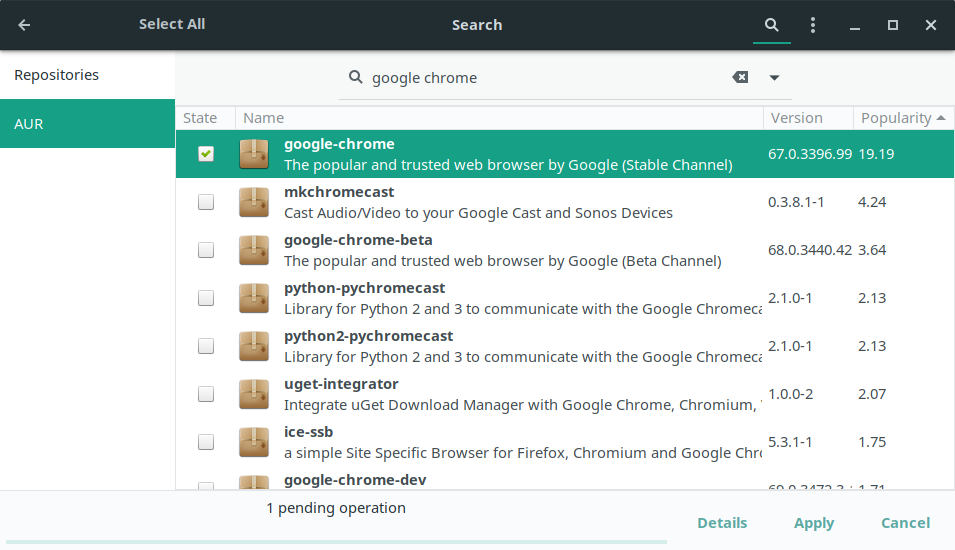

Leave a Reply