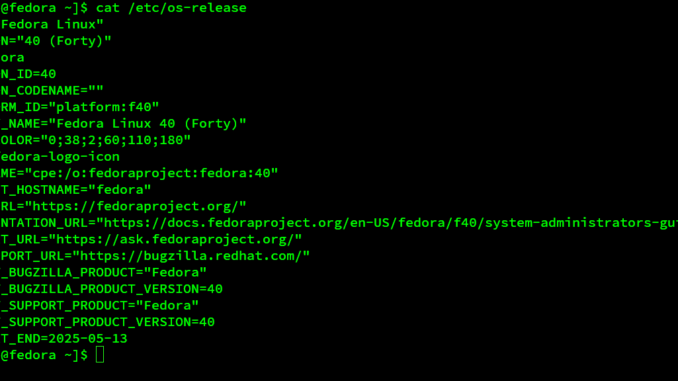
Usually, after completing the Hackintosh installation using OpenCore, our macOS will not automatically boot. We need to select the boot device and press enter. When we enable the GPU passthrough in our Hackintosh, this will lead to an issue. In this article, we will show you how to set the auto-boot in macOS Sequoia. It also available for any other macOS versions.
Configuring your Hackintosh to auto-boot into your preferred operating system after a short delay can save you time during startup. In this guide, we’ll show you how to set a 5-second auto-boot timeout by editing the config.plist file, whether you’re using OpenCore or Clover bootloader.
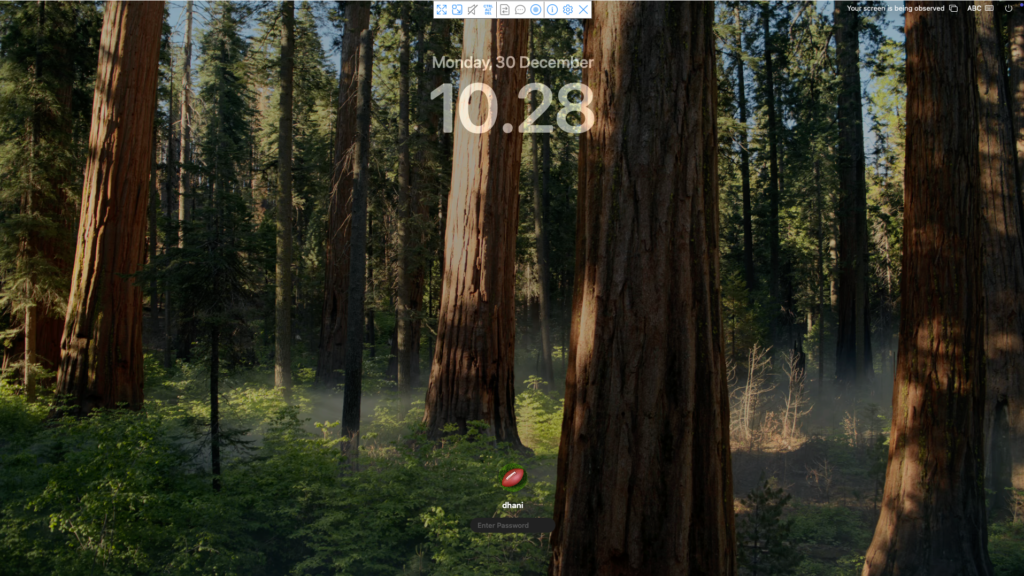
Prerequisites
You need the following software in order to set auto-boot timeout.
- Clover Configurator
- ProperTree editor
Step-by-Step Guide to Set Auto-Boot Timeout
First, boot into macOS Sequoia and then download Clover Configurator and ProperTree. Now open Clover Configurator and then go to Mount EFI. Mount your EFI partition.
1. Locate the config.plist File
The config.plist file is located in your EFI partition:
- For OpenCore: Look in the
EFI/OCdirectory. - For Clover: Look in the
EFI/CLOVERdirectory.
2. Open the config.plist File
Use a plist editor such as ProperTree or a text editor that supports plist formatting.
3. Modify the Timeout Value
For OpenCore
- Navigate to the
Misc->Bootsection in the file. - Look for the
Timeoutkey and set its value to5to create a 5-second delay.
For Clover
- Navigate to the
Bootsection in the file. - Look for the
Timeoutkey and set its value to5
4. Set the Default Boot Option
Ensure you have specified a default boot option:
- For OpenCore: Look for the
Defaultkey underMisc->Bootand set it to the name of your preferred boot entry.
5. Save the config.plist
Save your changes and replace the edited file in your EFI partition.
6. Test the Changes
Reboot your Hackintosh and confirm the following:
- The boot menu appears for 5 seconds.
- After 5 seconds, the system automatically boots into the specified default OS.
Tips for Success
- Always back up your
config.plistfile before making changes. - Use ProperTree or another plist editor to ensure the file maintains the correct formatting.
- Double-check your default boot settings to avoid booting into an unintended OS.
By following these steps, you can streamline your Hackintosh startup experience and avoid unnecessary delays. Let us know in the comments if you found this guide helpful or encountered any issues!

Leave a Reply