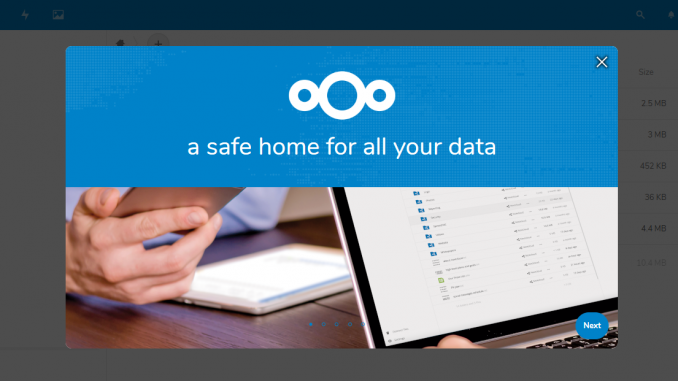
Hello everyone, welcome to another tutorial of Docker. In this article, we are going to learn how to run Nextcloud in Docker. As you know, Nextcloud is a great software that offers many features to build a personal cloud storage and sharing service. There are several ways to run Nextcloud on our server. You can install it on a dedicated server, a virtual machine (VMWare, VirtualBox), cloud computer (Amazon EC2, Linode, Digital Ocean etc.). Another option that can be used is using Docker.
To run Nextcloud on Docker container, there are some simple steps that we need to take care of. First thing first, we will need Docker installed in our system. You can use Windows or Linux to install Docker. In this example, we are going to run a Nextcloud instance and a MySQL Server. Make sure Docker is installed and running properly on your system. Run this command to check the Docker version.
[oracle@server ~]$ sudo docker --version
[sudo] password for oracle:
Docker version 18.09.1, build 4c52b90
OK, so let’s continue to the next step.
Prerequisites
There are several things we need to prepare in order to run Nextcloud in a Docker container.
- Internet connection
- Basic Terminal command experiences are needed
- A single MySQL docker container >> We will create this later
- My Docker host IP address: 192.168.100.99 >> Make a note of your Docker host IP address.
Step 1. Create a new MySQL Container
We will use the MySQL database to store the Nextcloud tables. You can use SQLite or PostgreSQL but in this tutorial, we are going to use MySQL Server. So first, let’s run a new MySQL Container in Docker.
[oracle@server ~]$ sudo docker run -p 33060:3306 --name mysql-server -e MYSQL_ROOT_PASSWORD=12345 -e MYSQL_ROOT_HOST=% -d mysql/mysql-server:latest
Modify the command if you want to change the container name (mysql-server) and port number (33060). Confirm the new MySQL Server container:
[oracle@server ~]$ sudo docker ps
[sudo] password for oracle:
CONTAINER ID IMAGE COMMAND CREATED STATUS PORTS NAMES
27a91e9ea75e mysql/mysql-server:latest "/entrypoint.sh mysq…" 4 hours ago Up 2 hours (healthy) 33060/tcp, 0.0.0.0:33060->3306/tcp mysql-server
e99c42874973 portainer/portainer "/portainer" 12 days ago Up 2 hours 0.0.0.0:9000->9000/tcp reverent_bell
As you can see, our new MySQL server container is up and running at port 33060. At this point, my MySQL Server is up and running
Create a New Database and User
Login to the mysql-server container using exec command. And then login to MySQL.
sudo docker exec -it mysql-server /bin/bash
For example:
[oracle@server ~]$ sudo docker exec -it mysql-server /bin/bash
bash-4.2# mysql -u root -p
Enter password:
Welcome to the MySQL monitor. Commands end with ; or \g.
Your MySQL connection id is 395
Server version: 8.0.15 MySQL Community Server - GPL
Copyright (c) 2000, 2019, Oracle and/or its affiliates. All rights reserved.
Oracle is a registered trademark of Oracle Corporation and/or its
affiliates. Other names may be trademarks of their respective
owners.
Type 'help;' or '\h' for help. Type '\c' to clear the current input statement.
mysql>
Create a new database
mysql> CREATE DATABASE nextcloud;
Query OK, 1 row affected (0.08 sec)
Create a new user
CREATE USER 'dhani'@'%' IDENTIFIED WITH mysql_native_password BY '12345';
Please make sure you use the mysql_native_password option when creating new user. Otherwise, you will not be able to connect to it during Nextcloud installation. This option will bypass the new caching_sha2_password authentication in new MySQL version.
Grant Privileges
mysql> GRANT ALL PRIVILEGES ON nextcloud.* TO 'dhani'@'%';
Now you can exit from mysql console and exit from the container command prompt.
Step 2. Create a New Nextcloud Container
Now we are ready to create a new Nextcloud container. Use and modify the following command
[oracle@server ~]$ sudo docker run --name nextcloud01 --link mysql-server:mysql -d -p 8080:80 nextcloud
[sudo] password for oracle:
d3ea0f86801e792015a92908cbdefbc1366e984d2822d5796b3cf9ab65785755
Now open a web browser and type the Docker host IP address followed by 8080
http://192.168.100.99:8383
You will see the following screen. We need to create a new admin user for Nextcloud.

You may change the data folder but in this case, I leave it as is. Next, choose MySQL/MariaDB as shown above.

Enter the MySQL database user and password, database name and host. As you can see, my Database Host is : 192.168.100.99:33060. Click Finish Setup to complete the installation.
On a successful installation, you will see the following window on your browser.

For more information, please visit the following links:

Leave a Reply