
Openfiler is a great server appliance. I write about Openfiler regularly on this blog and today I will show you how to join Openfiler to existing Windows Active Directory or Domain Controller. When Openfiler joined the domain, we can use existing Domain users to use Openfiler’s resources. No need to re create the users.

The Domain users and groups can be listed from Openfiler using User list or Group list menu.

Steps to Join Openfiler with Windows Active Directory
Step 1. Enable LDAP
I am not pretty sure if this step is mandatory but in my case, I enable LDAP on Openfiler first prior to join the Active Directory. Please read my previous tutorial to enable LDAP on Openfiler.
Step 2. Join Domain
Go to Accounts | Authentication. Switch to Expert mode and then scroll down until you see the Windows domain controller authentication options.

Example:
- Domain/Workgroup: MANJARO
- Domain Controller: server.manjaro.local
- ADS Realm: MANJARO.LOCAL
- Administrator username: Administrator
- Administrator password: 1234556
Join Openfiler to domain : Enabled
Enter your domain controller information. In this case, I use Active Directory and then enable Kerberos 5 option.
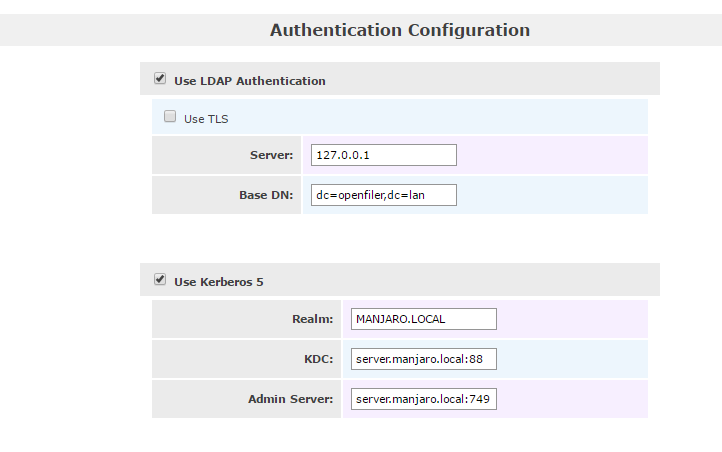
Click Submit to start the joining process. Upon completion, you can check the Users list and group list from the Administration link in Accounts tab. You should see your domain users listed here in Openfiler web administration console.
Thanks for reading this how to join Openfiler to existing Active Directory. Please share this article if you think its useful.

Leave a Reply