
Hello everyone, in the following article, you will see how to install Microsoft VS Code on macOS Catalina. I run a macOS Catalina Hackintosh on my ThinkPad T450 laptop. Microsoft Visual Studio Code is a free code editor to write or build our program. It supports different kinds of programming languages such as PHP, Python, and so on. The intelligent code completion feature is very helpful for most programmers when writing their program on VS Code. VS Code supports Windows, macOS as well as Linux.
Steps to Install Microsoft VS Code on macOS Catalina
This step should be applicable to the latest version of macOS Big Sur as well.
Step 1. Download the latest version of VS Code for macOS
Please visit the link below to download VS Code for macOS.
https://code.visualstudio.com/download
Choose macOS from the download page and you should get a zip file called: VSCode-darwin-universal.zip
Step 2. Install VS Code
Now double click the VSCode-darwin-universal.zip file to extract the zipfile. Now you should have a file called Visual Studio Code. To install, simply copy the file to the /Applications folder.
Now you can start using VS Code from Launchpad.
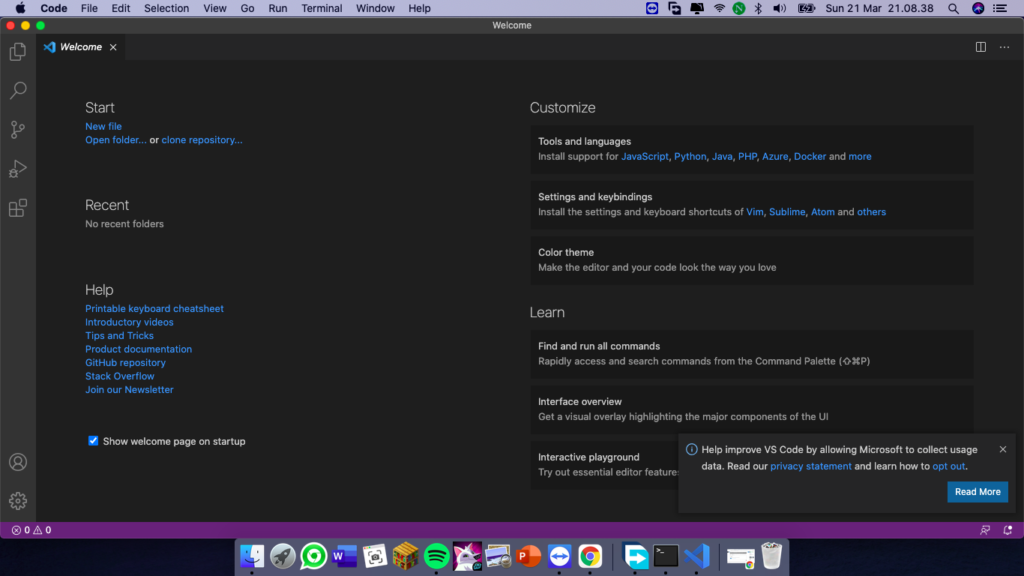
That’s it. Now enjoy VS Code on your macOS or Hackintosh. Happy coding.

Leave a Reply