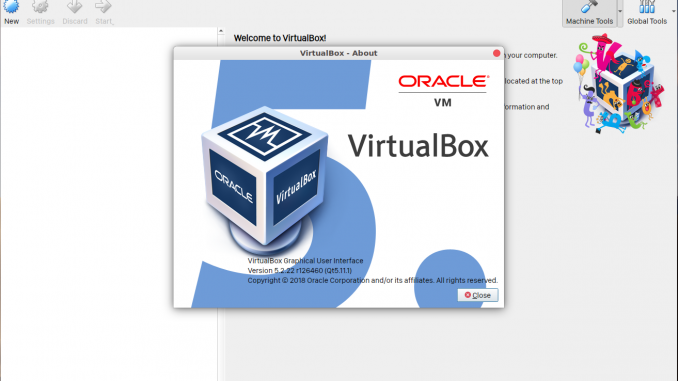
VirtualBox is a free alternative to VMware Workstation. It is a free virtualization software. We can install and run multiple operating systems on a single host. The new version of VirtualBox 5.2 is now available on the Oracle download website. Today, I am going to test this software on my Ubuntu 18.10. Install VirtualBox on Ubuntu 18.10 is super easy. If you don’t like typing commands on Terminal, we can use the graphical installer.
Steps to Install VirtualBox on Ubuntu 18.10
Step 1. Download the installer
You will need to download the DEB installation file for Ubuntu. You can use the link we provided below to download VirtualBox 5.2 DEB for Ubuntu 18.10.
Save the file to your download directory.
Step 2. Install the program
Now you have a new file called: virtualbox-5.2_5.2.22-126460~Ubuntu~bionic_amd64.deb. To install, simply right-click the file and select Open with Software Install. And then, the Ubuntu Software Install will open up.
Hit Install and you will need to enter the root password. Wait until the installation process is completed. Also make sure that you are connected to the internet since this will download some packages from the internet.
Now your VirtualBox is ready
You can start create your first virtual machine.
Thank you for reading this article and hope you enjoy it. See you on the next tutorial.

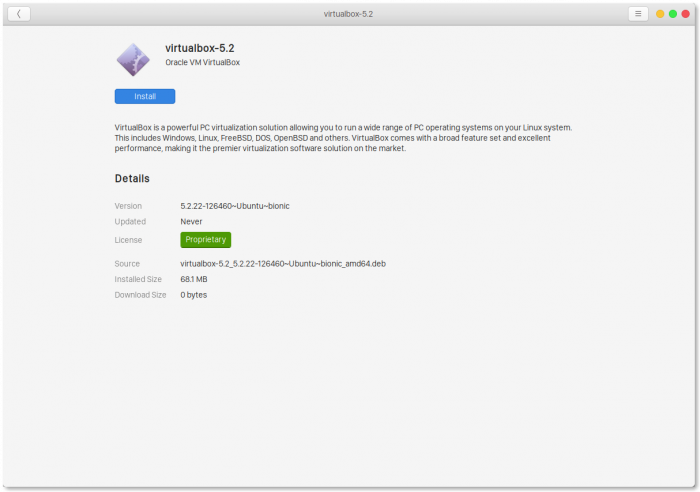
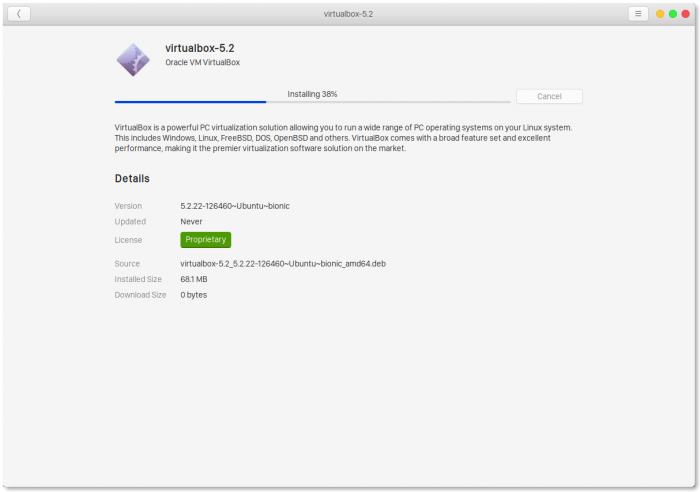
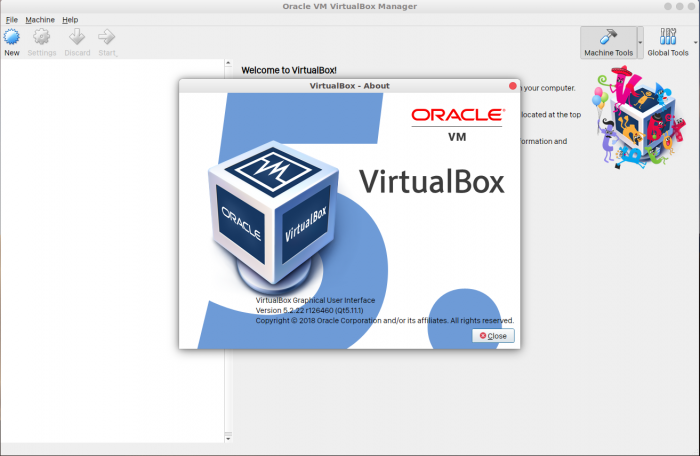
Leave a Reply