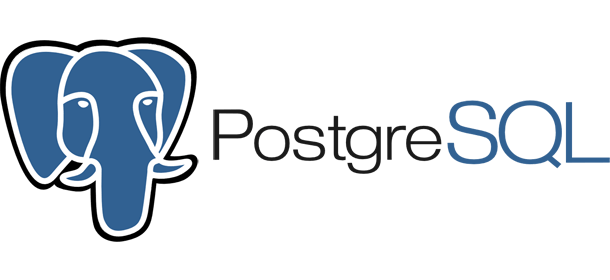
Hello everyone, welcome to Fedora Tutorial. Today, we are going to install PostgreSQL on Fedora 28 Server. If you are running Ubuntu, please follow this tutorial to install PostgreSQL Server on Ubuntu. Installing PostgreSQL on Fedora 28 is pretty easy and straightforward.
Steps to install PostgreSQL on Fedora 28 Server
Step 1. Update your system
First, let’s make sure our system is up to date. Use this command to update Fedora
dnf update
Step 2. Install PostgreSQL
Next, use this command to install PostgreSQL
dnf install postgresql
The command will download some packages from the internet. Make sure you are connected to the internet when executing this command.
Alternative Way
There are some other ways to install PostgreSQL on Fedora 28. If you are running Fedora 28 Workstation, you may use the installation package by EnterpriseDB. It provides a seamless way to install PostgreSQL on a various system including Linux.
Download EnterpriseDB package for Linux 64 bit
Please make sure you select the PostgreSQL version and operating system from the list.
After download, you will have a new file, for example: postgresql-10.4-1-linux-x64.run
Now right click the file and select Properties, we are going to make the file executable. Go to Permissions tab and check the option Allow executing as program.
Now let’s install the package. If you prefer the GUI installation, you will have to switch to superuser (root) to execute the installation file. Or, you can use Terminal to install the package.
su ./postgresql-10.4-1-linux-x64.run
Follow the instruction shown on your screen. You will need to specify the installation directory, create new password for user postgres. Don’t worry, the default value should work.
Example:
Pre Installation Summary
The following settings will be used for the installation::
Installation Directory: /opt/PostgreSQL/10 Server Installation Directory: /opt/PostgreSQL/10 Data Directory: /home/dhani/Downloads/y Database Port: 5432 Database Superuser: postgres Operating System Account: postgres Database Service: postgresql-10 Command Line Tools Installation Directory: /opt/PostgreSQL/10 pgAdmin4 Installation Directory: /opt/PostgreSQL/10/pgAdmin 4 Stack Builder Installation Directory: /opt/PostgreSQL/10 Press [Enter] to continue:
We recommend you to opt in the PgAdmin 4 during the installation. This PgAdmin will help you to manage your PostgreSQL Server via web browser.

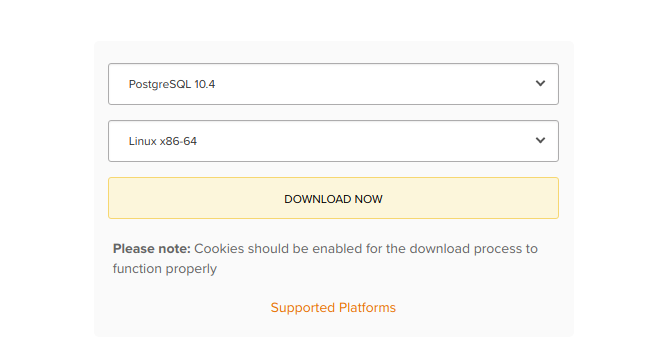
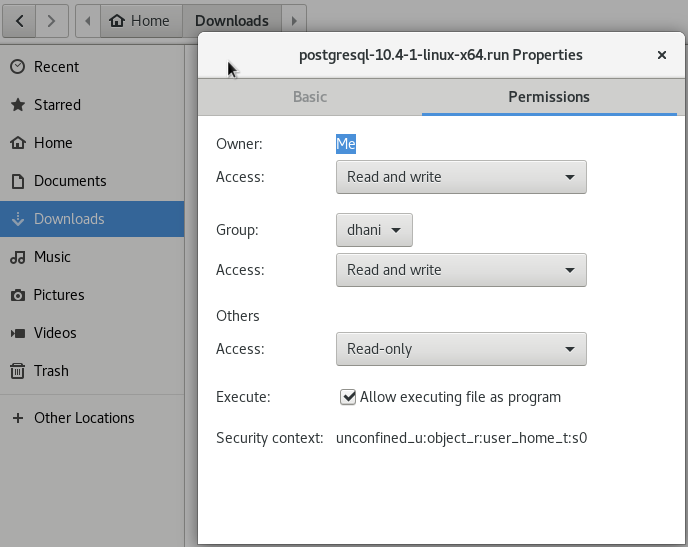
Leave a Reply