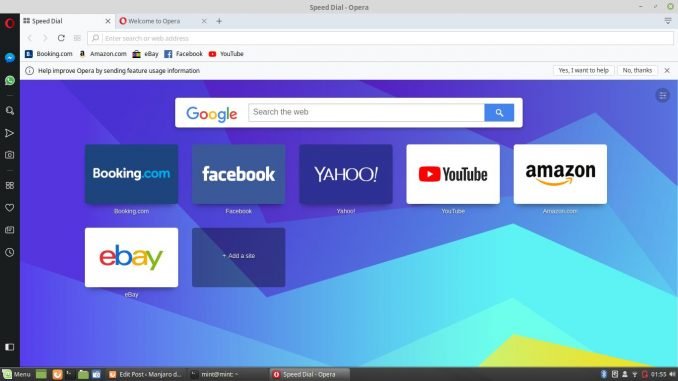
Hello everyone, welcome to Linux Mint Tutorial. Today, I am going to install Opera 54 on Linux Mint 19. Linux Mint 19 comes with Mozilla Firefox as its default web browser. It is a great web browser but it lacks a critical feature, Free VPN. Opera web browser is another free web browser software that offers free VPN. You can turn on and off the VPN feature on Opera easily.
Before we install this software, below are some screenshots of the new Opera 54 on Linux Mint 19
Steps to Install Opera 54 on Linux Mint 19
First, download Opera 54 DEB package. Save it to your local directory. Then, right-click on that file and select Open with GDebi Package Installer.
Click Install Package to start the installation. In few moments, Opera should be ready. I love the GDebi-gtk package installer on Linux Mint 19. Its a handy application that helps us to install DEB package on Linux Mint.
What we love about Opera?
One obvious feature that we love is the Free VPN integration. If you don’t want to spend money to buy VPN, Opera VPN is there for you. Enable the VPN from the Settings page and you are ready to browse the website without limit. It’s not the fastest VPN but this feature is available for free, so why not?
Speaking of speed, Opera 54 is extremely fast and lightweight. Also, we love the left panel feature. There are some useful applications that available by default on this panel. For example, WhatsApp, Facebook Messenger, Snapshot and some others.
Instant Search Features that you will love.
In the middle of writing email but need to find something from the internet? Simply use the instant search feature from the left panel. This feature will open up a new overlay window where you can type your search, open website and so on.

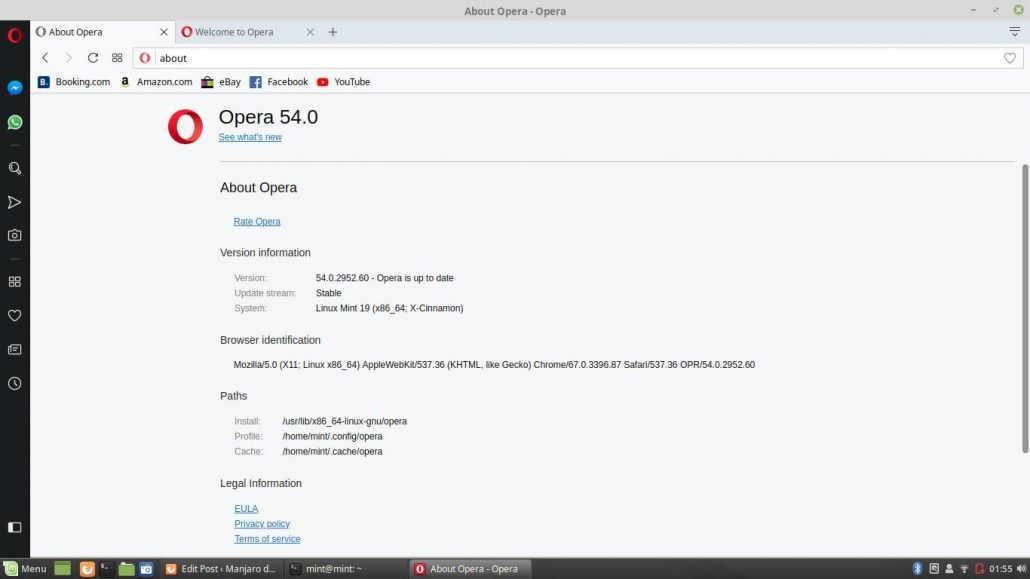
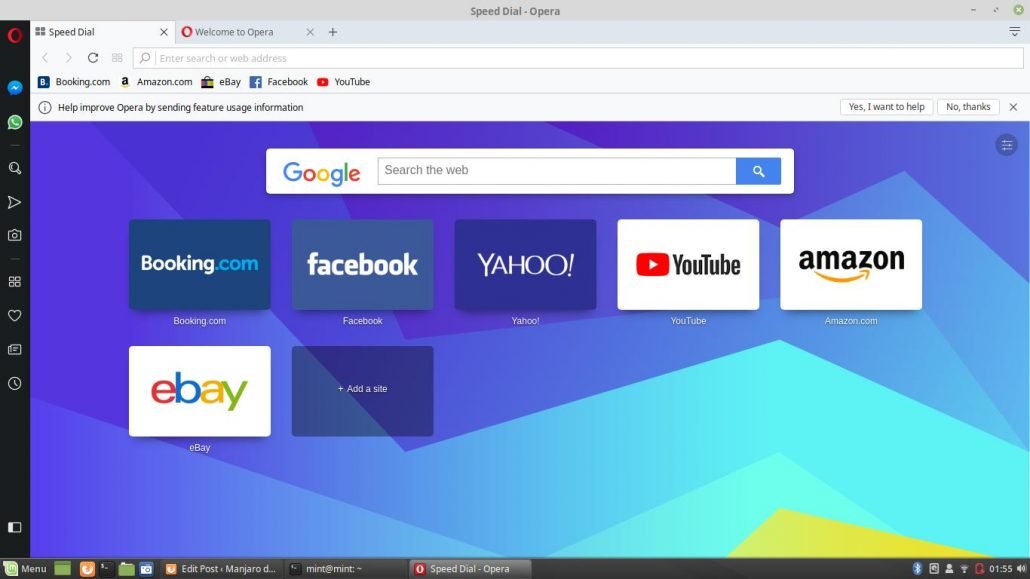

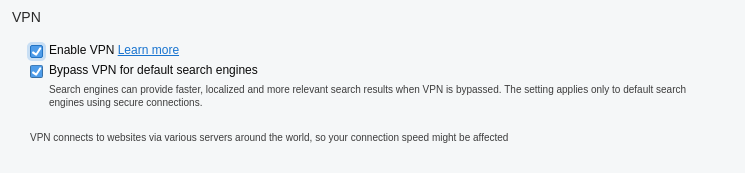
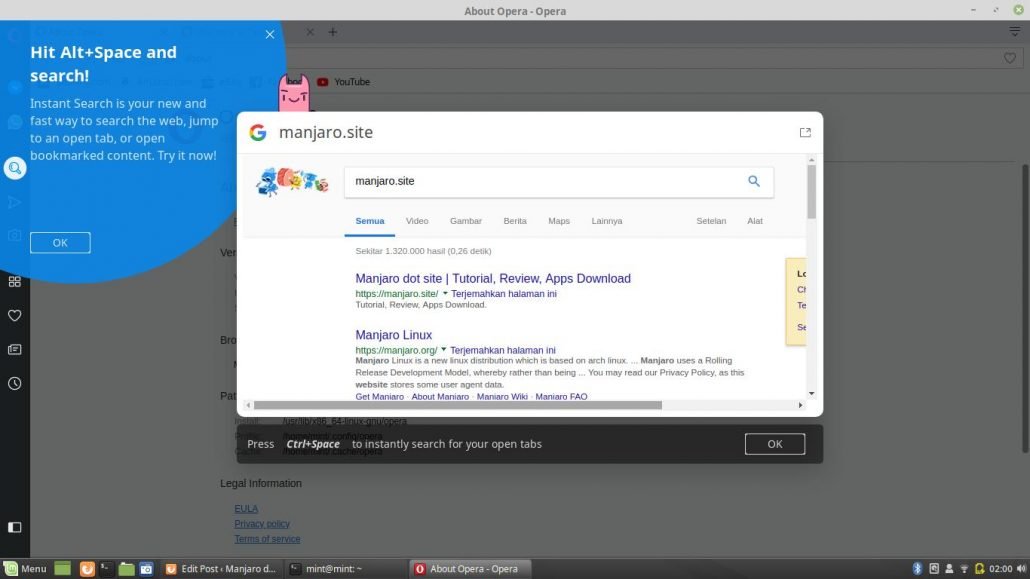
Leave a Reply