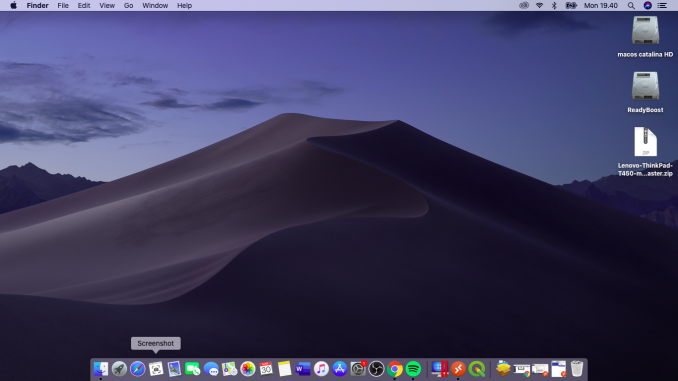
Okay, everyone, it is another showoff or you may also consider it as a tutorial. In the following article, I want to install and run macOS Catalina 10.15.4 which just released this month of March 2020. It’s a great operating system. I haven’t updated to this release because I run Hackintosh. I am not sure if the automatic update will not break my Hackintosh. So for safety reasons, I will stick on my macOS Catalina 10.15.3.
Parallels Desktop is a powerful virtualization software specially designed for macOS. It runs fast and smooth on my Hackintosh. You may want to take a look at how to install Parallels Desktop on macOS Catalina. In order to install and run macOS Catalina on your macOS, you will need to download the update of macOS Catalina.
Step 1. Download macOS Catalina update
Open AppStore and then search for Catalina.

Click Get and then follow the download process as shown on the AppStore. Wait until the download process is complete. It will download 8 GB file from the internet. Once the download complete, you will see Install macOS Catalina in your Applications folder.
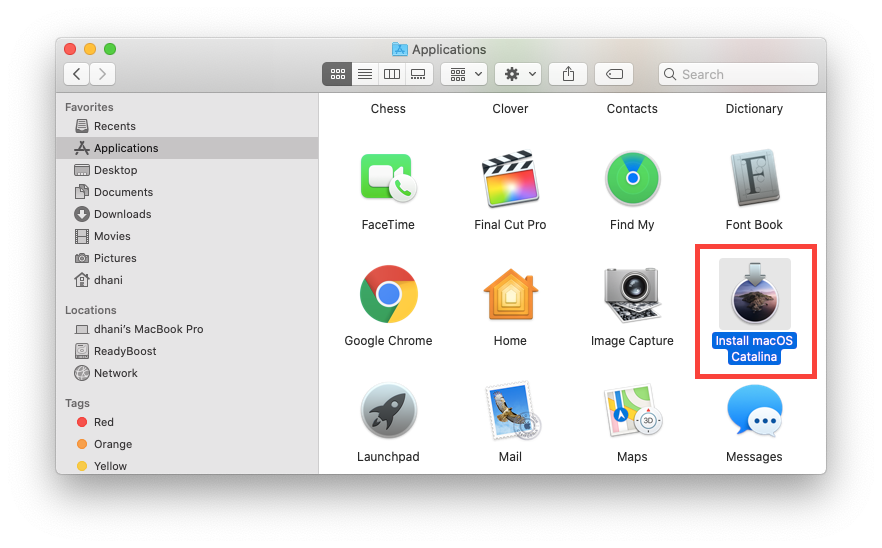
Step 2. Create a New machine in Parallels Desktop
On the first step, we have successfully downloaded the macOS Catalina. Now we are ready to create a new machine in Parallels. From the Parallels Desktop menu, click File >> New. The Installation Assistant will open up. Click Install Windows or another OS from a DVD or image file.
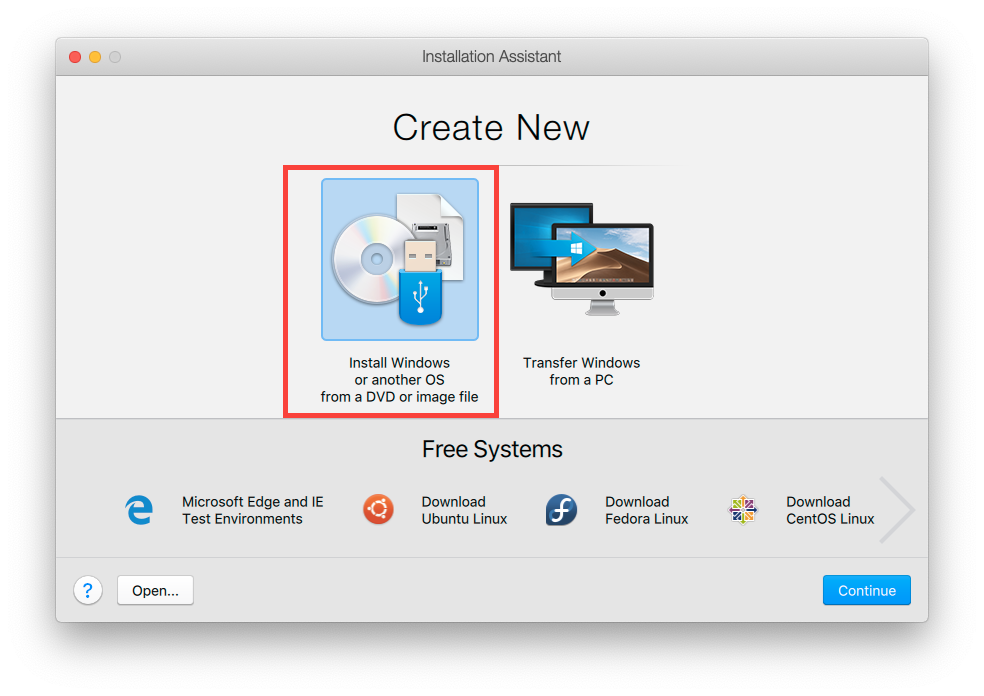
Click Continue to proceed to the next step. Then, click macOS from the list.
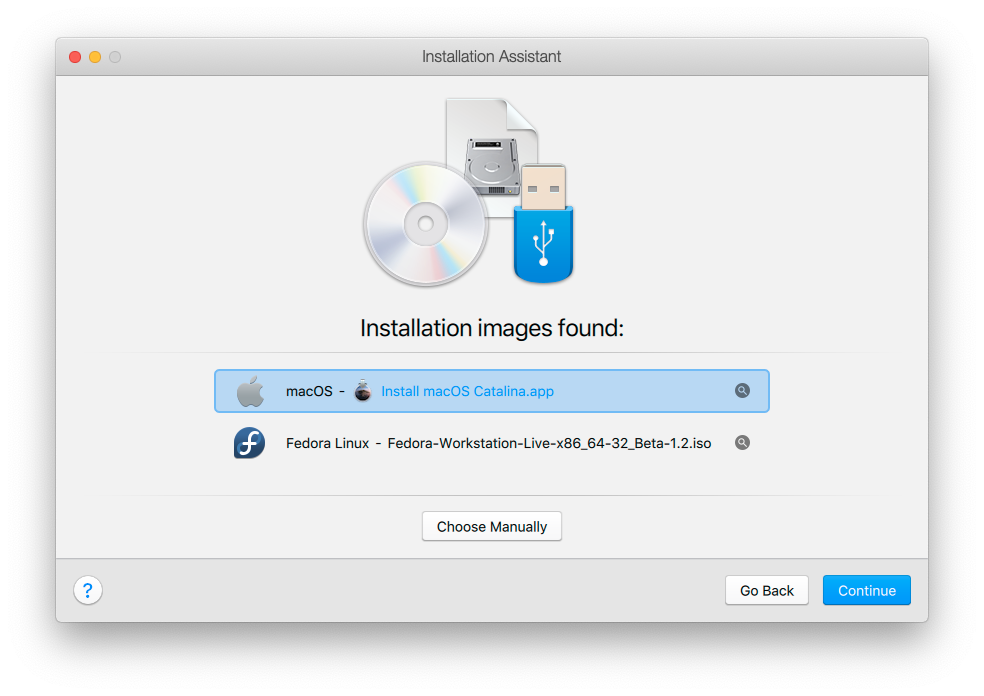
Next, it will create a bootable disk. Click Continue.
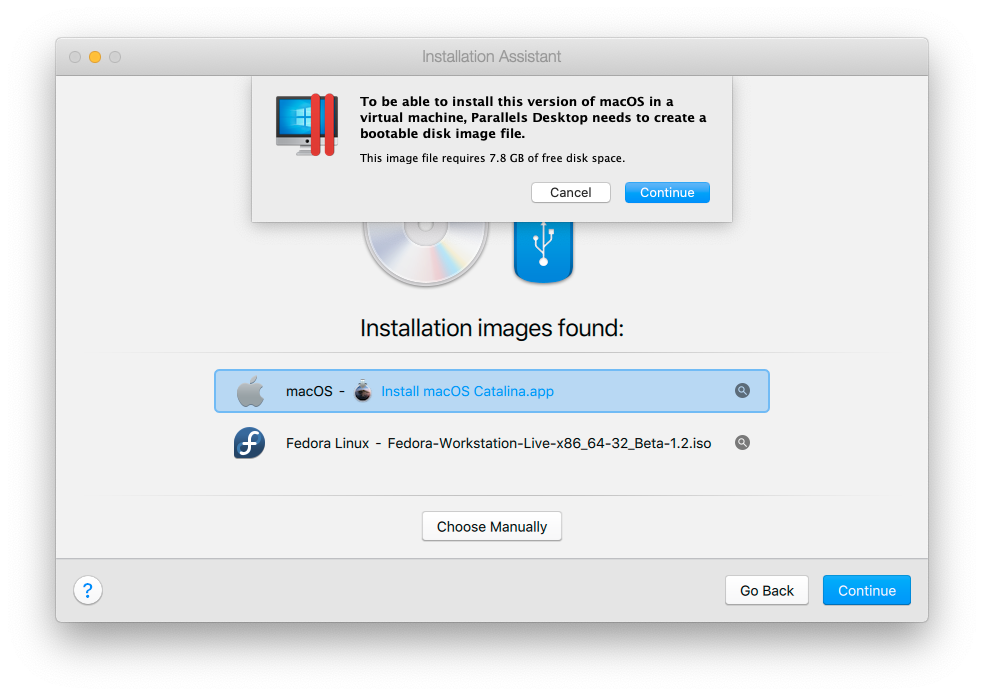
Give the bootable disk an easily remembered name.
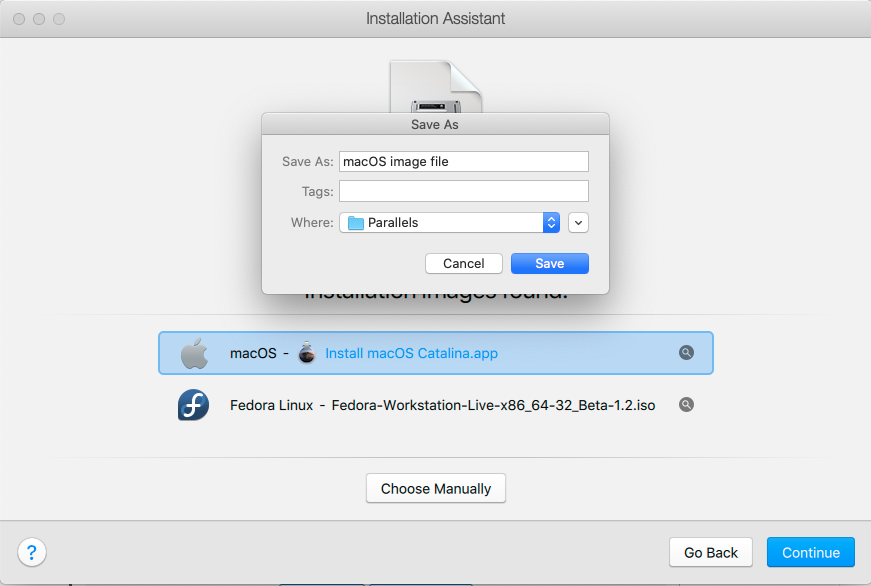
The process will take a few minutes.
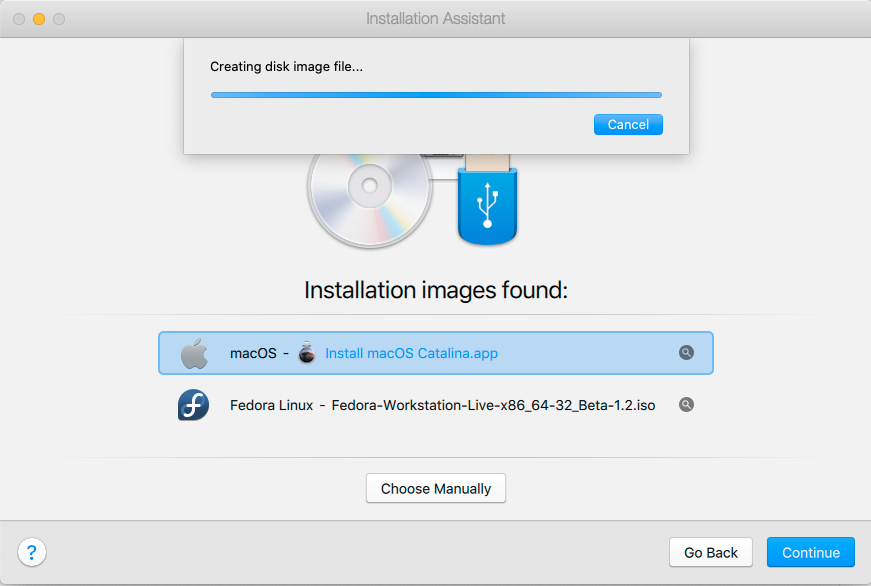
Next, give a name and location for the new machine
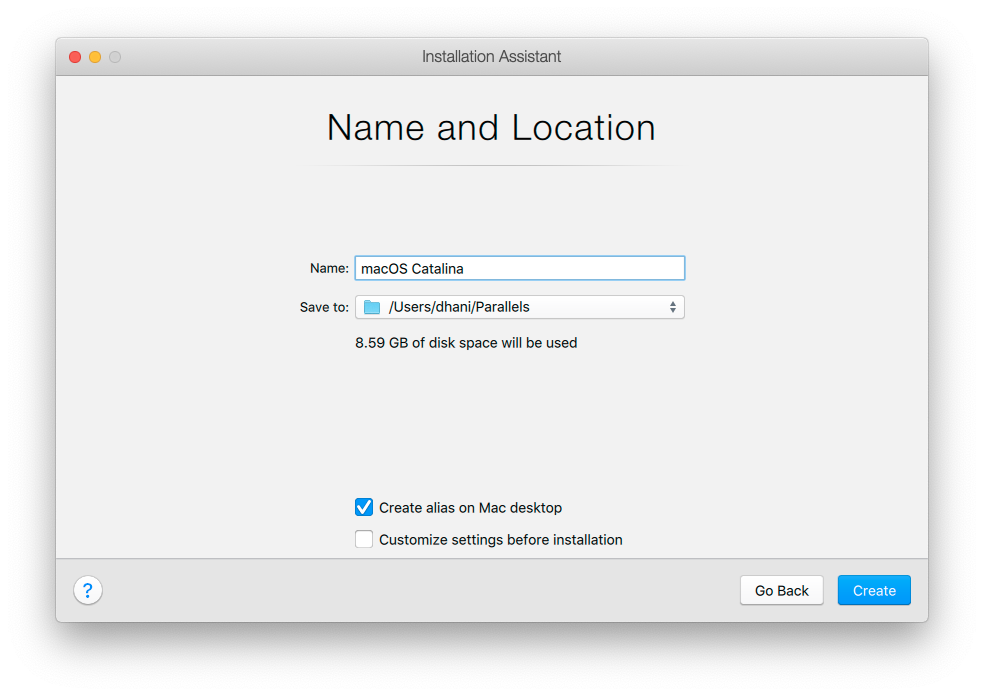
Click Create to complete the process
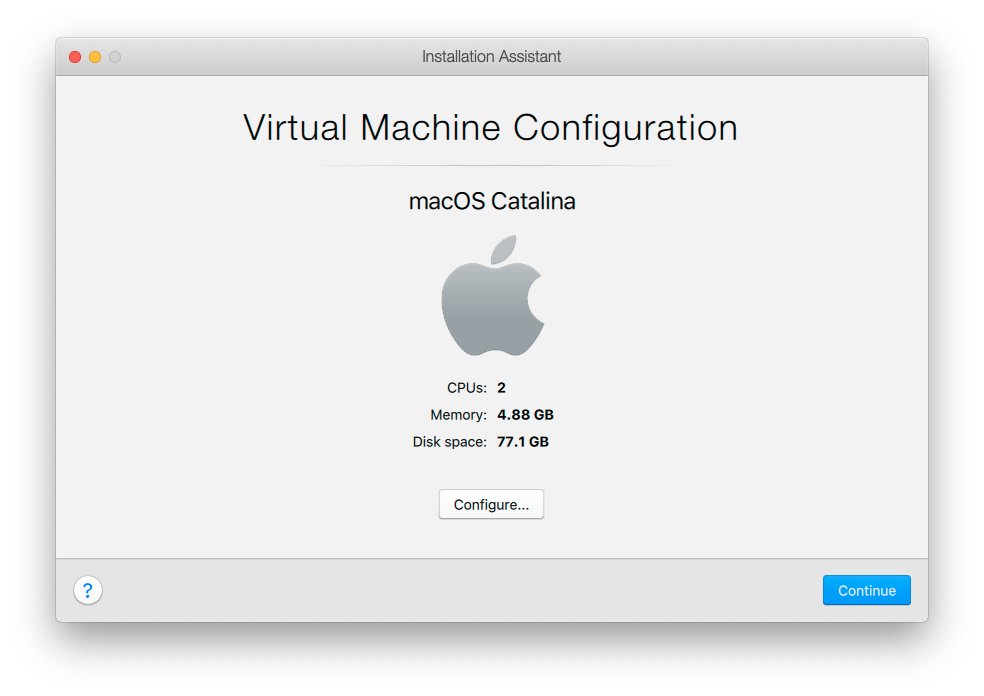
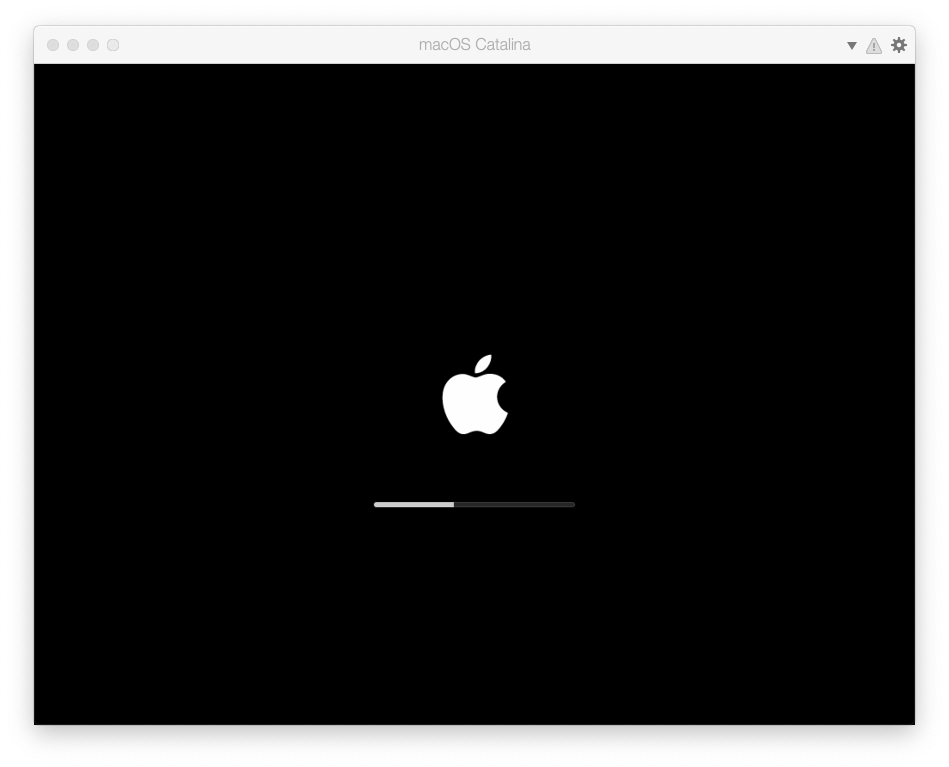
And then follow the macOS Catalina Installation wizard until finishes.

The installation will take a while. Follow the on-screen wizards until completes.

Leave a Reply