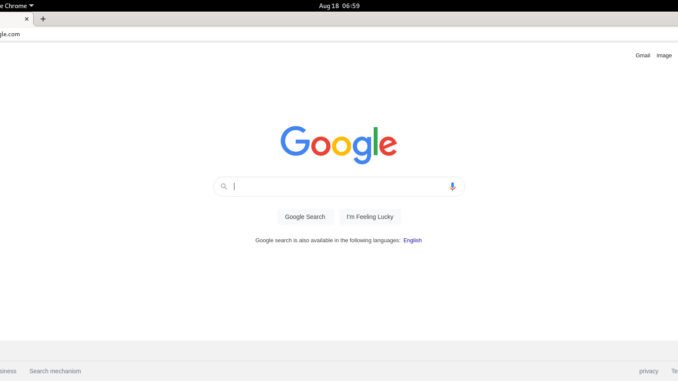
The new version of Debian 11 is now available for download. In this article, I am going to show you how to install Google Chrome on Debian 11. If you are new to Linux, Debian 11 could be your alternative to start your journey to the Linux world. It is stable and also easy to use. Debian 11 comes with Mozilla Firefox as the default browser. Personally, I do not like Firefox. So, the first thing I do is to install Google Chrome for my browsing application. Firefox is great, don’t get me wrong. It’s a matter of personal preference.
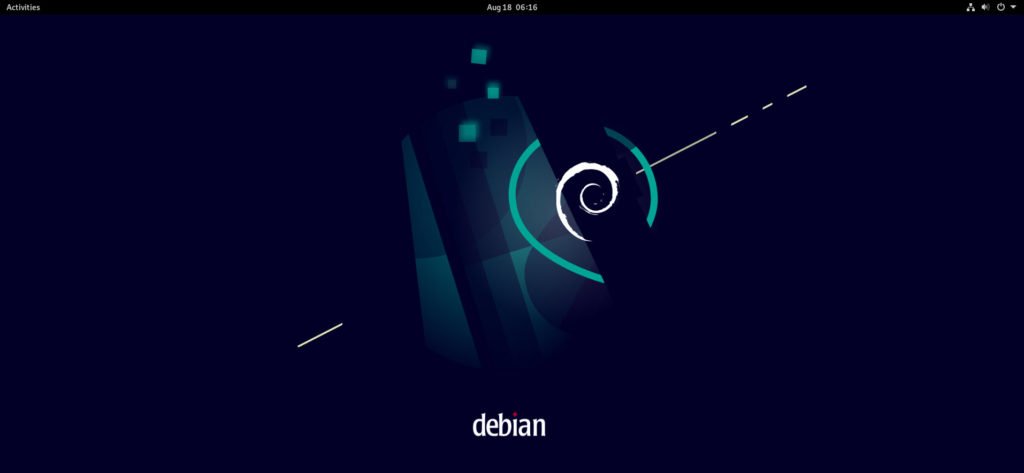
Google Chrome is not available in the Debian repository. In other words, we cannot use the Debian Software Center to install this program. But don’t worry, follow this guide below to solve it.
Steps to Install Google Chrome on Debian 11
Step 1. Download Google Chrome
Visit the link below to download the latest version of Google Chrome for Linux.
https://www.google.com/chrome/
Choose the DEB version from the list
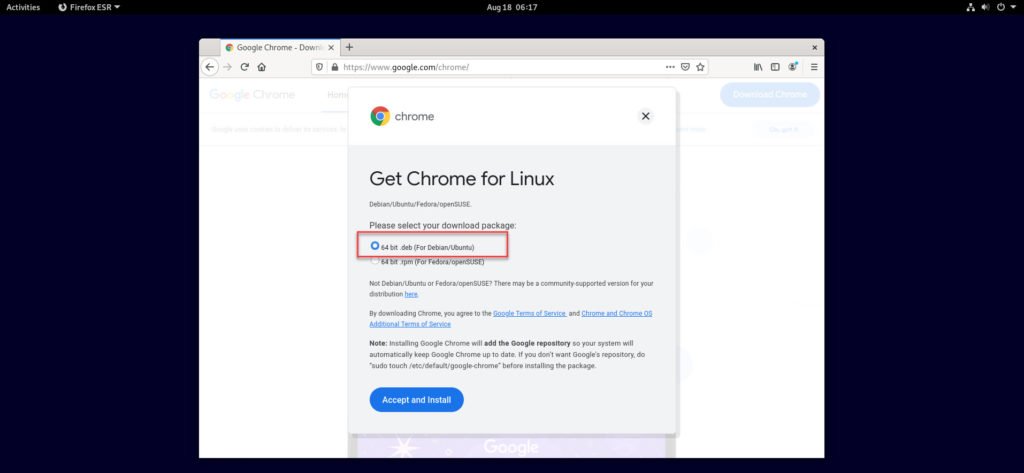
Click Accept and Install. The download process will begin. When completes, you should have a file called: google-chrome-stable_current_amd64.deb
Step 2. Enable the Debian Software Sources
Before we continue, we need to make sure that our Debian software sources are set correctly. Open Software & Updates. And then enable the following software sources. And then, reload the software list.
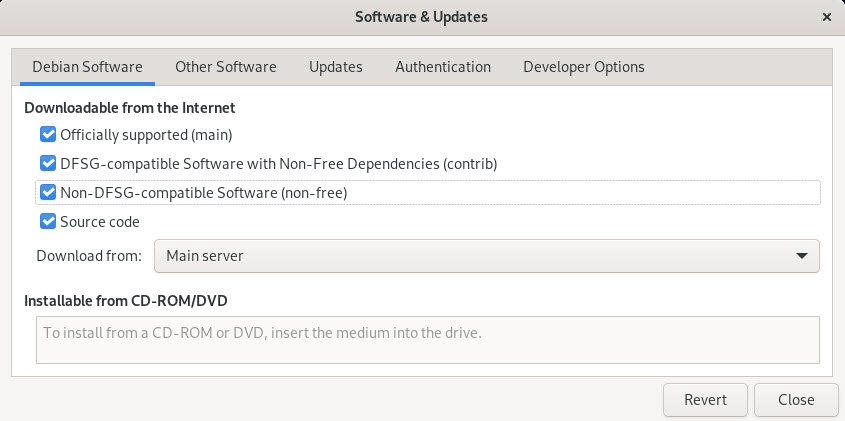
Step 2. Install Google Chrome
If you right-click the DEB file above from the Files, no suitable program can install this deb file. It’s a bummer. But anyway, let’s do it the other way. Right-click on the empty area on the Files where you saved the DEB file. Choose Open in Terminal as shown below.
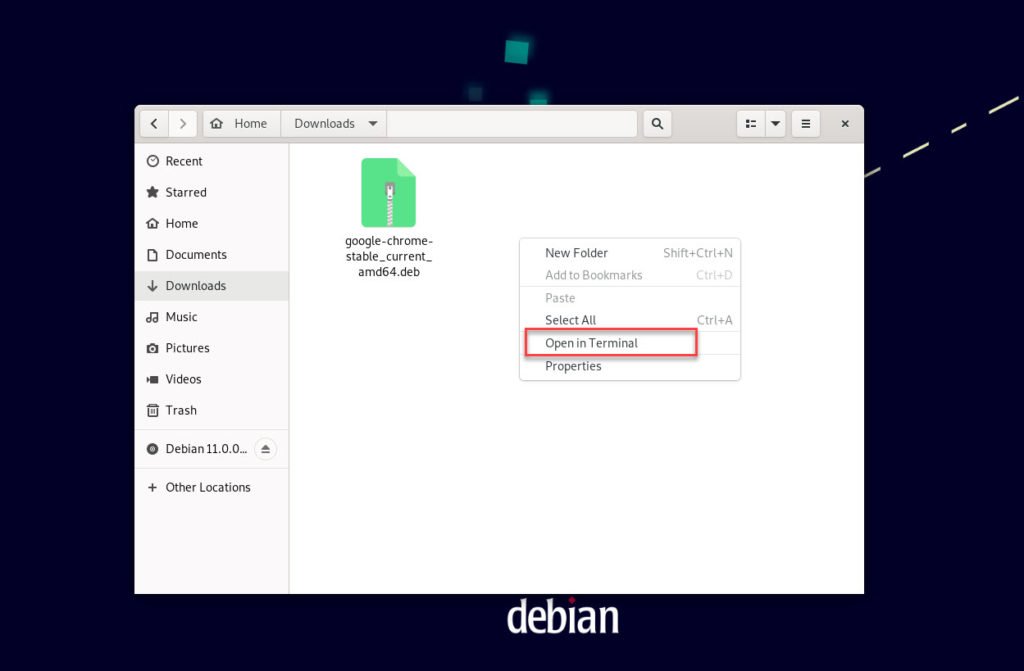
On the Terminal, login as root user with this command
su
dhani@debian:~/Downloads$ su
Password:
root@debian:/home/dhani/Downloads#
Now, install the DEB file with this command
dpkg -i google-chrome-stable_current_amd64.deb
Likely, you will end up with the following error
root@debian:/home/dhani/Downloads# dpkg -i google-chrome-stable_current_amd64.deb
dpkg: warning: 'ldconfig' not found in PATH or not executable
dpkg: warning: 'start-stop-daemon' not found in PATH or not executable
dpkg: error: 2 expected programs not found in PATH or not executable
Note: root's PATH should usually contain /usr/local/sbin, /usr/sbin and /sbin
To solve this issue, simply execute this command as root
export PATH=/usr/local/sbin:/usr/local/bin:/usr/sbin:/usr/bin:/sbin:/bin
Google Chrome needs a fonts-liberation package. In case the installer failed to install it automatically, we can use this command to install.
apt install fonts-liberation
Now let’s try again
dpkg -i google-chrome-stable_current_amd64.deb
Output
root@debian:/home/dhani/Downloads# dpkg -i google-chrome-stable_current_amd64.deb
(Reading database … 135744 files and directories currently installed.)
Preparing to unpack google-chrome-stable_current_amd64.deb …
Unpacking google-chrome-stable (92.0.4515.159-1) over (92.0.4515.159-1) …
Setting up google-chrome-stable (92.0.4515.159-1) …
Processing triggers for gnome-menus (3.36.0-1) …
Processing triggers for desktop-file-utils (0.26-1) …
Processing triggers for mailcap (3.69) …
Processing triggers for man-db (2.9.4-2) …
Done. Now enjoy Google Chrome on Debian 11
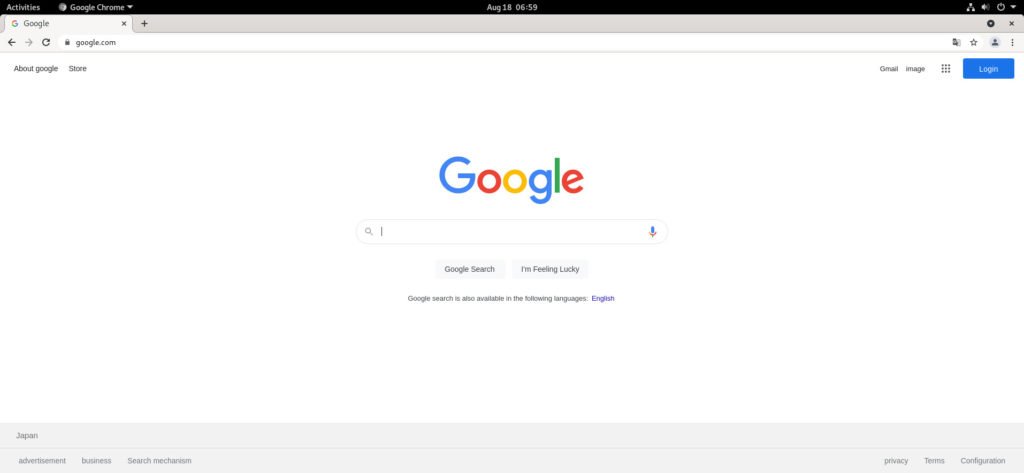

Leave a Reply