
There is an easy way to use or run the X application GUI over a remote SSH connection using Putty. I want to connect to my Linux desktop from a Windows machine. Then I also want to run some GUI applications on the remote Linux desktop from the local Windows 10 Professional.
This solution is very useful for you who want to run GUI application over a remote SSH. The following image illustrates what you can do with X forwarding.

To complete this task, we will need the following software on Windows 10.
Install Putty first and then install Xming. Xming will automatically detect and configure itself to work with Putty. Next open Putty and we are going to setup our ssh connection to the Linux.
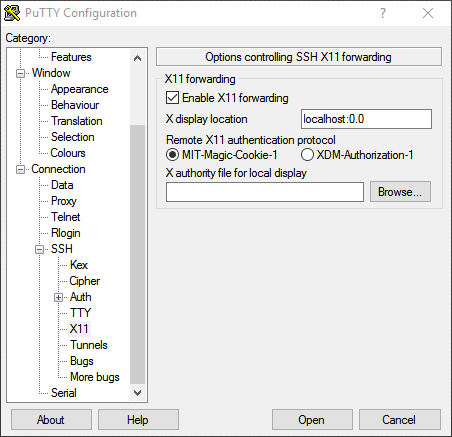
Go to SSH >> X11 tab. Enable X11 forwarding option and then type the following in the X display location :
localhost:0.0
Next, go to Session and then type the IP address of the Linux server.
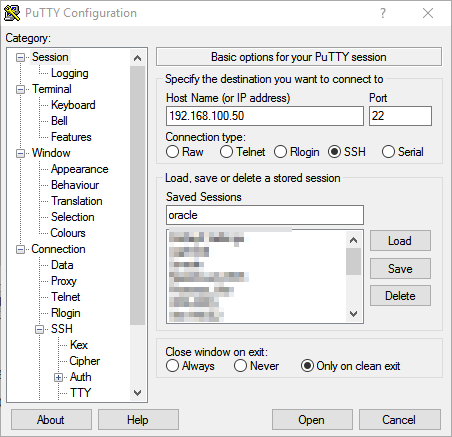
Give this configuration a new name and click Save. So in the future it will be easier to open and connect to your Linux Server. Click Open and the ssh window will open.
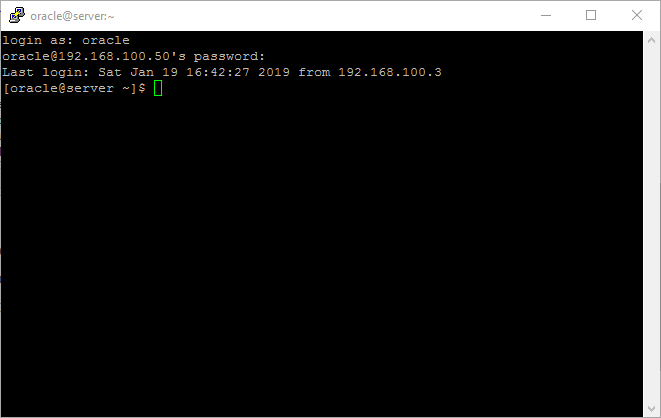
Thanks for reading this article and I hope you enjoy it.

Leave a Reply