
The new macOS 12 code name Monterey is currently in Beta version. In this article, you will see how to download macOS 12 Monterey Beta without Developer Account. If you own the Apple developer account, you can visit the official developer account and download the installer from there. But since I don’t have it and I want to try it on my AMD Hackintosh, then I will try to use this method instead.
OK so currently I am running the latest macOS 11.4 Big Sur on an AMD Hackintosh. I am using AMD Ryzen 3 3200G with 8 GB of RAM and AMD Radeon RX 570 8 GB graphic card. It runs very well. I want to try to update my current macOS to the Beta version of macOS Monterey. I know it’s not a good way but I just want to try it.
How Download macOS 12 Monterey Beta
With Apple Developer Account
If you are a developer and you own Apple Developer Account, I am pretty sure that you can download the full installer of macOS 12 Beta from the official website below.
https://developer.apple.com/download/all/
You can go from there grab the installer and you should good to go.
Without Apple Developer Account
In case you don’t have the developer account, don’t worry, there is still a way. Simply download the macOS 12 Beta Profile from the link below.
Download macOS 12 Beta Profile
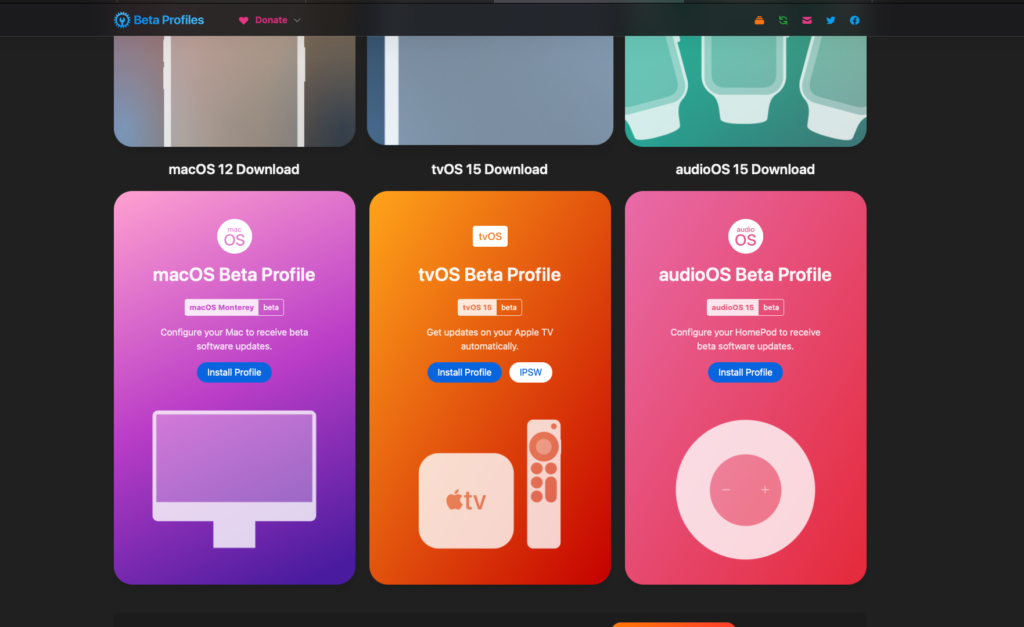
Or use this link
https://nextcloud.manjaro.site/index.php/s/gzrSW9FkdwXxeXR
Click Install Profile and then click Allow to download the file. You should now have a file called: macOSDeveloperBetaAccessUtility.dmg
Install macOS 12 Beta Profile
Right-click on the macOSDeveloperBetaAccessUtility.dmg and click Open. You should see something like this below.
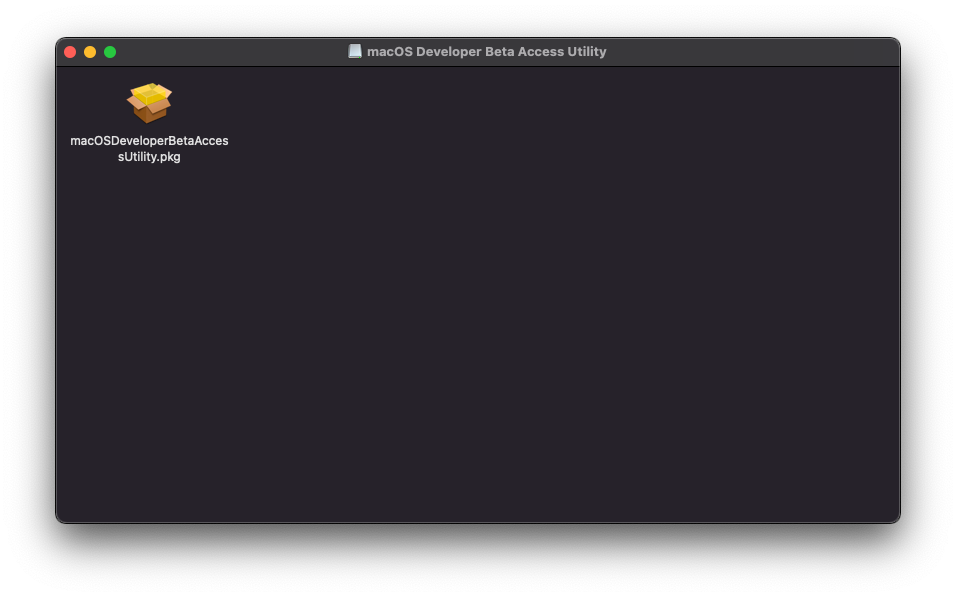
Right-click the file and then select Open again and the installer will open up. And then follow the steps.
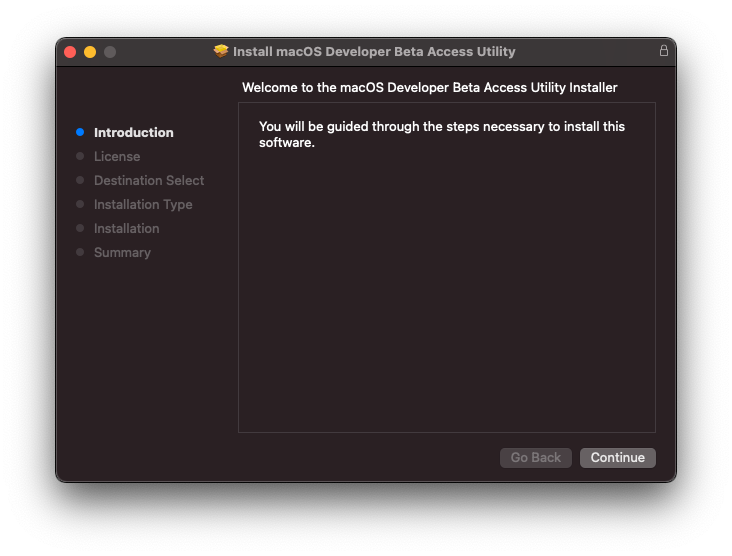
Accept the license agreement
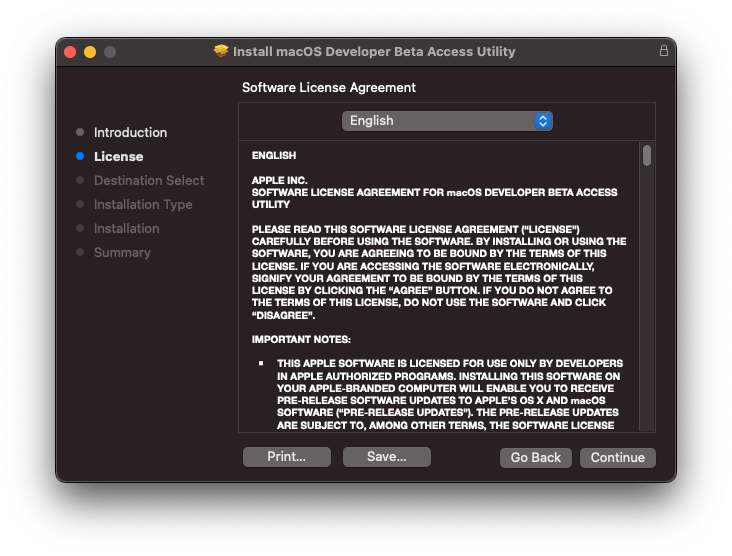
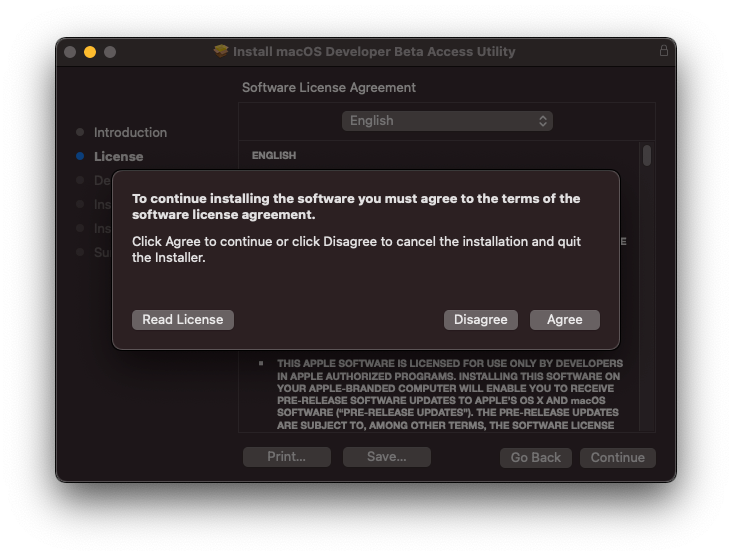
Click Install to start the installation.
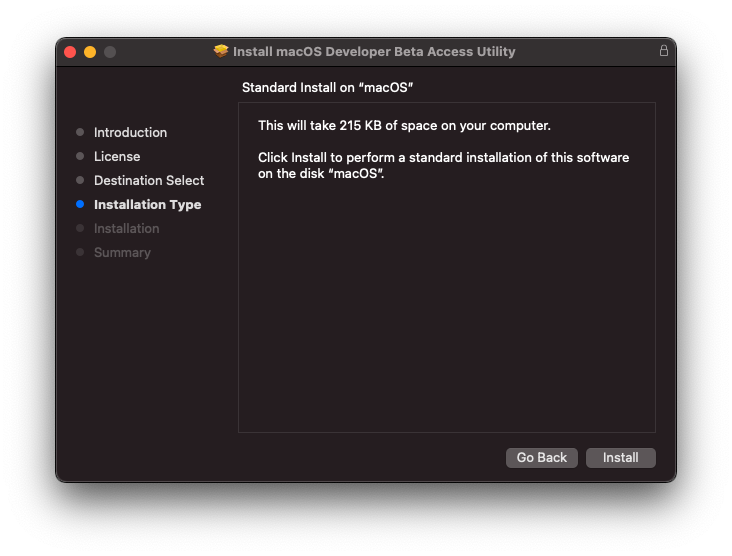
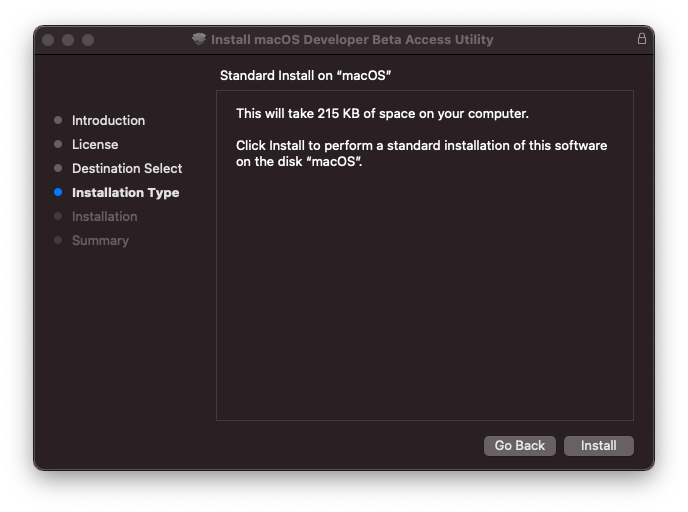
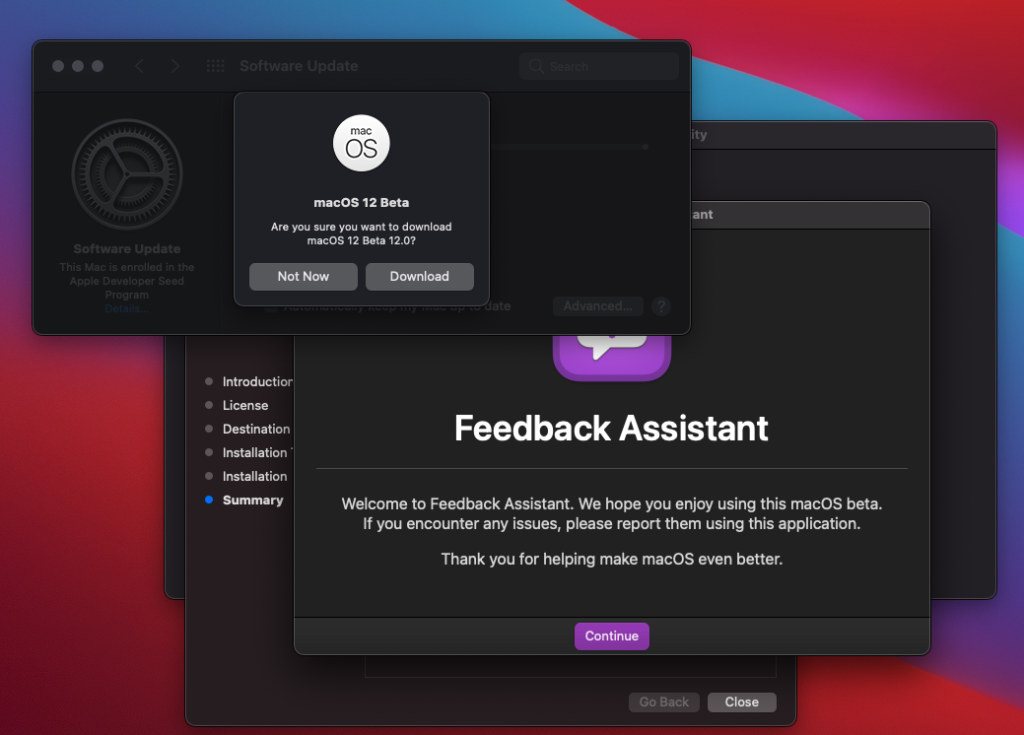
You should see the macOS 12 Beta notification shown up. Click Download to start the download process. It will download around 12 GB of files from the internet.
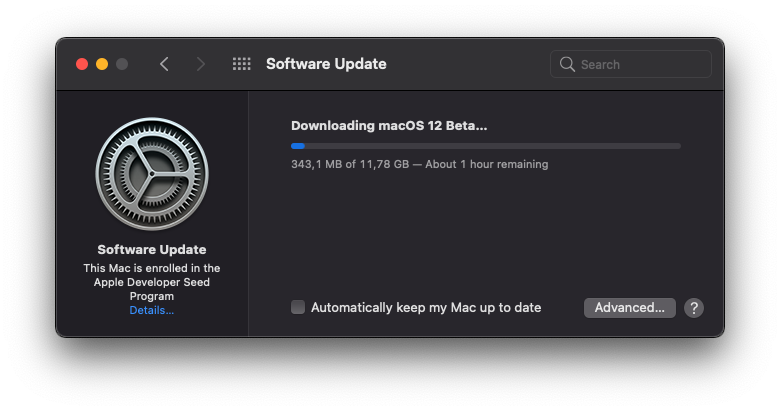
When the download process, you will see the macOS 12 Beta in the Applications folder. You can then install it if you want.


Leave a Reply