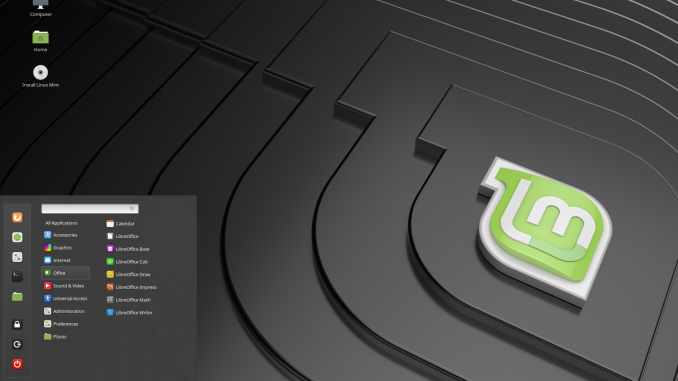
Hello, welcome to Linux Mint Tutorial. Today, we are going to show you how to create Linux Mint 19 Live USB. As you know, the new version of Linux Mint 19 is now available for download. Linux Mint 19 is an advanced Linux distribution for Desktop. It comes with many new features, bug fixes, and performance improvements. You may check out their website for more information.
Create Linux Mint 19 Live USB
What will you learn?
- Create Linux Mint 19 Live USB from Ubuntu
- Create Linux Mint 19 Live USB from Windows machine
What you will need
- Linux Mint 19 ISO
- 8 GB USB Flash Drive or larger.
Create Linux Mint 19 Live USB from Linux
Let’s jump to the first one. Create a Linux Mint 19 Live USB from an Ubuntu machine. Well, the following steps can be used widely on any Linux distribution. We use the dd command. Before you proceed, please be careful because if you type the wrong command, you can end up to severe data loss.
First, plug in your USB drive and then open Terminal. Use this command and make a note of your USB Drive information.
sudo fdisk -l
Output:
Device Start End Sectors Size Type /dev/sdb1 2048 7813967871 7813965824 3.7T Microsoft basic data Disk /dev/sdc: 7.2 GiB, 7750287360 bytes, 15137280 sectors Units: sectors of 1 * 512 = 512 bytes Sector size (logical/physical): 512 bytes / 512 bytes I/O size (minimum/optimal): 512 bytes / 512 bytes Disklabel type: dos Disk identifier: 0x3a7dc2fc
As you can see my USB flash drive is marked as /dev/sdc. This value could be different in your case. Please make a note of it. Let’s move to the next step. I presume you save your Linux Mint ISO file under /home/yourname/Downloads directory.
cd /home/dhani/Downloads sudo dd if=linuxmint-19-cinnamon-64bit.iso of=/dev/sdc
Wait until the process is completed. Once it finishes, reboot your computer and set the BIOS to boot from the USB drive.
Create Linux Mint 19 Live USB from Windows
My favorite Linux Live USB creator is Rufus and Etcher. Both perform very well, and also they are very easy to use. Download and Install Rufus or Etcher on your Windows. Then, open the software. Since they are very easy to use, I am not going to discuss any further here.

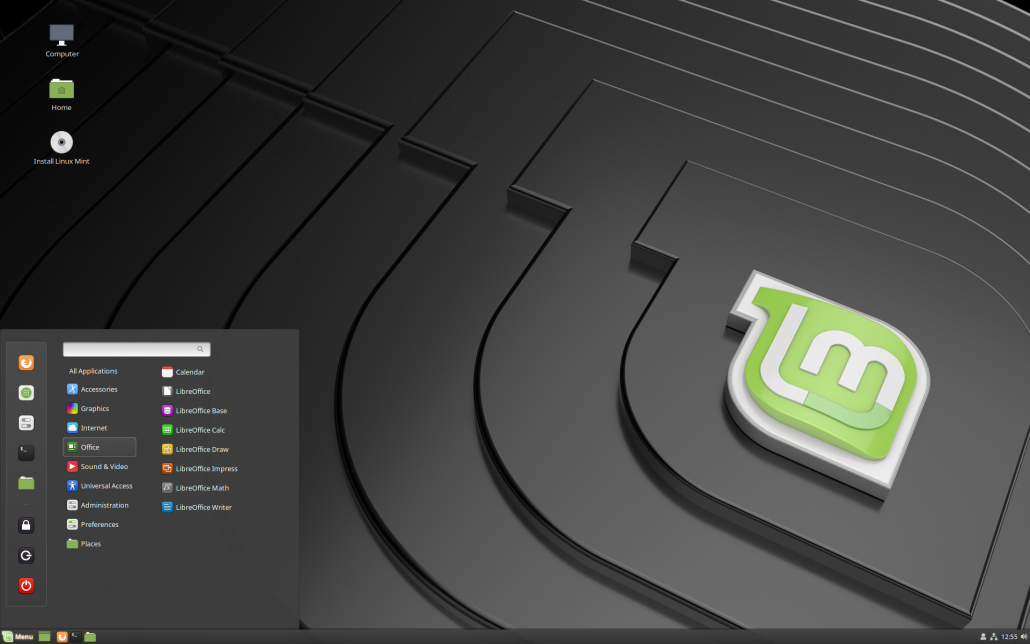
Leave a Reply