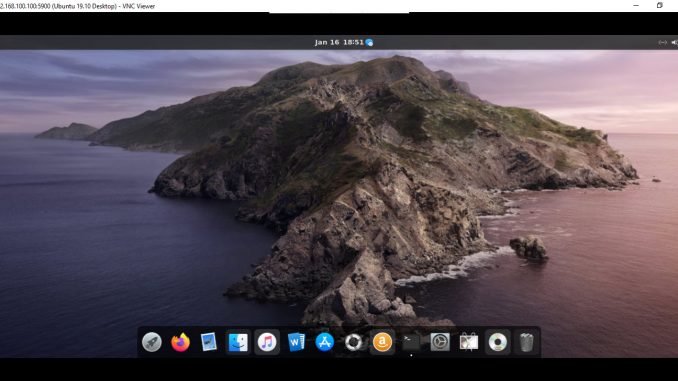
Hello everyone, welcome to my blog. In this article, I am going to show you how to set up and connect to a VMware Guest using VNC. Most of you run and connect to a VMware guest machine directly from the host machine. But do you know that we can actually connect to the guest machine from a remote computer using VNC? Well, let’s see how we do it.
The following image shows my Ubuntu 19.10 running on VMware Workstation on a Windows 10 host machine.

By enabling the VNC connection, we can directly connect to the guest machine desktop.

Step 1. Enable the VNC Connection
On the VMware host, go to the VM settings. And then go to the Options tab. In the Options tab, you will see the VNC Connection settings. Click that and then enable the VNC connection.
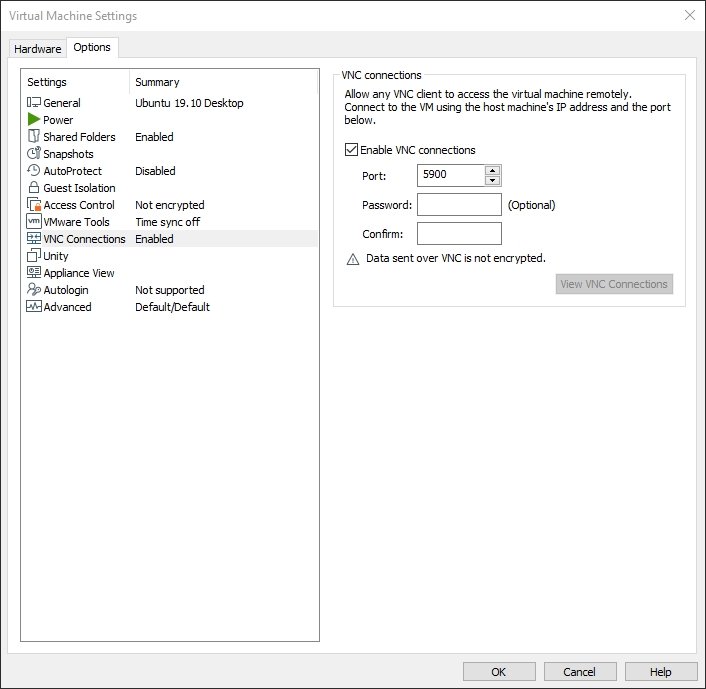
You can specify a password to connect to the VM if you want.
Step 2. Connect to the Guest VM
In order to connect to the guest machine from another computer, we need to install a VNC viewer on the remote computer. You can download this software for free from the link below
https://www.realvnc.com/en/connect/download/viewer/
You can connect from a Windows, Linux or Mac to your Guest VM with the VNC Viewer application. Open the VNC Viewer, and then type the host IP (not the VM IP address itself) address as shown below.
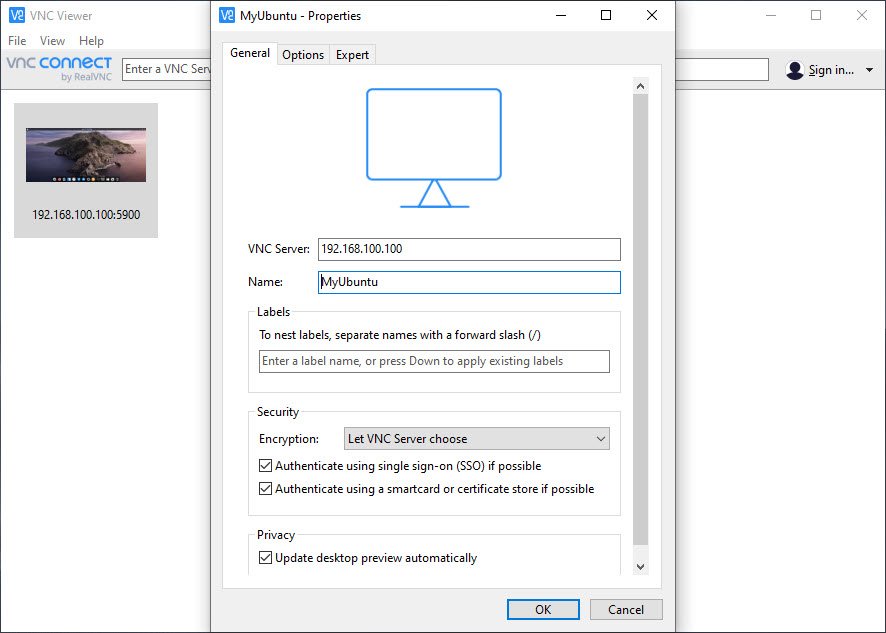
You can connect to multiple guest machines using the free VNC Viewer.

Leave a Reply