
Hello everyone, welcome to my Linux tutorial. Today we are going to learn about Raspberry Pi stuff. The following tutorial will guide you how to build a FTP Server on Raspberry Pi using VSFTPD. This article is based on Raspbian operating system. If you have different OS installed on your Raspberry Pi, this tutorial might not for you. Raspbian is a Debian based operating system build for Raspberry Pi device. It is a great OS which is stable and easy to use.
I am not going to cover how to install Raspbian on Raspberry Pi. You may googling for this article if you need it. There are many websites that explain in depth how to install Raspbian on Pi.
Article you might like:
- Things to do after installing Raspbian
- Install Nextcloud on Raspberry Pi
- Install Plex Media Server on Raspberry Pi
- Turn Raspberry Pi into Samba Server
Steps to Build FTP Server on Raspberry Pi
Step 1. Install Raspbian on Raspberry Pi
This step is well described on this article. Please refers to the article to install and configure your Raspbian.
Step 2. Install VSFTPD
We need to install vsftpd package on Raspbian. Execute this command to update and install vsftpd
apt update apt install vsfptd
Step 3. Update vsftpd configuration
Now, lets change some settings.
nano /etc/vsftpd.conf
Now find the following lines and uncomment it by removing the # next to it.
anonymous_enable=NO local_enable=YES write_enable=YES local_umask=022 chroot_local_user=YES
Now add the following lines to the end of the vsftpd.conf file.
user_sub_token=$USER local_root=/home/$USER/ftp
Restart vsftpd
systemctl restart vsftpd
Step 3. Create New User
useradd fitri
Step 4. Create FTP directory for fitri user
Please change fitri with your new FTP user
mkdir /home/fitri/ftp mkdir /home/fitri/ftp/files chmod a-w /home/fitri/ftp adduser fitri sudo
Step 5. Change FTP port (optional)
Optionally, you can change the ftp port. Simply add the following line to vsftpd.conf file
listen_port=2021
This line will change the ftp listening port to 2021.
Step 6. Test the FTP Server
Now let’s test our new server from other computer. I use Rush FTP client from Windows machine
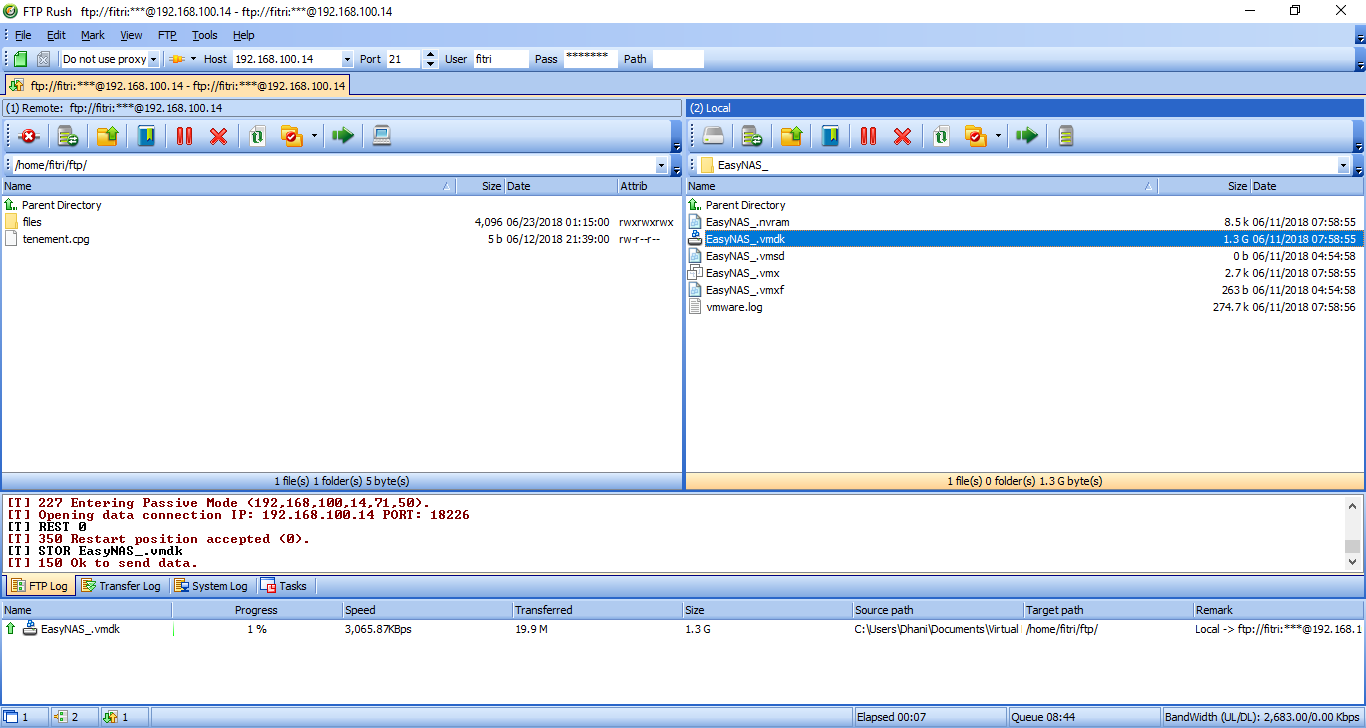
That’s it. Now we can connect to our FTP Server on Raspberry Pi. Thank you for reading and stay classy.

Leave a Reply