
Hello everyone, welcome to Manjaro.site. In this article, we will learn how to add a new hard disk to Fedora 37. I am using Fedora 37 installed on my MacBook M1 Pro using Parallels. But don’t worry, if you are installing your Fedora 37 in a different way, this should be the same. In this example, I have a Fedora 37 server virtual machine with two hard disks connected to it. One hard drive is for the Fedora system and then I added a new disk to it. So now, we will configure this new hard disk to work with Fedora 37.
First, we need to check if the new hard disk is detected by the system. In Terminal, use this command
sudo fdisk -lMake sure the system can detect the new hard disk as you can see below.
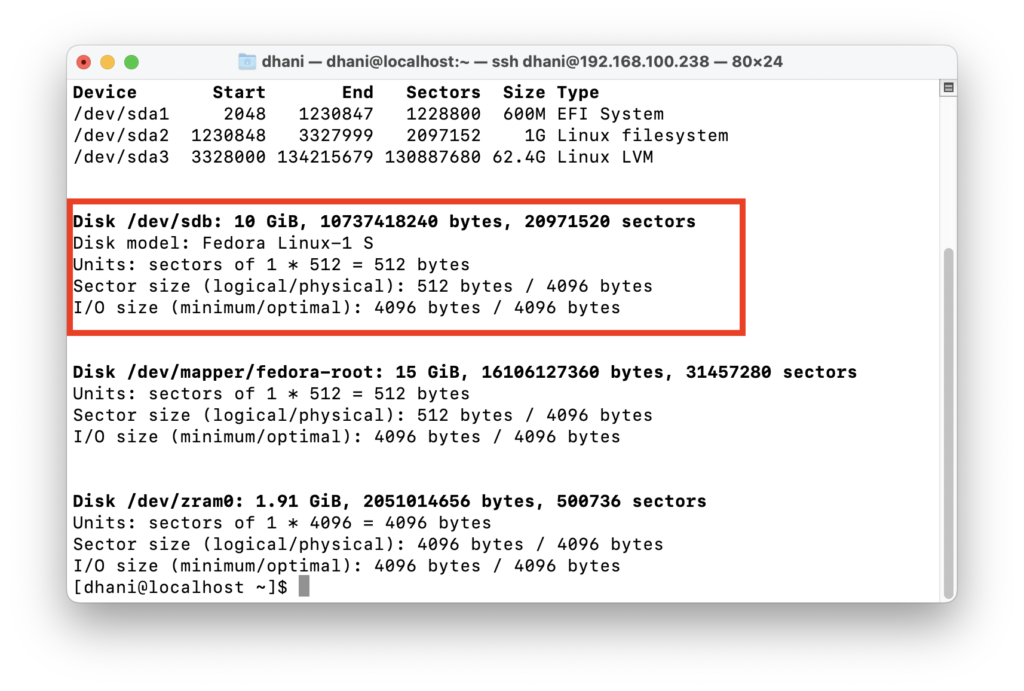
As you can see, my new hard disk is detected as /dev/sdb. Now we are going to create a new partition on it and then format this disk so we can use it. See the following video to create a new partition on the new hard disk /dev/sdb. Change it to match your own situation.
We should now have a new partition /dev/sdb1 on the disk /dev/sdb. You can check it with the fdisk command again.
[dhani@localhost ~]$ sudo fdisk -l
Disk /dev/sda: 64 GiB, 68719476736 bytes, 134217728 sectors
Disk model: Fedora Linux-0 S
Units: sectors of 1 * 512 = 512 bytes
Sector size (logical/physical): 512 bytes / 4096 bytes
I/O size (minimum/optimal): 4096 bytes / 4096 bytes
Disklabel type: gpt
Disk identifier: 5B14AC61-4C35-45A8-8F00-8F50A74BB0C6
Device Start End Sectors Size Type
/dev/sda1 2048 1230847 1228800 600M EFI System
/dev/sda2 1230848 3327999 2097152 1G Linux filesystem
/dev/sda3 3328000 134215679 130887680 62.4G Linux LVM
Disk /dev/sdb: 10 GiB, 10737418240 bytes, 20971520 sectors
Disk model: Fedora Linux-1 S
Units: sectors of 1 * 512 = 512 bytes
Sector size (logical/physical): 512 bytes / 4096 bytes
I/O size (minimum/optimal): 4096 bytes / 4096 bytes
Disklabel type: dos
Disk identifier: 0xc2af9c9a
Device Boot Start End Sectors Size Id Type
/dev/sdb1 2048 20971519 20969472 10G 83 LinuxAs you can see, now I have the /dev/sdb1 partition as shown above. Now we are going to format this.
sudo mkfs.ext4 /dev/sdb1The command will format the partition to the ext4 filesystem. Finally, let’s mount it.
#Create a new directory for mount point
sudo mkdir /mnt/disk02
#Now mount it with this command
sudo mount /dev/sdb1 /mnt/disk02Now check if it mounted correctly
sudo df -kh
#Example output:
[dhani@localhost ~]$ df -kh
Filesystem Size Used Avail Use% Mounted on
devtmpfs 4.0M 0 4.0M 0% /dev
tmpfs 979M 0 979M 0% /dev/shm
tmpfs 392M 1.1M 391M 1% /run
/dev/mapper/fedora-root 15G 2.0G 13G 14% /
tmpfs 979M 0 979M 0% /tmp
/dev/sda2 960M 300M 661M 32% /boot
/dev/sda1 599M 6.5M 593M 2% /boot/efi
tmpfs 196M 0 196M 0% /run/user/1000
/dev/sdb1 9.8G 24K 9.3G 1% /mnt/disk02As you can see, the partition /dev/sdb1 is mounted at /mnt/disk02. To make it permanent during boot, we can add this line to /etc/fstab
sudo nano /etc/fstab
#Add the following lines
/dev/sdb1 /mnt/disk02 ext4 defaults 0 0Done. At this point, we have successfully added a new hard disk to Fedora 37, create a partition, formatted it, and mount it. Thanks for reading this article. I hope you enjoy it.

Leave a Reply