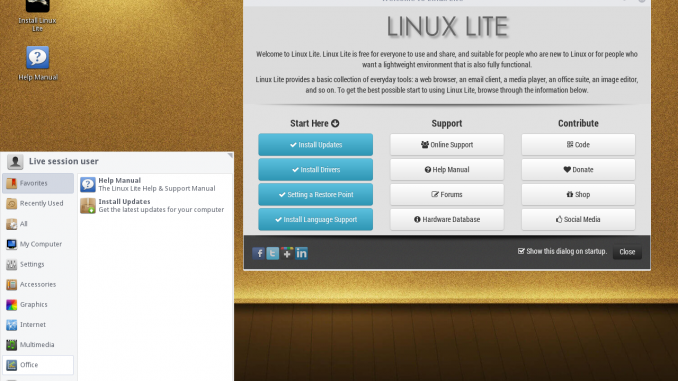
I have an old laptop with Intel Centrino processor. I want to make it usable again by installing Linux on it.But unfortunately I cannot install 64 bit Linux on my old laptop. Thanks to Linux Lite that still provides 32 bit support for their great Linux distribution. Linux Lite is a great Linux distribution for Desktop. This quick tutorial is going to show you how to create Linux Lite Live USB. I use Linux Lite version 3.4 which is the latest stable version.
Steps to create Linux Lite 3.4 Live USB from Ubuntu 16.04
Step 1. Download Linux Lite 3.4
Get the latest Linux Lite 3.4 ISO file from here if you don’t have it yet.
Step 2. Insert USB flash disk
It is recommended to have 4 GB flash disk or bigger to hold the Linux Lite files.
Step 3. Create Live USB
We will use “dd” command to create the live USB from the ISO file we’ve downloaded from the first step above. Lets start by checking the partitions on our system.
sudo fdisk -l
The command will display all partitions on our system. This is my output:
dhani@dhani-ThinkPad-T450:~/Downloads$ sudo fdisk -l Disk /dev/sda: 465,8 GiB, 500107862016 bytes, 976773168 sectors Units: sectors of 1 * 512 = 512 bytes Sector size (logical/physical): 512 bytes / 4096 bytes I/O size (minimum/optimal): 4096 bytes / 4096 bytes Disklabel type: dos Disk identifier: 0x596181de Device Boot Start End Sectors Size Id Type /dev/sda1 2048 3074047 3072000 1,5G 7 HPFS/NTFS/exFAT /dev/sda2 * 3074048 422928383 419854336 200,2G 7 HPFS/NTFS/exFAT /dev/sda3 422930430 944394239 521463810 248,7G f W95 Ext'd (LBA) /dev/sda4 944394240 976771071 32376832 15,4G 7 HPFS/NTFS/exFAT /dev/sda5 422930432 520586681 97656250 46,6G 83 Linux /dev/sda6 520587264 559648767 39061504 18,6G 82 Linux swap / Solaris /dev/sda7 559650816 944394239 384743424 183,5G 7 HPFS/NTFS/exFAT Partition 3 does not start on physical sector boundary. Partition table entries are not in disk order. Disk /dev/sdc: 14,9 GiB, 16013942784 bytes, 31277232 sectors Units: sectors of 1 * 512 = 512 bytes Sector size (logical/physical): 512 bytes / 512 bytes I/O size (minimum/optimal): 512 bytes / 512 bytes Disklabel type: dos Disk identifier: 0x596181d4 Device Boot Start End Sectors Size Id Type /dev/sdc1 1985 31260671 31258687 14,9G f W95 Ext'd (LBA) /dev/sdc5 2048 31260671 31258624 14,9G 7 HPFS/NTFS/exFAT Disk /dev/sdb: 931,5 GiB, 1000204885504 bytes, 1953525167 sectors Units: sectors of 1 * 512 = 512 bytes Sector size (logical/physical): 512 bytes / 4096 bytes I/O size (minimum/optimal): 4096 bytes / 33553920 bytes Disklabel type: dos Disk identifier: 0xd57c0e77 Device Boot Start End Sectors Size Id Type /dev/sdb1 * 64 1953520128 1953520065 931,5G 7 HPFS/NTFS/exFAT Disk /dev/sdd: 7,2 GiB, 7776239616 bytes, 15187968 sectors Units: sectors of 1 * 512 = 512 bytes Sector size (logical/physical): 512 bytes / 512 bytes I/O size (minimum/optimal): 512 bytes / 512 bytes Disklabel type: dos Disk identifier: 0x57181ab7 Device Boot Start End Sectors Size Id Type /dev/sdd1 * 0 2043903 2043904 998M 17 Hidden HPFS/NTFS
As you can see, my USB flash disk is recognized as /dev/sdd. Please be aware that this can be different on each computer. Make sure you choose the right disk, other wise you will lose your data.
sudo dd if=linux-lite-3.4-32bit.iso of=/dev/sdd bs=4M
Change /dev/sdd with your USB drive label. Wait a moment until the process is completed.

Leave a Reply