
Do you have Box.com account? Well, Box.com is a fantastic cloud storage and sharing services. We may upload files and share with other people in easy manner. With Box.com, you can get 10 GB free storage and if that is not enough, you can upgrade to 100 GB for just $6 per month. There are also business and enterprise plan. You can check the pricing details here. Box.com provides great client application but it only for Windows, Mac and mobile users. There is no Box.com client for Linux. But, with a little trick, we can easily mount and manage Box.com account from Linux. This tutorial will guide you to configure the box.com client for Ubuntu 17.10. Well, this is not the exact Box.com client but at least it works.
Since there are no clues if the developer will provides client application for Linux, we will try another way. We will use Nautilus (Gnome file manager) as the Box.com client on our Ubuntu 17.10.
How to use Nautilus as Box.com client for Ubuntu 17.10
First, open Nautilus and then go to Other Locations
On the server address, enter the following:
davs://youremail@yourdomain.com@dav.box.com/dav
For example:
davs://fitriaryani@gmail.com@dav.box.com/dav
Click Connect and then you will be asked to enter the Box.com password.
Afterward, this will bring up Nautilus file manager showing the content of your Box folders and files.
Now you can manage your box.com directly from Nautilus. It lacks sharing features but I think this is the best way for Linux users who wants to mount Box.com account. But, we suggest you to use the web browser to manage your account, share files etc. That’s it, a little workaround to solve Box.com client for Ubuntu 17.10. Hope that’s useful.



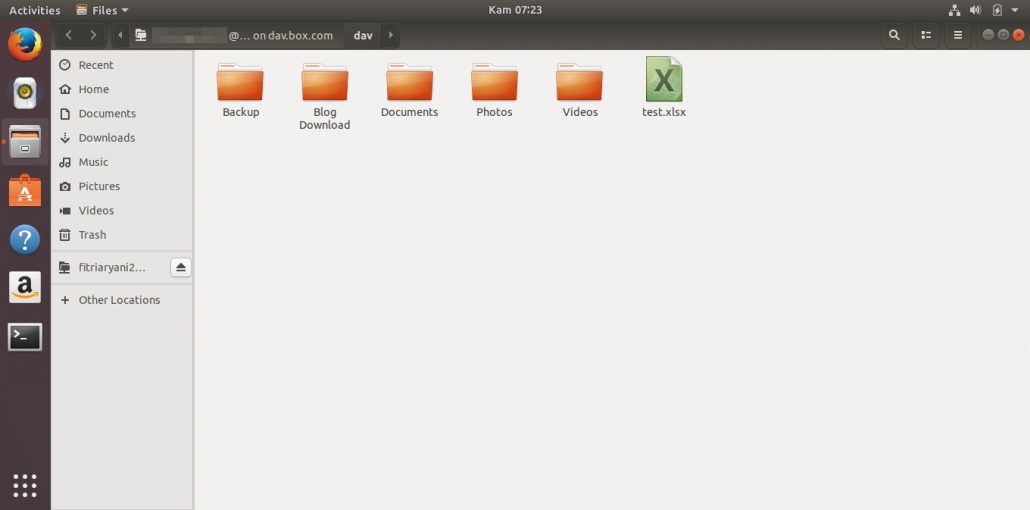
Leave a Reply