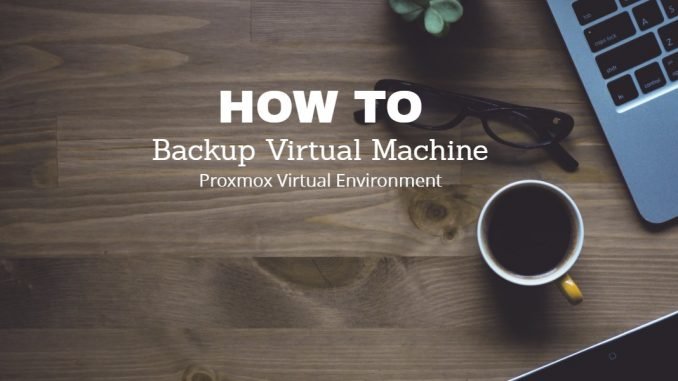
Hello everyone, today we will show you how to backup virtual machine on Proxmox Virtual Environment. Proxmox VE is a free, open source hypervisor built on top of rock solid Debian Linux. Proxmox comes with a nice and handy web management console that is very easy to use. We can power up multiple operating systems on top of Proxmox. Backup virtual machine is very easy to do via web management console. In case of system error, ransomware attack or any other cause, backup plays it’s super important role. We can easily restore our VM in few clicks and turn back the system state in good condition. If you are new to Proxmox, please visit the official website to learn more an download.
Steps to backup Virtual Machine on Proxmox VE
Step 1. Login to Proxmox web management console.
Step 2. Select the VM to backup
In Proxmox, we don’t have to shut down the VM in order to backup it. We can do a live backup on a running system. That’s pretty cool, right? To start the backup, select the VM you want to backup. Click Backup section on the left panel.
Click Backup Now to start the backup process. Don’t forget to select the storage for the backup. You can also select the compression and backup mode. If you want to create online backup, make sure you select Snapshot mode. This mode won’t power off you VM.
Once finished, you can see the backup listed on the backup section. Thanks for reading this how to backup virtual machine on Proxmox VE. Cheers.

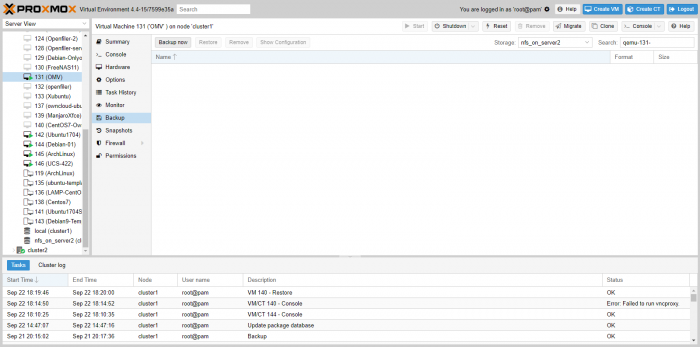
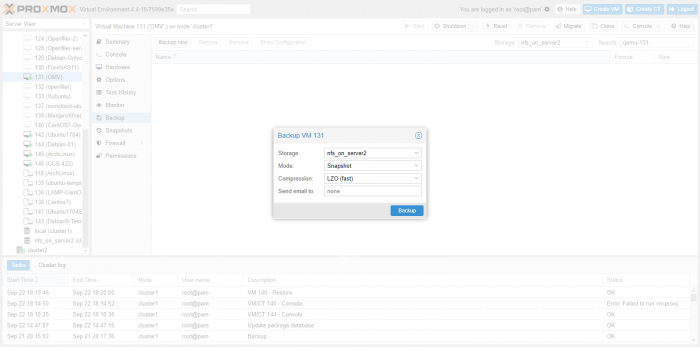
Leave a Reply