
HeidiSQL is a free MySQL management GUI for Windows. With this tool, we can manage and administering MySQL Server from a simple and nice user interface. On this tutorial, we are going to show you how to backup MySQL Database using HeidiSQL. We can backup MySQL database located in local computer or even in remote server with this tool. You may check our tutorial how to install MySQL Server on Windows 10 first.
HeidiSQL is a free MySQL Backup Software for Windows. This will backup the local and remote MySQL database into sql file. This program is suitable for anyone because its very easy to use. It brings the power of mysqldump command in smarter and easier way. You don’t have to understand mysqldump command for backup your MySQL Database.
What can HeidiSQL do for you
- Multiple Server connections
- Database Export to SQL file
- Database and Table Editor
- Query builder
- Bulk table editor
- Import from CSV file
- Built in User manager
- Many more
Download HeidiSQL for Windows
Steps to backup MySQL Database using HeidiSQL
Step 1. Connect MySQL Server
First, we need to add or connect our MySQL Server to HeidiSQL. Open HeidiSQL and then go to File | Session Manager. Enter your MySQL Server credentials here.
Click Open to open the connection. Once connected, you will see something like this
Step 2. Export Database
Go to Tools | Export Database as SQL. On the next window, select which database to export. You can export single database or multiple database at once.
- First, select the database(s)
- Enable Create and Drop feature. If you enable Drop feature, this will first drop the destination database/tables and then re create it.
- Select output from the list. In this example, we will export the database to a single sql file.
- specify the .sql file name location.
- Press Export to start export.
Now the export has completed. Thank you for reading this how to backup MySQL Database using HeidiSQL.



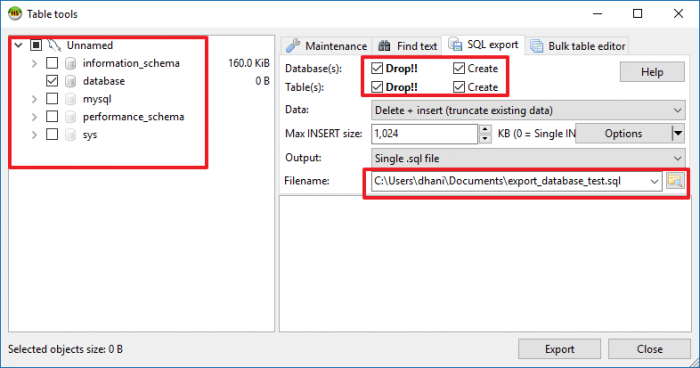

Thank You Post
I like it
Nice Post