
In this article, you will learn how to add new hard disk to OpenMediaVault server. On the previous article, I have shown you how to install OpenMediaVault server. I installed the OMV server on my Proxmox VE system. It works very well so far. Today, I will show you how to add a new hard disk to the OMV server. By adding more disks, we can then assign or use it for many other purposes such as RAID, file storage and so on. Adding a new disk to OMV server is pretty easy. Once you connect the hard disk to the server, the disk will automatically detected by the system.
If you are using Proxmox like me, you can go to the hardware section on the Proxmox web dashboard and then add a new hard disk. Make sure your OVM virtual machine is shut down before adding new hardware to it. Next, start the server or VM and log in to OpenMediaVault web control panel. You can do this by typing the server IP address using a web browser from other computer. Once logged in, go to Storage | Disk section.
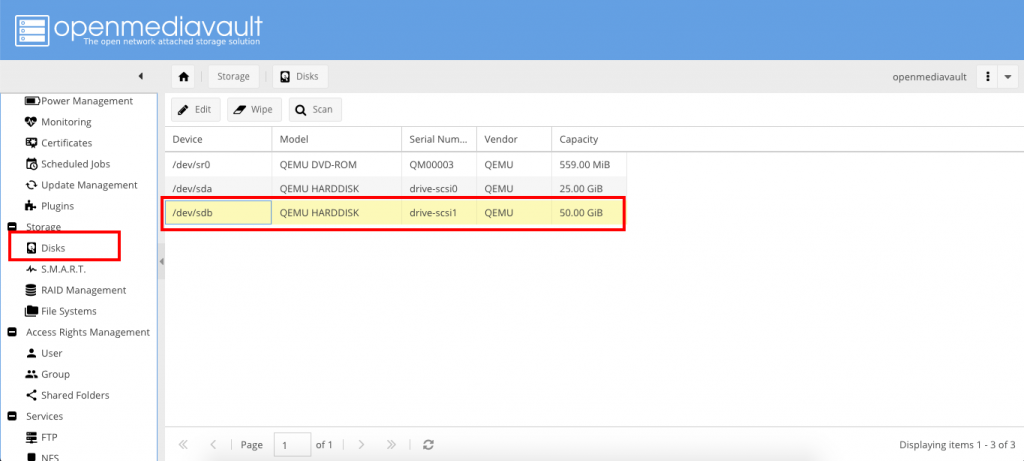
You should see your new disk is listed there. In this example, my new disk is /dev/sdb.
Steps to Add New Hard Disk to OpenMediaVault Server
Create File System
We need to create a filesystem on the new disk before we can use it. To do this, go to Storage | File Systems. Choose the new hard disk from the Device menu, give it a label and choose the file system from the list. In this case, I choose EXT4.
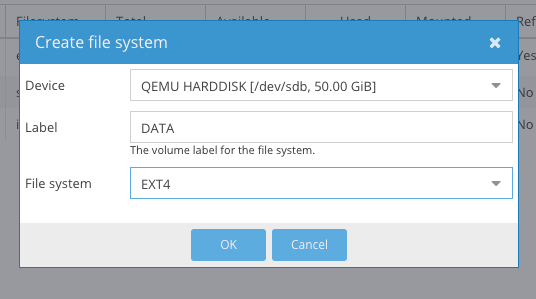
Click OK and confirm it. Make sure the disk has no important data inside because OMV will create new partition and format it. One the process completes, you will see the new disk as follow.
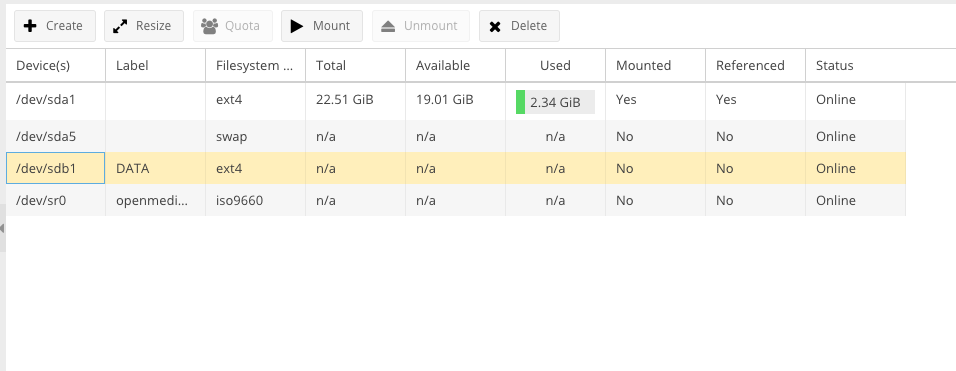
As you can see, my new disk is online and ready for the next step.
Mount the Partition
Next we need to mount the partition on the new disk. Click the partition we created earlier and then click Mount.
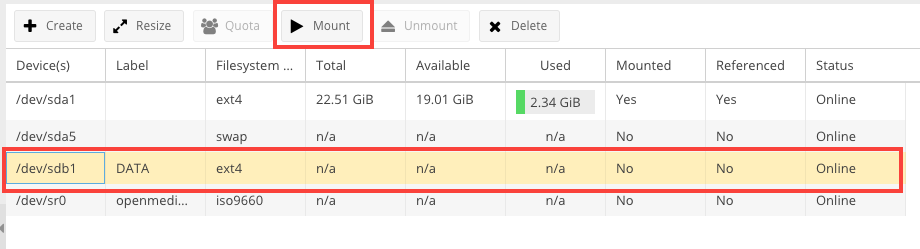
Click Apply to confirm this process. In a few moments, your new disk is ready for use. For more information, please visit the OpenMediaVault official website.
Now you can create new shared folder, using NFS or Samba. Thanks for reading this article how to add new hard disk to OpenMediaVault. I hope you enjoy it and see you next time.

Leave a Reply