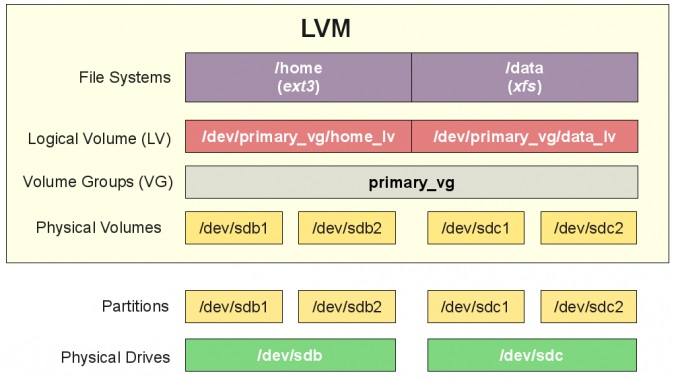
Ubuntu Tutorial – On this short tutorial, I will show you how to add new disk to existing volume group. By adding more disks to the pool, we can have an extensive size of a volume group. This can be useful when we are running out of disk space on a logical volume and need to expand its size.
Scope
This tutorial will guide you the following:
- Create new physical volume
- Add PV to existing Volume Group
Create Physical Volume
Before we can add the disk to the VG, we need to create a PV(Physical Volume). On the previous tutorial, I have shown how to create physical volume. The following command will create new physical volume on /dev/vdc disk. Check your disk using fdisk -l command.
pvcreate /dev/vdc
Add Physical Volume to Existing Volume Group
After we created the new PV on the new disk, now we can add this PV to existing VG.
root@ubuntu-server:~# vgextend manjaro_lvm /dev/vdc Volume group "manjaro_lvm" successfully extended
manjaro_lvm is the VG name, and /dev/vdc is my new physical volume. Now our VG has been extended with new hard disk. We can check it using vgdisplay command
Before extended:
--- Volume group --- VG Name manjaro_lvm System ID Format lvm2 Metadata Areas 1 Metadata Sequence No 1 VG Access read/write VG Status resizable MAX LV 0 Cur LV 0 Open LV 0 Max PV 0 Cur PV 1 Act PV 1 VG Size 20.00 GiB PE Size 4.00 MiB Total PE 5119 Alloc PE / Size 0 / 0 Free PE / Size 5119 / 20.00 GiB VG UUID 2RTcyM-yHcM-qgrc-NZjs-ydf9-ZIRF-tZ5wJy
After Extended
--- Volume group --- VG Name manjaro_lvm System ID Format lvm2 Metadata Areas 2 Metadata Sequence No 3 VG Access read/write VG Status resizable MAX LV 0 Cur LV 1 Open LV 1 Max PV 0 Cur PV 2 Act PV 2 VG Size 44.99 GiB PE Size 4.00 MiB Total PE 11518 Alloc PE / Size 1280 / 5.00 GiB Free PE / Size 10238 / 39.99 GiB VG UUID 2RTcyM-yHcM-qgrc-NZjs-ydf9-ZIRF-tZ5wJy
You can see the VG size is now changed to 44.99 GiB.

Leave a Reply