
Hello everyone, welcome to Proxmox Tutorial. In this article, I will show you how to pass through a USB disk to a VM in Proxmox 6.2. When we connect a device to the Porxmox host, for example, a flash disk or external hard disk, we can then passthrough the devices directly to a VM. By doing this, the assigned VM will have access to the USB device directly. In other words, the VM can access the USB device at full speed. So, the performance is close to or the same as if we connect a USB disk to a physical machine.
The Benefit
As I mentioned above, the main benefit of doing a USB device passthrough is the performance. During my test, there is only a little bit difference between the passthrough mode and the direct connection mode.
The Down Side
When we assign a USB device to a particular Virtual Machine, only that VM can use the device. It’s not possible for other VM to access the same device at the same time.
Steps to Passthrough USB Disk to a Virtual Machine in Proxmox
Step 1. Check the USB Devices
In the following example, I will connect a Transcend USB stick with 32 GB in size. First, we need to check if the device is recognized by the system. Connect to Proxmox via SSH or direct connection. And then execute the following command to check.
lsusb
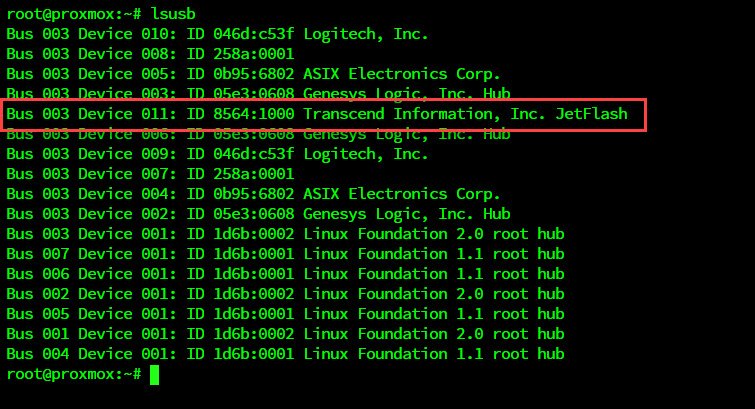
As you can see, my USB device is listed there. Alternatively, we can also use the fdisk command
fdisk -l
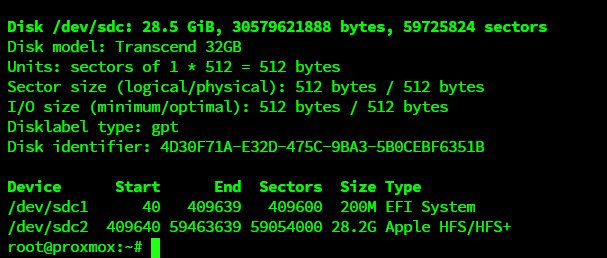
Step 2. Assign the USB Device to the Virtual Machine
Make sure the virtual machine is turned off. From the Proxmox web dashboard, click the Virtual Machine and then go to the Hardware section. Then, click Add and choose USB Device.
Now start the VM and check if the new device is recognized by the system.

Leave a Reply