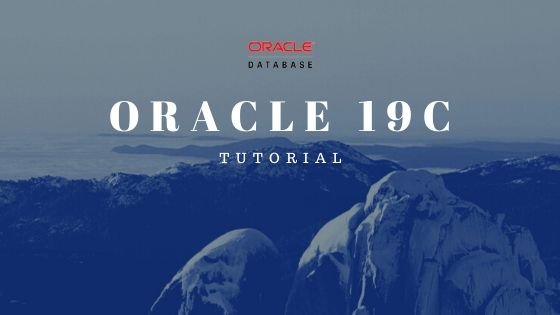
Hello everyone, welcome to another macOS Big Sur tutorial. In this article, I am going to show you how to install Oracle Instant Client on macOS Big Sur 11. When I wrote this article, the macOS Big Sur is still in Beta version. But I think this article will still relevant even when the public release is available. Oracle Instant Client, together with SQLPlus utility is a free tool provided by the Oracle. With this tool, we can connect to the Oracle database server and perform some administrative tasks.
Steps to Install Oracle Instant Client on macOS Big Sur 11
Step 1. Download the Software
Please use the link below to download the Instant Client for macOS as well as sqlplus tool.
- instantclient-basic-macos.x64-19.3.0.0.0dbru.zip
- instantclient-basiclite-macos.x64-19.3.0.0.0dbru.zip
Save the zip file in your download directory.
Step 2. Extract the Software
Before we extract the software, you will need to make a special directory for the instantclient. In this example, I created a new directory under /Applications/Oracle. I created with this command
sudo mkdir /Applications/Oracle
And then, extract those two zip files. It will produce a new folder called something like: instantclient_19_3. And the second zip file will created a folder like: instantclient_19_3 2. Copy or cut the content of the folder instantclient_19_3 2 to the folder instantclient_19_3. So basically, those two zip files should be extracted into the same folder. I am not a macOS savvy, so I do it manually 🙂 And then, move the instantclient_19_3 folder to /Applications/Oracle/.
Step 3. Create Link
We need to create link for some libraries. In Terminal, do the following:
mkdir ~/lib
sudo ln -s /Applications/Oracle/instantclient_19_3/libclntsh.dylib ~/lib/
Step 4. Modify PATH environment
I was unable to find the .zprofile under my Home directory. Usually, I will paste these lines to my .zprofile file.
export LD_LIBRARY_PATH=/Applications/Oracle/instantclient_19_3:$LD_LIBRARY_PATH
export PATH=$LD_LIBRARY_PATH:$PATH
But executing those lines above as two different commands worked for me. I can run sqlplus in Terminal.
sqlplus dhani@192.168.100.62/pdb
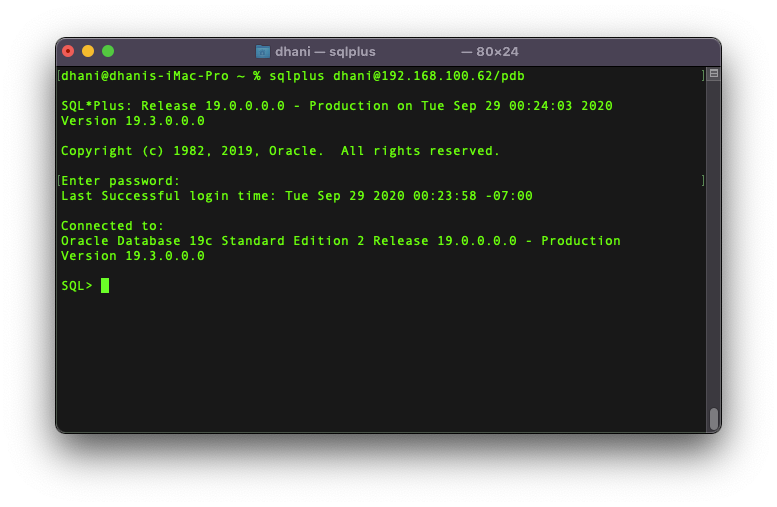
Possible Issues
On the first try, when I run the command sqlplus, I cannot make it run because the macOS cannot verify the developer of the Oracle library.
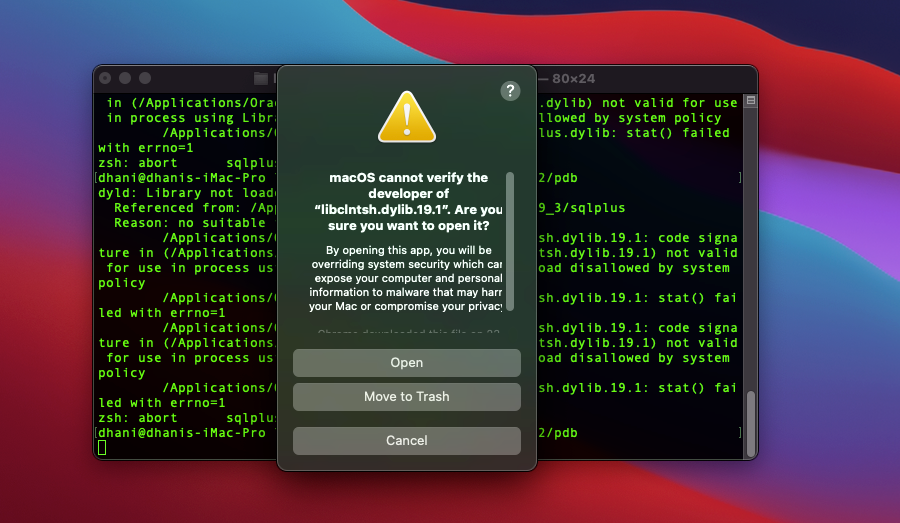
But it can be fixed by allowing it through the system settings
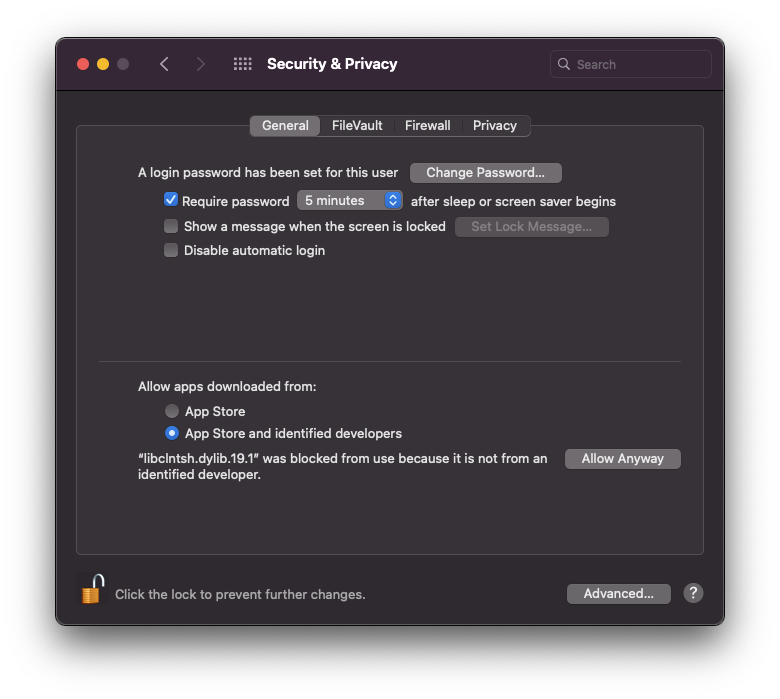
Thanks for reading this How to install Oracle Instant Client on macOS Big Sur. It’s not perfect and if you have any suggestions or corrections, please feel free to drop me a comment below.

Leave a Reply