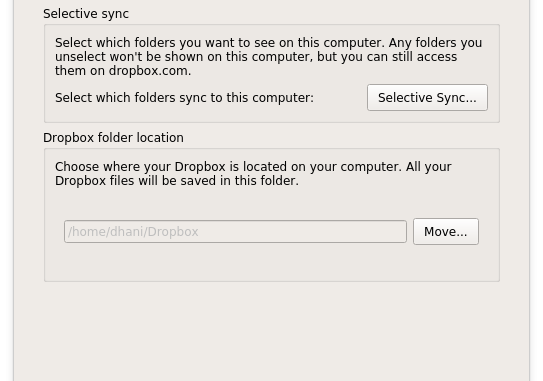
I am a loyal Dropbox user. I have been using their service for the last few years. Both my personal and company that I worked are using Dropbox until today. There have been good and bad day with Dropbox. Mostly I run Dropbox on Windows PC and Mac OS X. Today, I am going to install Dropbox on my Ubuntu 19.10 desktop.
Dropbox provides DEB installer for Ubuntu based Linux. It supports Ubuntu 19.10 very well. If you want to setup Dropbox on Ubuntu 19.10 from the scratch, please follow these steps.
Step 1. Download Dropbox for Ubuntu Installer
Please use this link below to download the Dropbox DEB package for Ubuntu. Save this file to your download location.
https://linux.dropbox.com/packages/ubuntu/dropbox_2019.02.14_amd64.deb
For another systems, you can visit the official download page.
Step 2. Install Dropbox
Open Terminal and cd to your download directory and then we can start installing Dropbox.
cd /home/dhani/Downloads sudo dpkg -i dropbox_2019.02.14_amd64.deb
Likely you will end up with the following error
dpkg: dependency problems prevent configuration of dropbox: dropbox depends on libpango1.0-0 (>= 1.36.3); however: Package libpango1.0-0 is not installed. dpkg: error processing package dropbox (--install): dependency problems - leaving unconfigured Processing triggers for man-db (2.8.7-3) … Processing triggers for gnome-menus (3.32.0-1ubuntu1) … Processing triggers for desktop-file-utils (0.24-1ubuntu1) … Processing triggers for mime-support (3.63ubuntu1) … Processing triggers for hicolor-icon-theme (0.17-2) … Errors were encountered while processing: dropbox
But don’t worry, we can easily fix this error with this command
sudo apt-get -f install
Output:
dhani@dhani-virtual-machine:~/Downloads$ sudo apt-get -f install Reading package lists… Done Building dependency tree Reading state information… Done Correcting dependencies… Done The following additional packages will be installed: libpango1.0-0 libpangox-1.0-0 The following NEW packages will be installed: libpango1.0-0 libpangox-1.0-0 0 upgraded, 2 newly installed, 0 to remove and 0 not upgraded. 1 not fully installed or removed. Need to get 46.7 kB of archives. After this operation, 196 kB of additional disk space will be used. Do you want to continue? [Y/n] y Get:1 http://archive.ubuntu.com/ubuntu eoan/universe amd64 libpangox-1.0-0 amd64 0.0.2-5build1 [41.9 kB] Get:2 http://archive.ubuntu.com/ubuntu eoan/universe amd64 libpango1.0-0 amd64 1.42.4-7 [4,808 B] Fetched 46.7 kB in 2s (22.9 kB/s) Selecting previously unselected package libpangox-1.0-0:amd64. (Reading database … 243975 files and directories currently installed.) Preparing to unpack …/libpangox-1.0-0_0.0.2-5build1_amd64.deb … Unpacking libpangox-1.0-0:amd64 (0.0.2-5build1) … Selecting previously unselected package libpango1.0-0:amd64. Preparing to unpack …/libpango1.0-0_1.42.4-7_amd64.deb … Unpacking libpango1.0-0:amd64 (1.42.4-7) … Setting up libpangox-1.0-0:amd64 (0.0.2-5build1) … Setting up libpango1.0-0:amd64 (1.42.4-7) … Setting up dropbox (2019.02.14) … Please restart all running instances of Nautilus, or you will experience problems. i.e. nautilus --quit Dropbox installation successfully completed! You can start Dropbox from your applications menu. Processing triggers for libc-bin (2.30-0ubuntu2) …
Once finished, open Dropbox application from Ubuntu application menu. On the first run, you will see this notification.
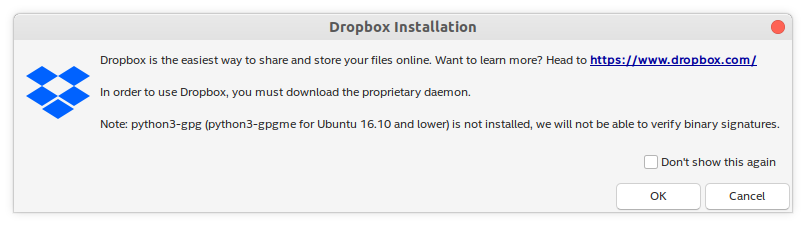
Clik Start Dropbox and then the installation will continue.
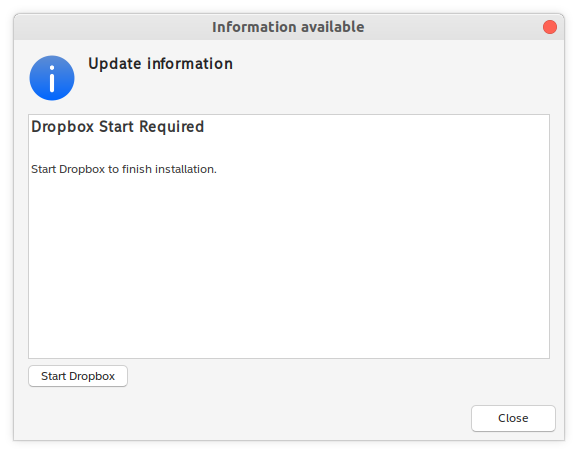
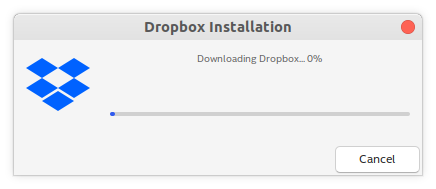
Once the installation completes, it will open the web browser and you will need to login using your Dropbox account.
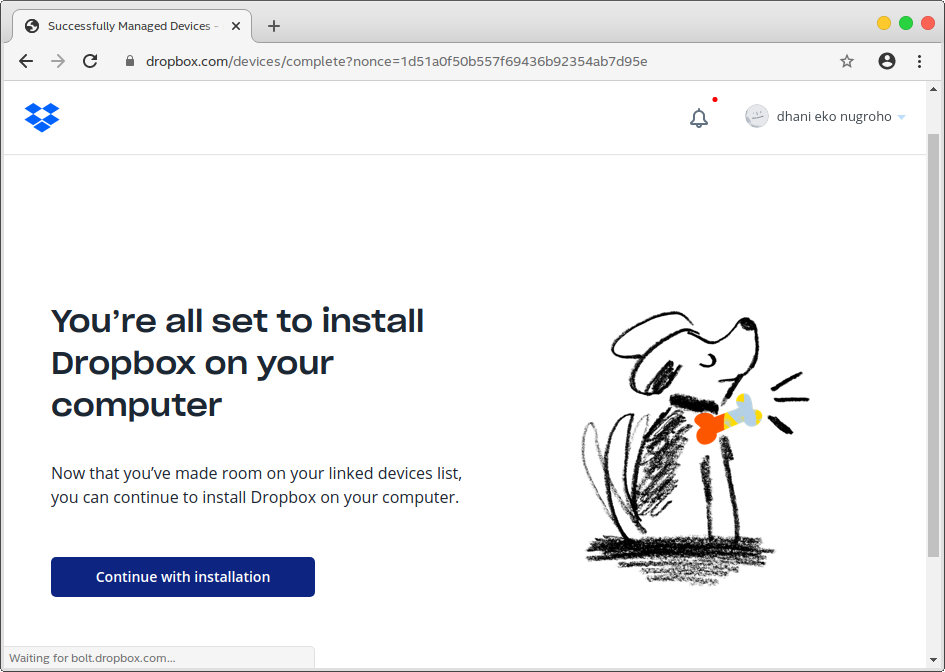
Click Continue with Installation. And in a few moment, you should see Dropbox icon on the taskbar. You can change preferences etc from here.
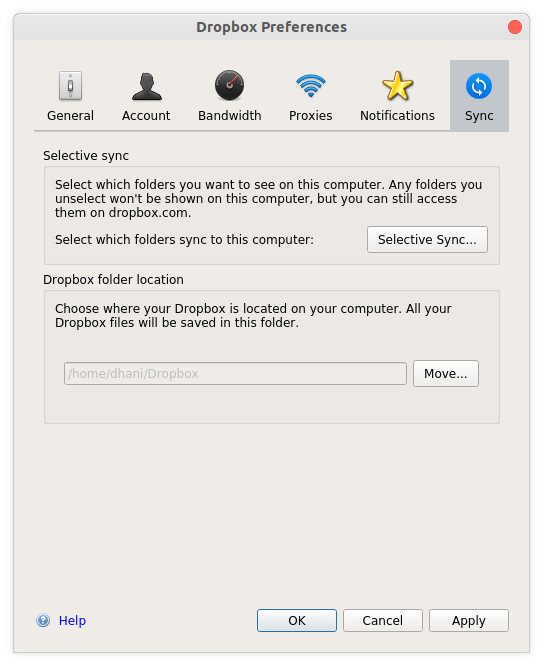
That’s it. Thanks for reading this tutorial how to install Dropbox on Ubuntu 19.10. Hope you enjoy it and leave us comments if you have anything to ask about.

Leave a Reply