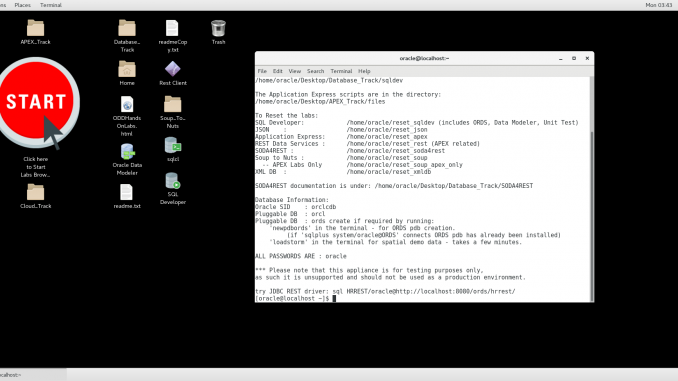
Hello everyone, welcome to another article of Oracle APEX. I was struggling to install and configure APEX on my Oracle 12c database server. My first attempt was failed and I haven’t tried again. If you are new to Oracle APEX and want to learn more about this great development software, there is an easier way to do it. Download Oracle APEX VirtualBox Appliance.
So basically, this appliance is a complete virtual machine that you can import to VirtualBox. You don’t have to install the OS, Oracle database as well as the Oracle APEX. Simply import and run the virtual machine and you are ready to go.
To download the Oracle Database Developer virtual machine image, please go to the following link. Please note that you will need to login using your Oracle account. You can also create a new one for free.
https://www.oracle.com/technetwork/database/enterprise-edition/databaseappdev-vm-161299.html
How to Import the Oracle DB Developer Virtual Machine to VirtualBox
Once you download the file, open VirtualBox. Go to File > Import Appliance. Next, browse the OVF file you’ve downloaded.

Next, you can change the default appliance settings. I would recommend to change the RAM to 4 GB or more.

Click Import and then the import process will begin. It takes some time to finish. Once completes, start the virtual machine. And you can start using Oracle APEX to build your database applications.

Thanks for reading and I hope you enjoy it. Please subscribe to this blog for more Oracle APEX tutorials.

Leave a Reply