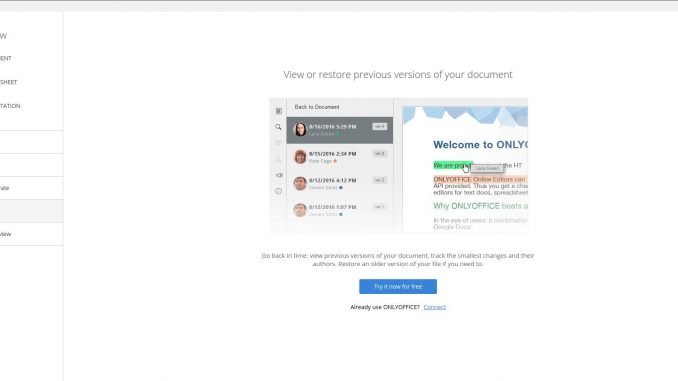
OnlyOffice is another great office suite and online collaboration software that allows us to work together with our team seamlessly. We can work on a single documents for the entire team at once. The new version of OnlyOffice Desktop Editor is now available for download. Today, I am going to Install OnlyOffice Desktop Editors on Linux Mint 19. OnlyOffice is a greatt solution for your business. When you combine with the OnlyOffice server, you will have your own private cloud office. But on this article, I just want to install the Desktop Editor. I hope I can write another tutorial to setup the OnlyOfficee document server.
The OnlyOffice Desktop Editors supports all Microsoft Office file formats such as DOCX, XLSX and PPTX. The user interface is very nice, even better than the OpenOffice or LibreOffice. I think it is the best MS Office replacement for Linux system.
OnlyOffice Desktop Editor 5.1 screenshots
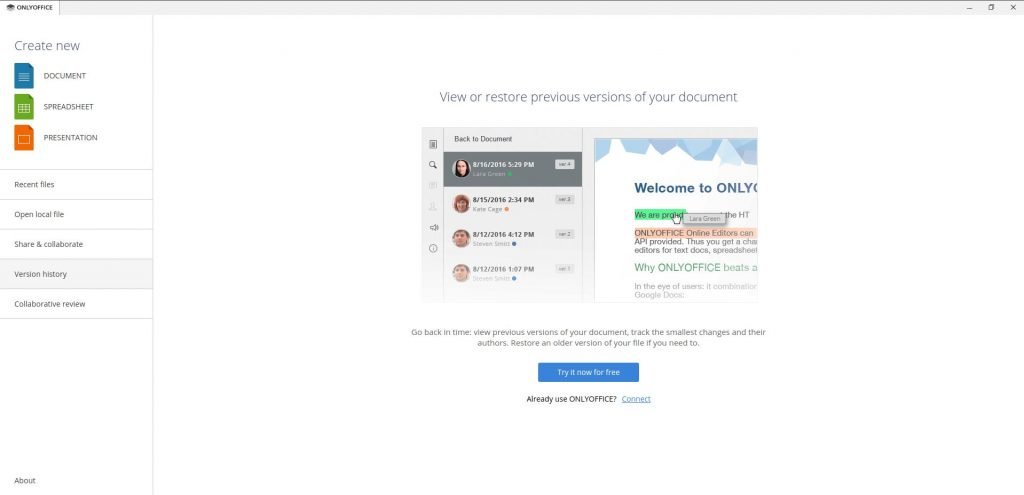

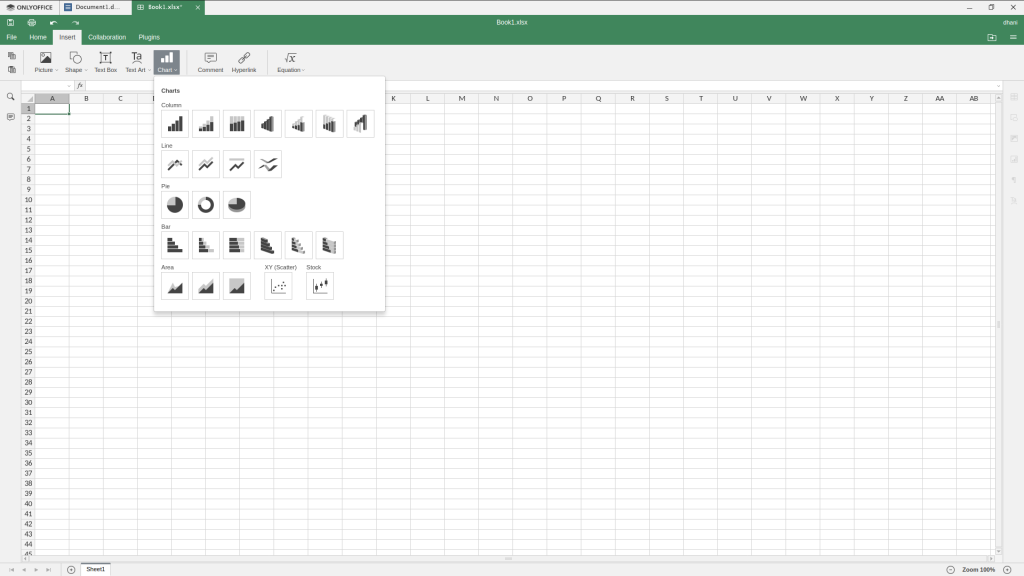
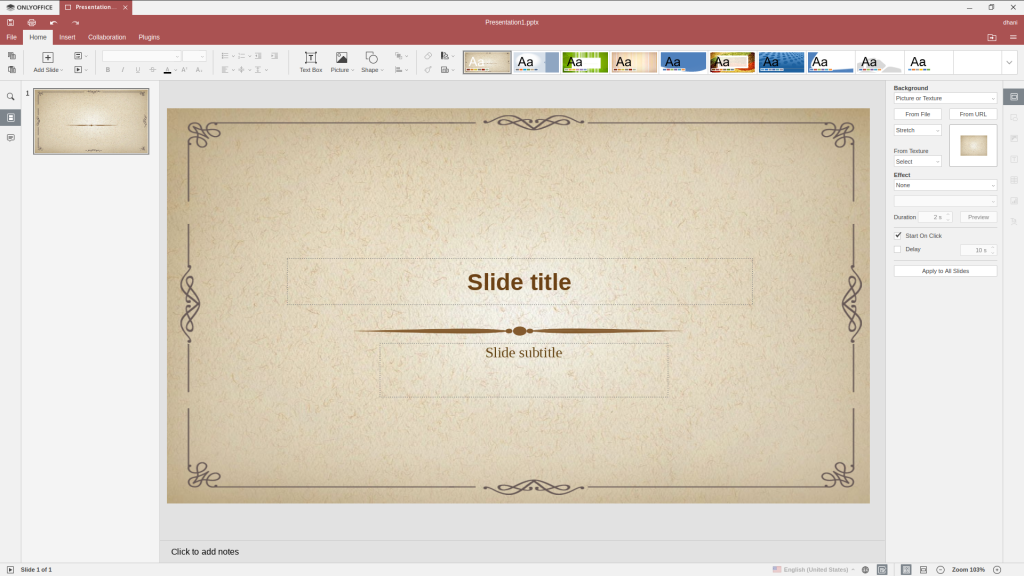
OnlyOffice Desktop Editor Features
As an Office Suite, the OnlyOffice Desktop Editors comes with some great features such as:
- Built-in collaboration feature, edit documents with multiple users simultaneously
- Comes with a built-in image editor, OCR as well as translator
- Nice and simple user interface
- Free
- Great option for MS Office replacement
- Multi-platform
Steps to Install OnlyOffice Desktop Editors on Linux Mint 19, Ubuntu 18.04 and derivatives
Step 1. Download the Installation File
OnlyOffice Desktop Editors is available for 64 bit computer only. You can download the DEB installation file from the link below:
OnlyOffice Desktop Editors DEB
Save the file to your local directory.
Step 2. Install the DEB file
As usual, if you are on Linux Mint 19, simply right-click the DEB file and then click Open with GDebi Package Installer. Click Install Package to start the installation. In a moment, the Desktop Editors is ready.

Leave a Reply