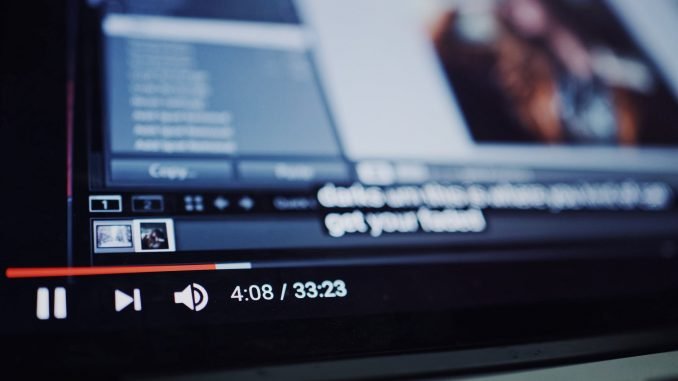
Hello everyone, welcome to my blog. Today we are going to learn more about Raspberry Pi. On this article, we are going to learn how to install Plex Media Server on Raspberry Pi with Raspbian 9 Stretch OS. Plex Media Server is a great application that will turn your Raspberry Pi into a rich features multimedia streaming server. On this tutorial, my Raspberry Pi is running Raspbian 9 Stretch. You may want to read my tutorial How to install Raspbian 9 on Raspberry Pi.
Steps to Install Plex Media Server on Raspberry Pi
Step 1. Install Raspbian 9
If you haven’t done this step, you can read my tutorial to install Raspbian 9 on Raspberry Pi. Raspbian 9 is based on Debian 9 Stretch. Its a great OS for your Raspberry Pi.
Step 2. Add Plex Media Server Repository
Now we need to add the repository. Open Terminal or connect to your Raspberry via SSH. Then, execute the following commands to setup the repository
sudo apt-get install apt-transport-https wget -O - https://dev2day.de/pms/dev2day-pms.gpg.key | sudo apt-key add - sudo echo "deb https://dev2day.de/pms/ jessie main" | sudo tee /etc/apt/sources.list.d/pms.list
Now Update the repository index
sudo apt update
Step 3. Download Plex
The following command will download Plex package to your computer
sudo apt-get install -t stretch plexmediaserver-installer
Wait until the installation completed
Step 4. Change Permission
Now open the Plex Media Server configuration file. Its located in /etc/default/plexmediaserver.prev. I usually use nano to edit the file
sudo nano /etc/default/plexmediaserver.prev
Now find the line that say:
PLEX_MEDIA_SERVER_USER=plex
Change it to this one
PLEX_MEDIA_SERVER_USER=pi
Now restart the service
sudo systemctl restart plexmediaserver
Step 5. Finalizing the installation
Basically, your server is ready. Open a web browser, and then type your Raspberry IP address with the following format:
http://192.168.100.14:32400/web
Change the IP address with your actual Raspberry IP address. You can get your Raspberry IP address with this command
ip addr
Output example:
pi@raspberrypi:/etc/apt/sources.list.d $ ip addr
1: lo: <LOOPBACK,UP,LOWER_UP> mtu 65536 qdisc noqueue state UNKNOWN group default qlen 1
link/loopback 00:00:00:00:00:00 brd 00:00:00:00:00:00
inet 127.0.0.1/8 scope host lo
valid_lft forever preferred_lft forever
inet6 ::1/128 scope host
valid_lft forever preferred_lft forever
2: eth0: <BROADCAST,MULTICAST,UP,LOWER_UP> mtu 1500 qdisc pfifo_fast state UP group default qlen 1000
link/ether b8:27:eb:8f:67:a1 brd ff:ff:ff:ff:ff:ff
inet 192.168.100.14/24 brd 192.168.100.255 scope global eth0
valid_lft forever preferred_lft forever
inet6 fe80::487d:6b63:fb10:badb/64 scope link
valid_lft forever preferred_lft forever
You should see the following window opened in your web browser

You need to sign in with your PLEX account or sign up a new one. You can use your Google account to sign in.
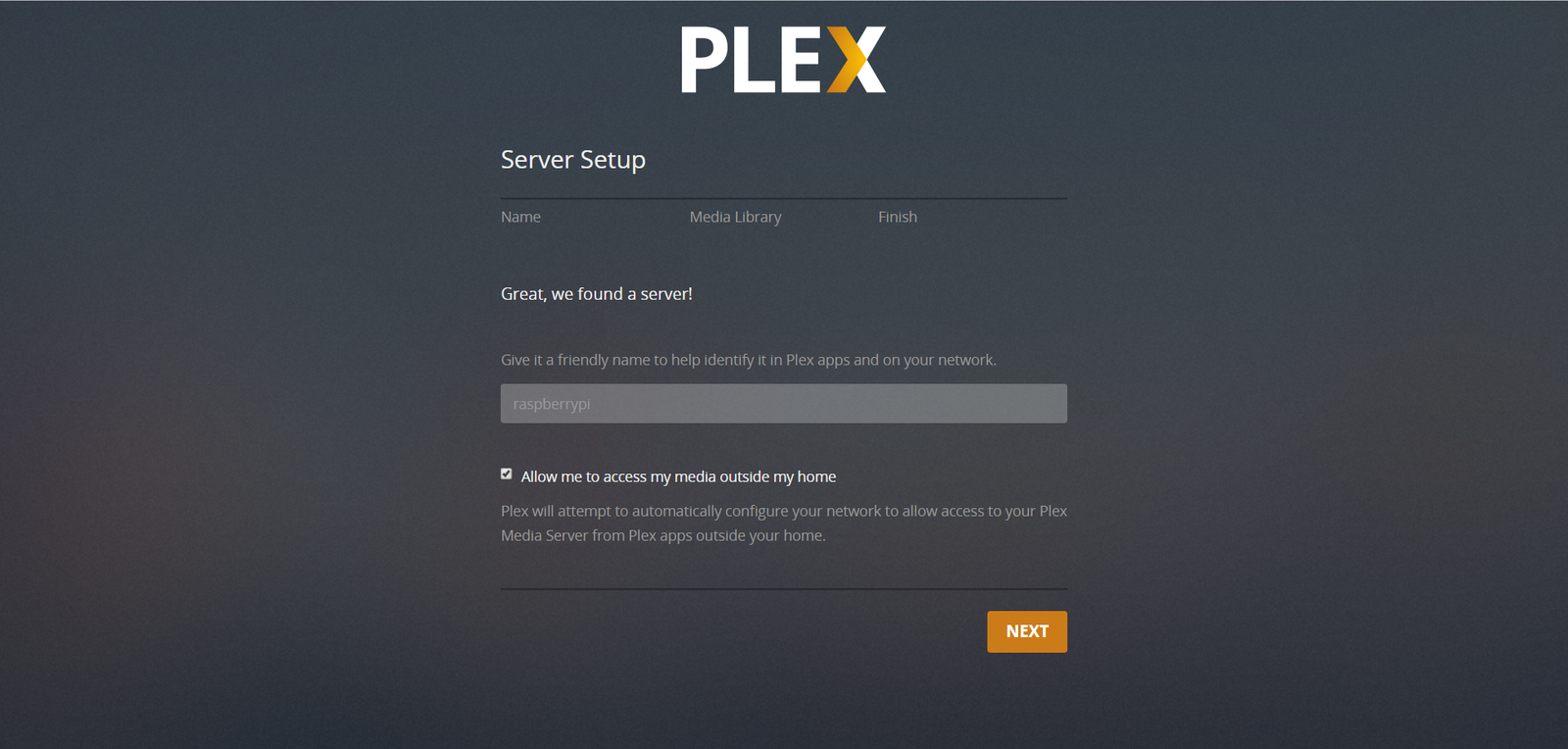
You can then create library and add some movies, videos or music to your collection. Thank you for reading this post on How to install Plex Media Server on Raspberry Pi.

Leave a Reply