
This blog/website is powered by Amazon LightSail. Amazon LightSail is a low cost cloud computing that is suitable for various purposes such as a startup blog. With only $5 per month, we can get a cloud server with 512 MB and 1 CPU, good enough for a single website. On this tutorial, I am going to show you how to power up a new instance on Amazon LightSail. Amazon AWS is currently the most popular cloud computing service out there.
Before we go through, you may want to create a new Amazon AWS account. You can do it by visiting this link. After register, log in to Amazon LightSail. Once you log in, you will see the list of any instances you have. This will be empty if you don’t have any instances yet.
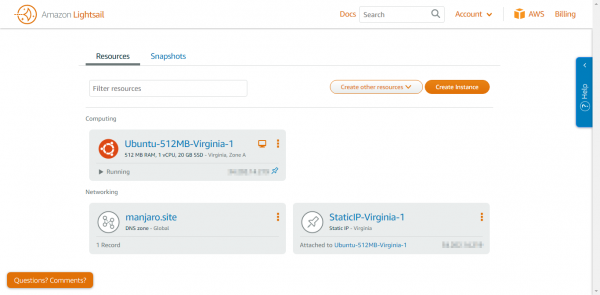
Next, click on Create Instance. On this page, you may select the instance image. There are some options if you want to create a ready to use application such as WordPress, Drupal ans some other. Or, you can also boot OS only server.
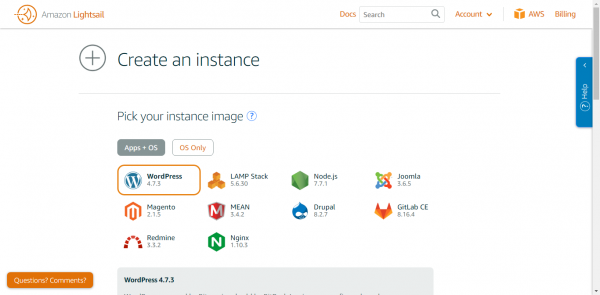
If you want to create an OS only, click OS Only button to see any available OS’es.
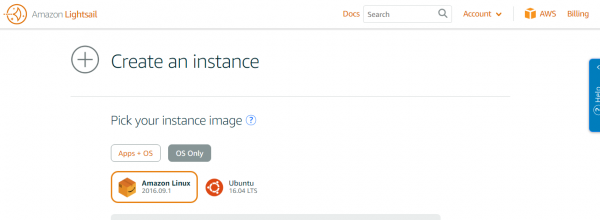
Next, scroll down to select the availability zones
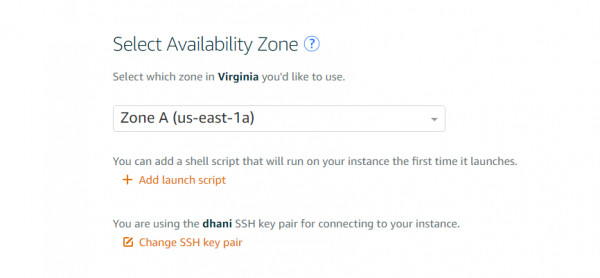
There are 5 different zones you can choose. On this example I use Zone A. Additionally, you can also add launch script and also create a new SSH Key pair, or use the default one.
Select the desired plan
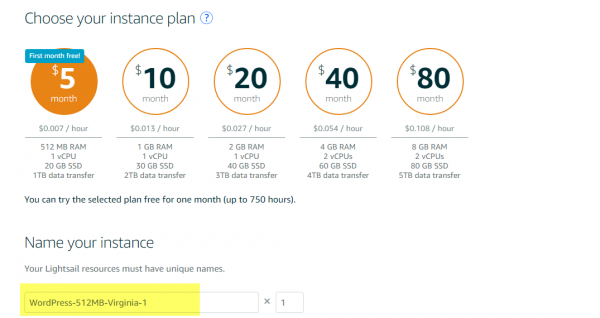
Select the instance plan from the list. And also name your new instance at the bottom of the page. Click Create button to start the process. Once it completed, you should see your new instance listed on your LightSail account.
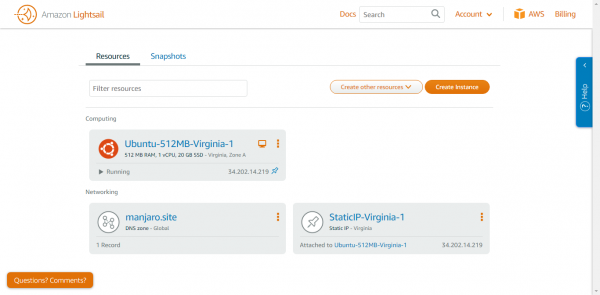
Thanks for coming. I will post more about Amazon LightSail in the future. Stay tuned on my blog.

can I launch the server in a free-tier?
Yes