
Rsync is a popular Linux application that allows us to transfer, synchronize and backup files over computers. This program will check the file’s time stamp and size. It’s an effective way to sync or backup your computer to other computer and even to cloud storage. While rsync is developed for Linux system, is there any way to install and run rsync on Windows? Well, there are several programs that has the similar functionality with rsync that run on Windows machine. Here we will review some rsync for Windows program you can use to backup your Windows computer.
List of Rsync for Windows Program
1. DeltaCopy
DeltaCopy is a free and open source, fast incremental backup program for Windows. It offers an effective way to backup your files without having to send the whole files every time. It will only copy the part of the file that has been modified. With this method, we can save a lot of bandwidth. It is a client server application which means you will need to install on both computers act as server and client.
DeltaCopy supports all Windows version including Windows 7 and Windows 10 as well. Even the official website does not mention Windows 10, we tested this program runs well on our Windows 10 Professional. It consist of client and server application. The server must be configured on the computer that we use to store the data from the client.
How to install DeltaCopy on Windows 10
- Download DeltaCopy
- Extract the zip file
- Double click setup file inside DeltaCopy directory
- Follow on screen installation
Once installed, run DeltaCopy and register it as service.
Click Register Windows Service button and then enter your username and password you use to login to Windows. Next click Start Server button to start the service. When the service is correctly started, it will turn into green.
Now we need to configure where we want to save the backup.
DeltaCopy client
The client application is pretty simple. We only need to create a backup profile which contains information about the server IP address,
You can set the backup schedule, add folders to backup etc. There are some options such as set the email notification and change backup schedule.
2. Acrosync
Acrosync is another simple Rsync Alternative for Windows. It can backup Windows machine to remote Linux/NAS server easily. Doesn’t like DeltaCopy, Acrosync does not require special rsync server software. Acrosync uses the native rsync technology on Windows OS. We can easily backup our data to Linux using ssh protocol. So if you have Linux server on your network or maybe NAS server such as Asustor NAS, you can use Acrosync to backup the data to those servers.
Acrosync comes with a simple and very easy user interface. We only need to enter the IP address of the remote server, username and password. Then, add the backup source and destination. Its very simple. It uses the ssh protocol (default port is 22).
Acrosync Main Features:
- Support public key authentication
- Multi profiles (multi backup jobs)
- Create Incremental Snapshot
- Dry run mode
- Schedule options
- Built in bandwidth limiter
Acrosync is the best rsync client for Windows but this software is not free. You can try it for 15 days and after that you must purchase it if you want to continue using it. For download and purchase the Acrosync Full Version, please visit this download link.
How to backup using Acrosync
It is very simple to use Acrsync.
- Open Acrosync from the application menu.
- And then, type the server IP address or hostname. Please note that you can connect to a cloud computer, public/private cloud computing as well.
- Type the username and password to connect to the remote server. Once you enter the username and password of the remote ssh server, click browse button to select the destination folder.

- Select the local directory.
- Scheduling. Click Run at scheduled time to configure regular backup.
Advanced Options
If your server uses different port than 22, you can specify here. There are also some advanced options such as:
- Public key authentication. This will enable public key to connect to your ssh server.
- Propagate deletion. This feature will enable file deletions on the destination if they do not exist in the source. Its good for syncing two directories.
- Create Incremental Snapshot. This is the feature that we love. Acrosync will only copy of the modified files only. Not the full backup everytime
- Dry run. Enable this to simulate the backup job.
Download Acrosync Now
3. GRsync
GRsync is a graphical rsync for Windows. It comes with a simple interface and yet easy to use. It mainly used for sync and backup files. Grsync makes use of the GTK libraries and is released under the GPL license. We don’t have to install Gnome libraries on Windows in order to use GRsync. Grsync is a bit outdated but still supports Windows 10. The latest version of GRsync is 0.6.3 and last update was in July 2016.
How to install GRsync on Windows
Follow these steps to install GRsync on Windows 10
- Download GRsync
- Install it by double clicking the setup file. Next, provide the location where GRsync will be installed.

- Click Extract to start the installation
Please note that it will not create a program shortcut on your Windows start menu. So, we need to open the following directory to access the GRsync executable file.
C:\Program Files\Grsync\bin
You may change the C:\Program Files\Grsync\ with your actual installation directory. Double click grsync file inside bin directory above.
GRsync does not support direct ssh connection to the server. You have to mount the remote directory to your Windows.
Final Thought
Rsync for Windows is a great tool to backup and sync our files to remote computer or server. Acrosync offers a great experience when using their Rsync software. DeltaCopy also great but it needs a server software to work. Here are the summary of these Rsync Windows software we review on this post.
| Features | DeltaCopy | Acrosync | GRsync |
|---|---|---|---|
| Support Linux SSH Server | No | Yes | No |
| Needs Server Software | Yes | No | No |
| Incremental Backup | Yes | Yes | Yes |
| Schedule Backup | Yes | Yes | Yes |
| License | Free - Open Source | Paid | Free - Open Source |
Thanks for reading this Rsync for Windows review and see you on the next post.




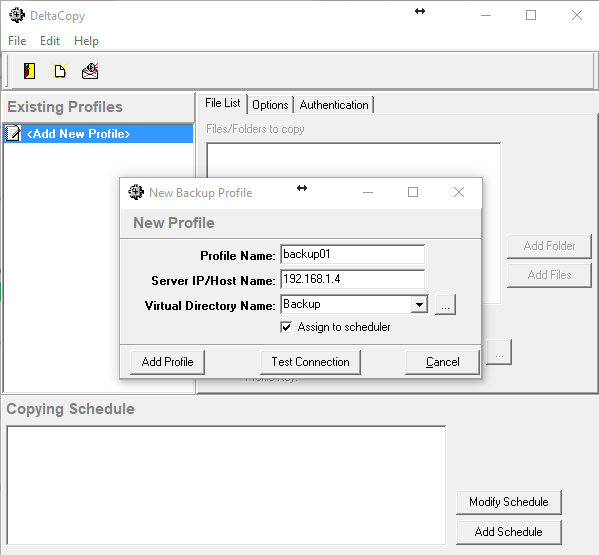
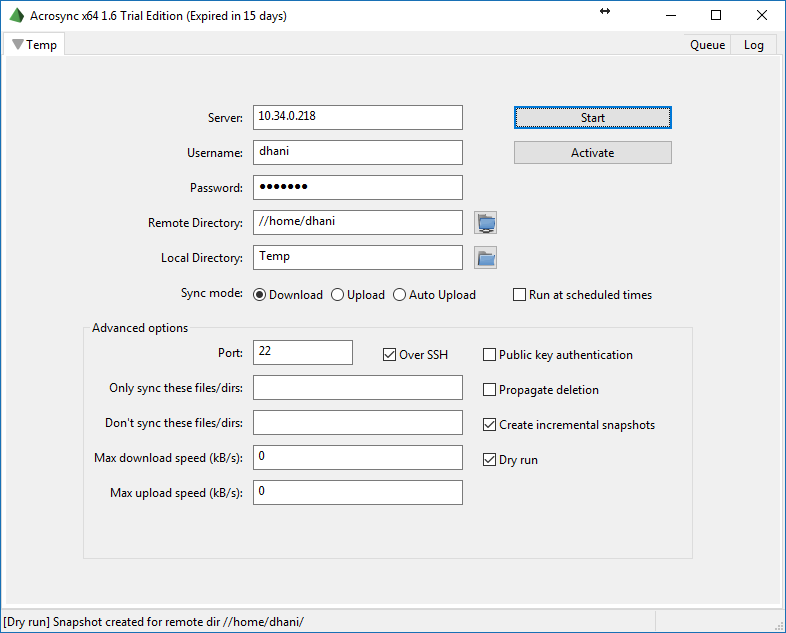

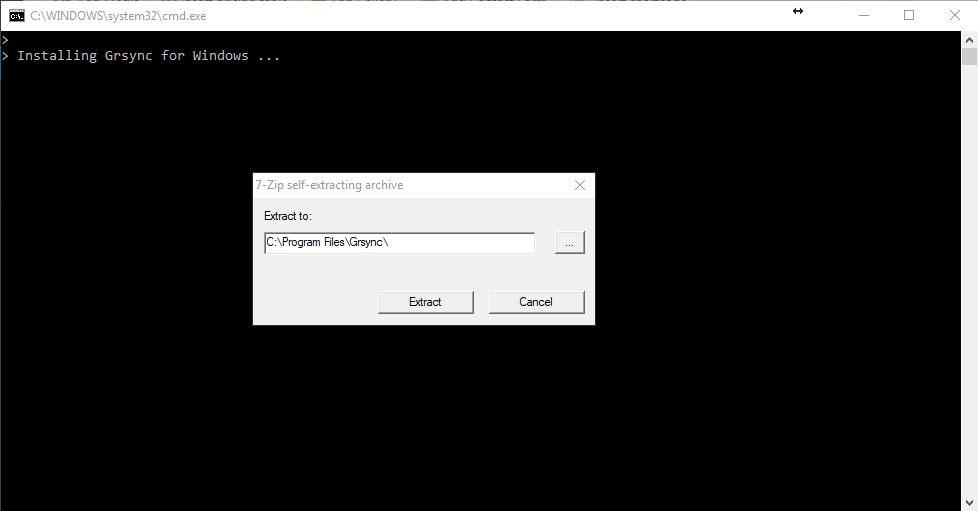
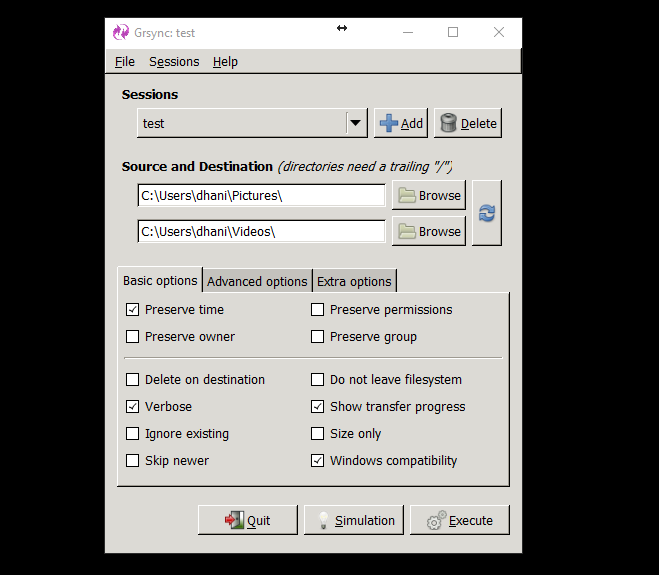
nice article
For file syncing I use GS Rich Copy 360’s inbuilt scheduler..We used to face lots of problems because of long file names and locked files on our server..so that’s one good solution we could come up with!
I have been using `Free File Sync` without hiccup for a couple of years now to keep files on my work laptop backed up on a Linux file server.