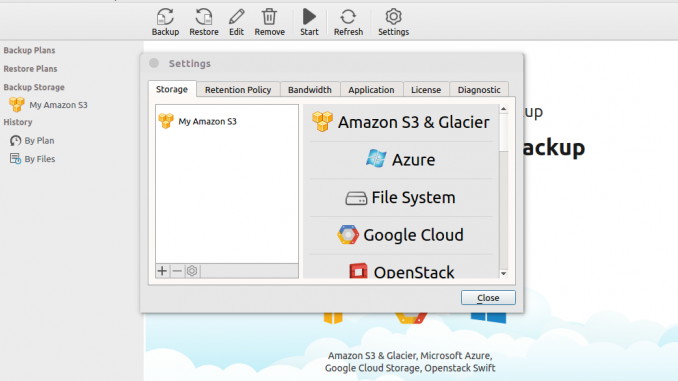
If you are still looking for a reliable cloud backup software for Linux, you came to the right place. Here we have a short review and tutorial about Cloudberry, a powerful cloud backup software for Linux. This mini how to is going to show you how to install Cloudberry Backup on Ubuntu 16.04.
Cloudberry Backup is a great cloud backup tool. With this software, we can easily backup our data to cloud service such as Amazon S3 directly from Linux, in this case Ubuntu 16.04. If you are new to Cloudberry, you may want to learn more about their service here. So basically, Cloudberry is a cross platform cloud backup service.
Let’s take a look at Cloudberry Backup installed on my Ubuntu.
Advanced Settings
Steps to install Cloudberry Backup on Ubuntu 16.04
Step 1. Download the installation file
Grab the Cloudberry Backup DEB file from this link and then save it to your local directory. You should have a file called something like this: ubuntu14_CloudBerryLab_CloudBerryBackup_v2.0.3.31_20170908132407.DEB
Step 2. Install the DEB file
You can either open it using Software Manager (GUI) or use the following command:
sudo dpkg -i ubuntu14_CloudBerryLab_CloudBerryBackup_v2.0.3.31_20170908132407.deb
In few moments, Cloudberry Backup is now ready. Open it to start using it for backup. You can then connect your Amazon S3 to Cloudberry Backup or you can freely add other cloud service to this software. Cheers.
The following video shows how to install Cloudberry Backup on Ubuntu 16.04

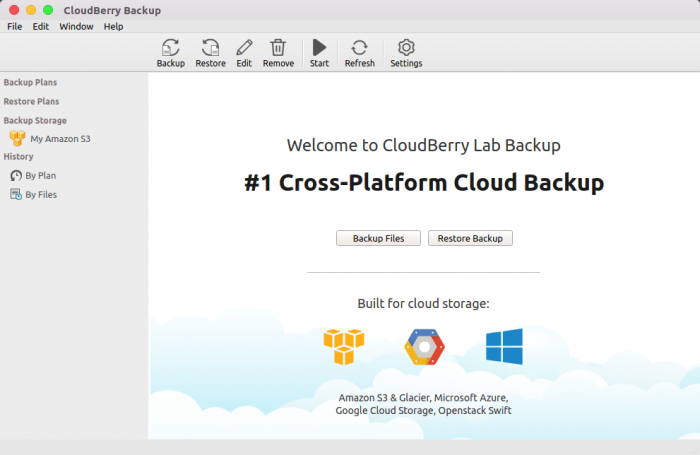
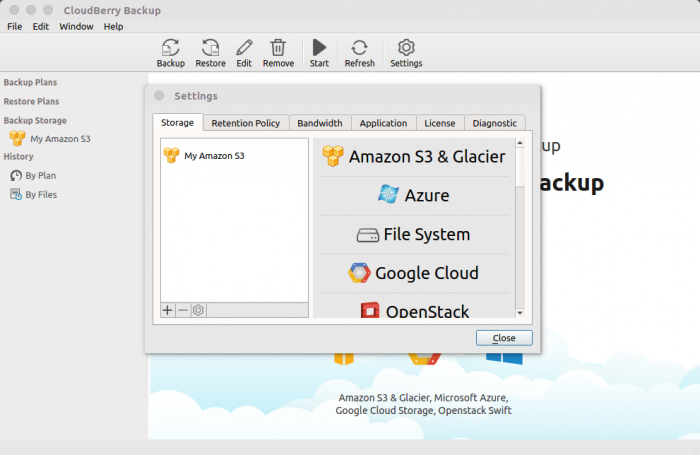
Leave a Reply