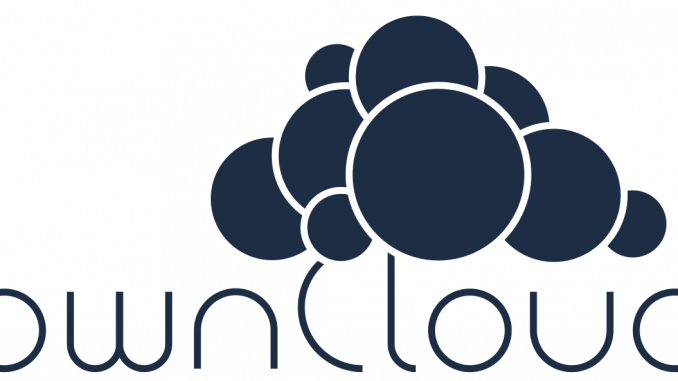
Debian Tutorial – Today’s tutorial we will show you how to install Owncloud 10 on Debian 9 Stretch. Owncloud 10 has been released a while ago with so many features and bug fixes. Owncloud is a popular cloud and file sharing appliance that can be easily installed on Linux based server such as Debian. Install Owncloud on Debian 9 is very easy and there are many tutorial describing how to install Owncloud on Debian 9 server.
Owncloud Debian is a great combination that provide a reliable system. If you are running Ubuntu, the following tutorial to install Owncloud 10 on Debian 9 also applicable to Ubuntu 16.04 or Ubuntu 17.04 with some modifications.
Steps to install Owncloud 10 on Debian 9
- Update System
- Install LAMP Server on Debian 9
- Install Owncloud 10
- Owncloud configuration via web browser
Step 1. Update System
I assume you connect to the Debian 9 Server via SSH or Terminal. Now we need to update our Debian system first prior to the next steps.
apt update && apt upgrade
Step 2. Install LAMP Server on Debian 9
Now we need to install and configure LAMP Server on Debian 9. Please read our previous tutorial to install LAMP Server on Debian 9. Additionally, we need to create a new MySQL database and user
root@debian-vm:/tmp# mysql -u root -p Enter password: Welcome to the MariaDB monitor. Commands end with ; or \g. Your MariaDB connection id is 9 Server version: 10.1.23-MariaDB-9+deb9u1 Debian 9.0 Copyright (c) 2000, 2017, Oracle, MariaDB Corporation Ab and others. Type 'help;' or '\h' for help. Type '\c' to clear the current input statement. MariaDB [(none)]> create database owncloud; Query OK, 1 row affected (0.00 sec) MariaDB [(none)]> create user owncloud@localhost identified by '12345'; Query OK, 0 rows affected (0.00 sec) MariaDB [(none)]> grant all privileges on owncloud.* to owncloud@localhost identified by '12345'; Query OK, 0 rows affected (0.00 sec) MariaDB [(none)]> flush privileges; Query OK, 0 rows affected (0.00 sec) MariaDB [(none)]> exit; Bye
Step 3. Install Owncloud
Install additional packages
We need to install some additional packages required by Owncloud Server
apt install -y apache2 mariadb-server libapache2-mod-php7.0 \
php7.0-gd php7.0-json php7.0-mysql php7.0-curl \
php7.0-intl php7.0-mcrypt php-imagick \
php7.0-zip php7.0-xml php7.0-mbstring
Download Owncloud 10 package. For newer version, please check at: www.owncloud.org
cd /tmp wget https://download.owncloud.org/community/owncloud-10.0.2.tar.bz2
Extract Owncloud and change the permission
tar -xvf owncloud-10.0.2.tar.bz2 chown -R www-data:www-data owncloud
It will produce a new directory called owncloud. We need to move this directory to /var/www/html/ directory
mv owncloud /var/www/html/
Configure Apache Web Server
Create a new configuration file under /etc/apache2/sites-available
nano /etc/apache2/sites-available/owncloud.conf
And then paste these lines
Alias /owncloud "/var/www/html/owncloud/" <Directory /var/www/html/owncloud/> Options +FollowSymlinks AllowOverride All <IfModule mod_dav.c> Dav off </IfModule> SetEnv HOME /var/www/html/owncloud SetEnv HTTP_HOME /var/www/html/owncloud </Directory>
Create symlink
ln -s /etc/apache2/sites-available/owncloud.conf /etc/apache2/sites-enabled/owncloud.conf
Additional apache configuration
Execute these commands to enable some modules
a2enmod headers a2enmod env a2enmod dir a2enmod mime
Step 4. Configure Owncloud via web browser
Now open a web browser and type the following address. Don’t forget to change the IP address with your IP address server
http://10.34.0.157/owncloud
And you will see the following Owncloud configuration windows
Enter the details required on that page and click Finish. You must use the database name and user name we created on the previous step.
Finally, Owncloud 10 on Debian 9 is now ready for use

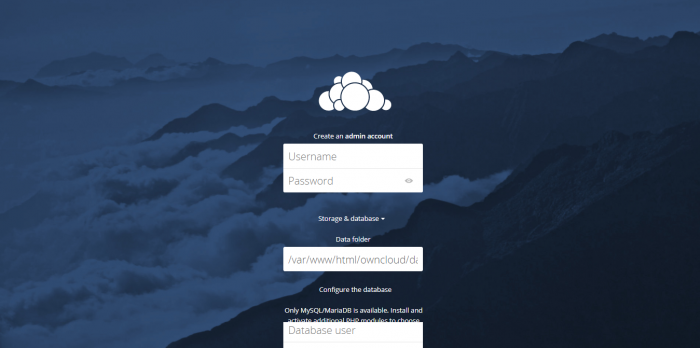
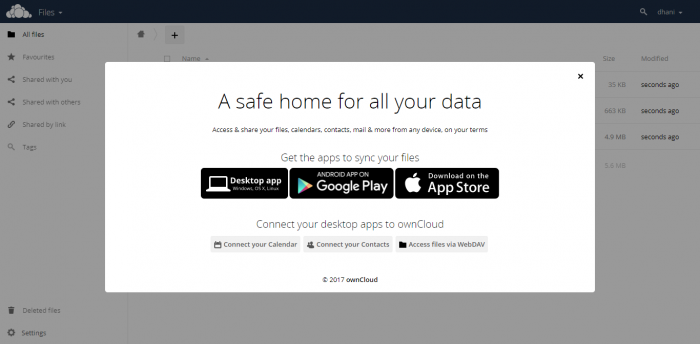
The step 2, you create new database via command line
you said “You must use the database name and user name we created on the previous step” which step is that?
I hope you can help. When trying to complete the set-up via the web interface I am not succeeding. I get an error SQLSTATE Connection Refused. I suspect this is because I have not used the correct credentials.
For the beginner there is a lot of detail here, between Unix log-in names and passwords, MySQL usernames and passwords and then (I assume!) owncloud’s own (admin) username and password. I understand that some of these must be local and hence private.
It would help no end if you could spell out, field by field, what I should type assuming that I have followed every step above correctly.
That said, this is the most helpful tutorial I have found so far – just one more fence to jump!
Great tutorial.
Only blind spot is that in the last step dbuser and password are not recalled.
I for example did not know that IDENTIFY is the password definition command.
Why not put user, password & dbname the values in the last screenshot?
Thanks a lot for your work
How can i add ssl to this Owncloud ?
how to overcome the ‘php-imagick’ package has no installation candidate on debian 9.5?