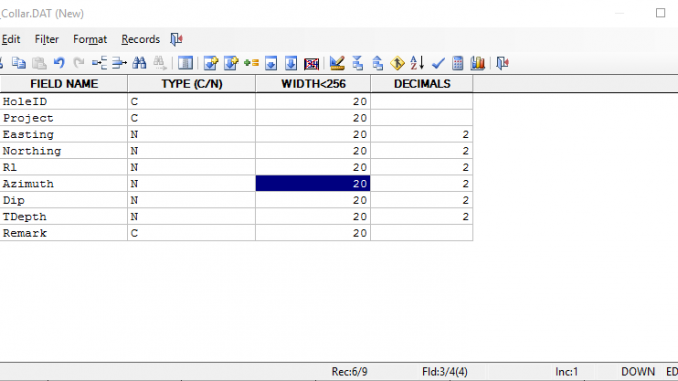
Micromine Tutorial – Hello everyone, on my previous tutorial I have shown how to create new project on Micromine. Now, I will show you how to create new data file. Micromine supports several file types such as Data, String, Outline etc. I will start with Data file. Micromine Data file actually a table with user defined structure. We can use this file to store data point information. For example soil sample location, geochemical assay file and many others.
Steps to create new Data file on Micromine
Go to File | New File
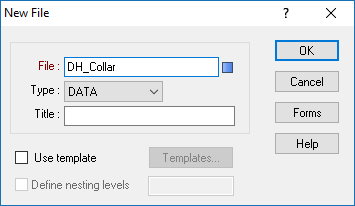
Select Data from the type. Give a name and also title (optional). Press OK. Now we need to define the table structure. See my example below.
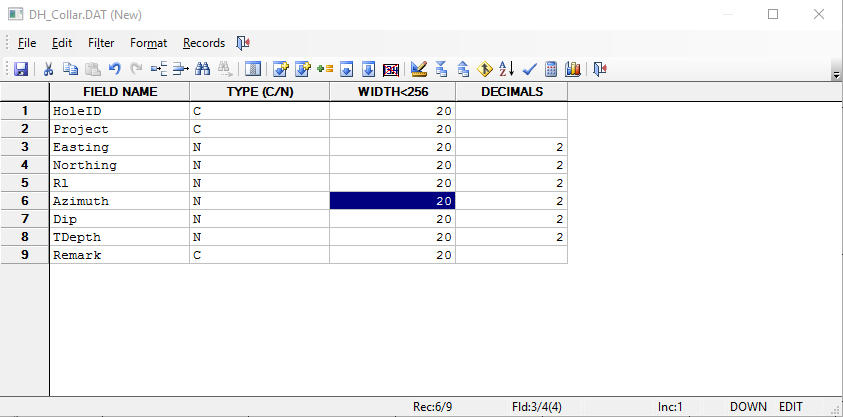
Click Save button to save the new file. Now we can start entry the data to the new file.
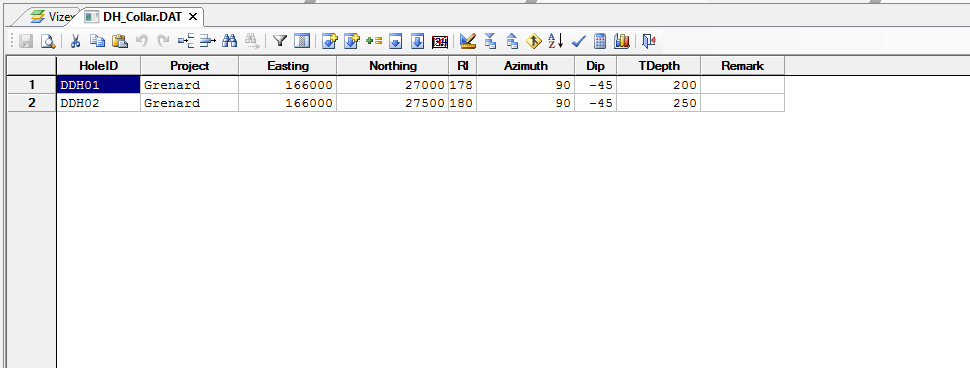
At this point, we have a new data file and I will show you how to display this data in Micromine.
Micromine File Types (from the official Help file)
DATA, SURVEY, and STRING files
The most commonly used data files have a .DAT (Data), .STR (String) or .SVY (Survey) file extension. Data files with .SEC and .STP extensions are also used, and some Block Model files may have a .DAT file extension (For more information, refer to the table below).
For more information about the structure of a data file, refer to the Data files topic.
For more information about the contents of a string file, refer to the String file topic.
MDB Link files
An MDB Link file is a data file created by establishing a link to a Microsoft Access database table.
ODBC Link files
An ODBC Link file is a data file created by establishing a link to an ODBC data source.
LOOKUP tables
A Look-up table (.LDT) file is a data file created specifically for the purpose of data entry and validation. Lookup tables are used to enter and validate codes describing lithology, structural styles, grain size, rock colour and so on. To use a lookup table, you attach it to the field where you want to enter a set of codes.
OUTLINE files
An Outline file defines a set of polygonal shapes (outlines). Each outline has a series of attributes that can be used to group them together and define the way in which they are displayed.
MACRO files
A macro file (.MCR) contains instructions that call the functions and saved form sets you have used before. It can also contain special commands.
Use the Tools | Macros | New menu option, not the (File | New menu option), to create the default structure for a macro file (which contains all the required fields., or alternatively, use a template to copy the structure (and optionally the data) from an existing file.
GRID files
Grid files define a set of equally spaced grid nodes (in an XY plane) and each node has an associated Z value. It is a binary file format.
GRID files define a set of equally spaced grid nodes (in an XY plane) and each node has an associated Z value. It is a binary file with a format defined below.

Leave a Reply