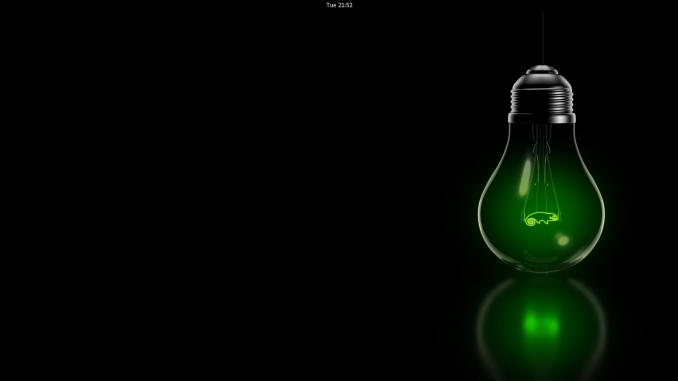
OpenSUSE Leap 42.3 is a promising, stable and easy to use Linux distribution for Desktop. On my previous post, I have shown how to install OpenSUSE Leap 42.3 from the beginning. After installing OpenSUSE, there are some important things to do. Well, its not a critical things but we highly recommend some of them.
Things to do After Installing OpenSUSE Leap 42.3
OpenSUSE is a complete Linux desktop. It comes with many standard applications for most users. The following steps are optional. Without doing these, you will still be able to use OpenSUSE.
A. Update OpenSUSE
Even you are downloading and installing OpenSUSE Leap from the latest ISO, you will need to update OpenSUSE afterward. Update is required to ensure you have the latest bug fixes and performance improvements. To update OpenSUSE Leap, open YaST2 and click Online Update.

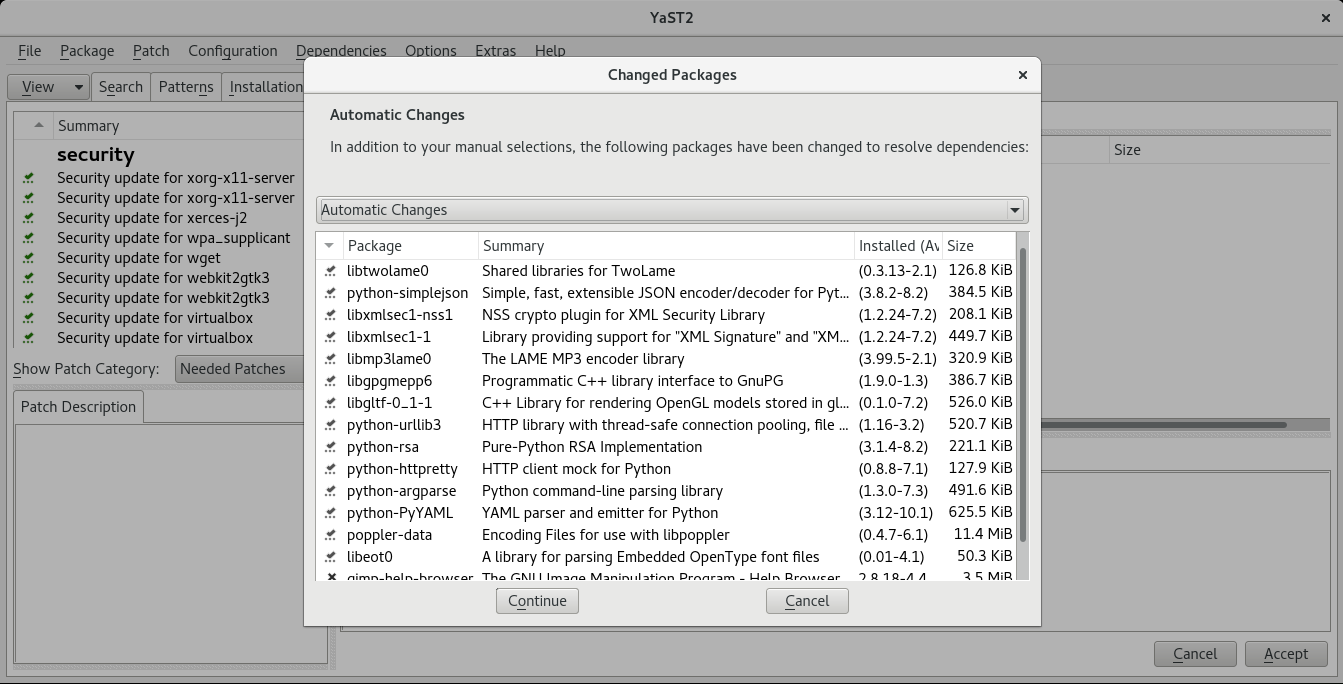
Click Accept and then Continue to confirm with the installation.
B. Install New Theme and Icons
This is a personal preferences. In my opinion, OpenSUSE Leap 43.2 worth to be more beautiful. The default Gnome edition looks dull and not interesting. So, lets install some new GTK Themes and Icon Themes.
Worth reading
You may find many nice and cool GTK3 themes and Icon themes from Gnome Looks.
C. Connect to Google Drive
If you choose Gnome desktop, you can easily connect Nautilus File Manager with Google Drive. There is no official Google Drive client for Linux so far. So, I think this is the best way to connect to Google Drive from Linux.
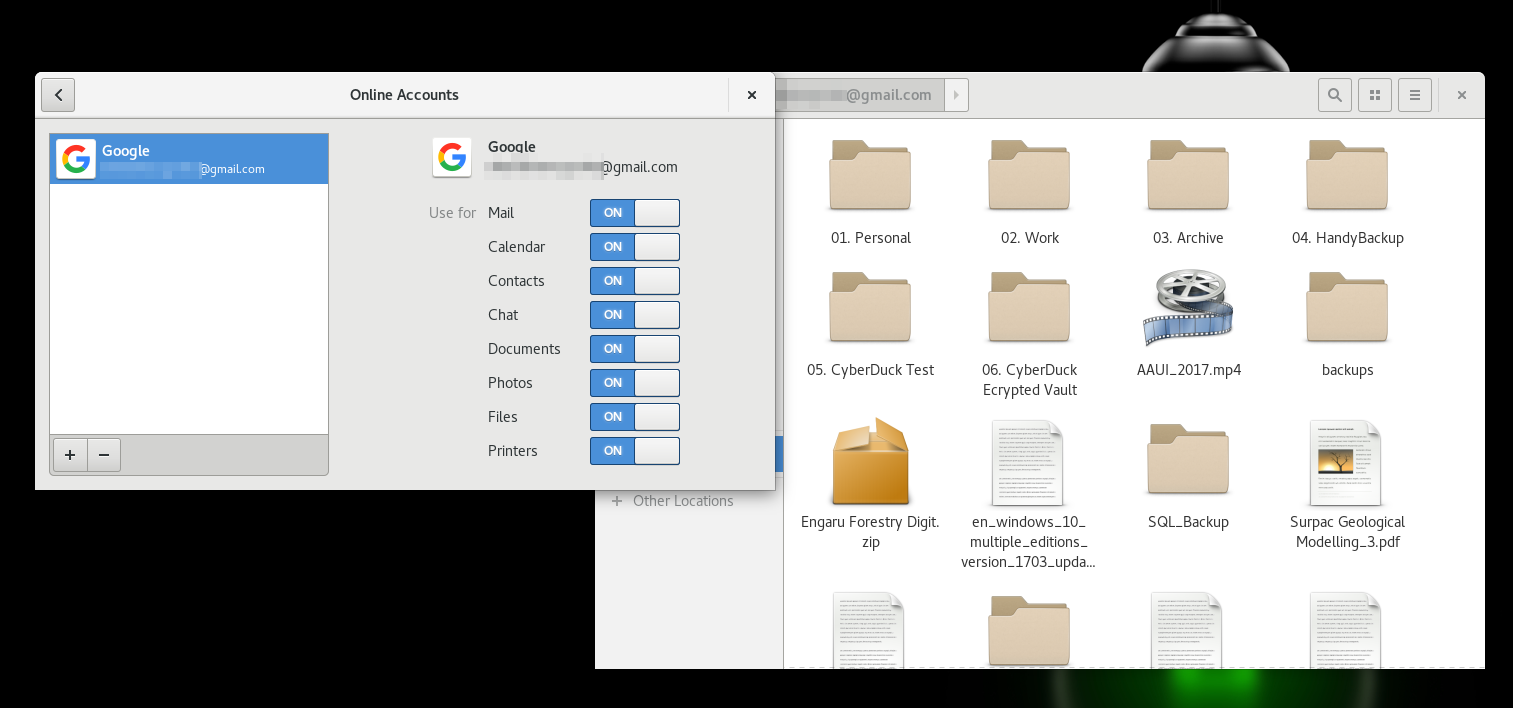
To connect your Google Drive to OpenSUSE Leap, simply add your Google account via Settings | Online Accounts.

D. Install Additional Software
OpenSUSE Leap comes with many software but for some people they need third party applications that sometimes does not shipped with most Linux. Or, you may have your own preference to use particular software instead of the one that already there. For example: Google Chrome, Team Viewer, Skype and many more.
Install Google Chrome on OpenSUSE Leap
Download Google Chrome package for OpenSUSE. Save it to your computer and then install the RPM package. Right click the .RPM file and select Open With Install/Remove Software.
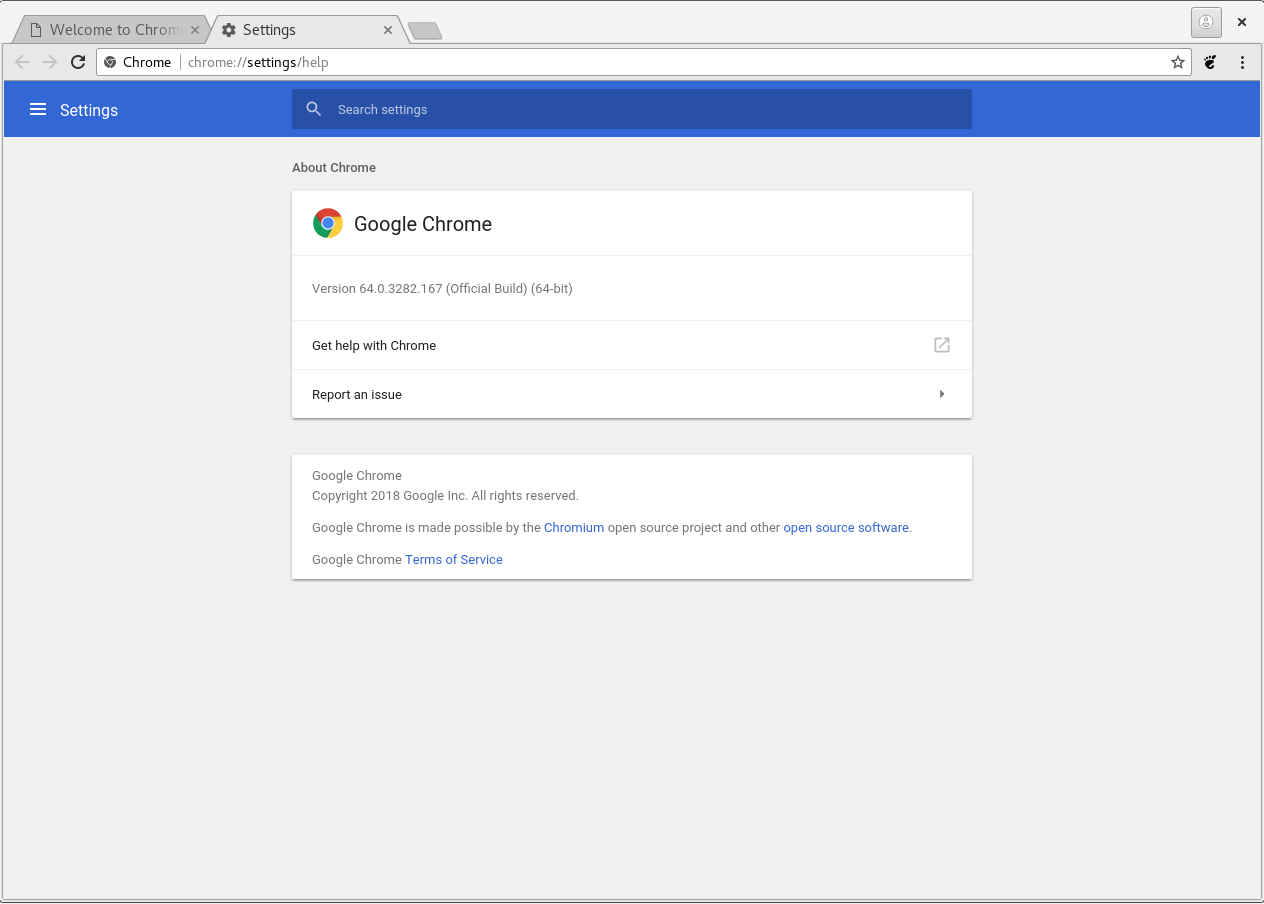
E. Install Plank
I can’t live without Plank on my Linux desktop. Gnome 3 with Plank is a great combination. You can install Plank through Install/Remove Software on OpenSUSE Leap.
Thanks for reading this article, please share your thoughts.

Leave a Reply