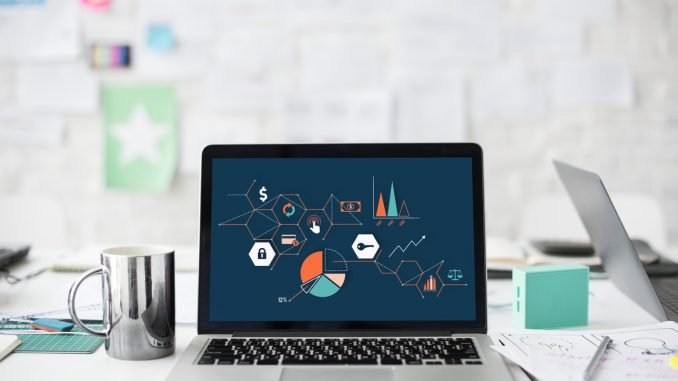
Manjaro 18.1.0 is a great Linux operating system for Desktop. It has all you need as an operating system for your PC. The new Manjaro 18.1.0 brings many important updates and features. Read my personal review of this new Manjaro 18.1.0. So, now after installing Manjaro, there are few things that I mostly do. I use Manjaro 18.1.0 GNOME edition which is pretty cool by default. But, I make some changes to its appearance to make it more perfect.
Things to Do After Installing Manjaro 18.1.0
A. Install Update
It is pretty standard but for me installing the update is a must. Manjaro is a rolling release Linux distribution which means you will always get the most recent updates. So, let’s do it. You can use the GUI Software Update or use the command line to update Manjaro

If you prefer the command line, use this command to update Manjaro
sudo pacman -Syu
B. Change the Theme
Like I mentioned above, Manjaro GNOME comes with a nice looking desktop. But, I always apply my favorite GTK theme on almost every Linux desktop that I try. A nice looking desktop will improve my productivity.


Personally, I love Mac Theme on my Manjaro. Read the following tutorial to make your Linux looks like Mac.
C. Install Backup Software
After finish makeover my Manjaro, usually my next task is to prepare the backup plan for both my data and my system. For the data backup, I choose Duplicati which has performed very well in the last few years of using it. And for the system backup, Timeshift and Clonezilla is my choice.

Timeshift is available on Manjaro 18.1.0 by default.
D. Install Additional Software
There is some software that I need for my work but not available on the default Manjaro installation. So, my next step is installing the software for my workload and entertainment. Here is some software that I use mostly on my Linux desktop.
- QGIS – An Open Source GIS and Mapping Software
- Google Chrome
- Spotify
- WhatsApp Desktop (WhatDesk) – Unofficial WhatsApp desktop client
- Dropbox
- Skype

I always enable AUR repository on Manjaro. AUR provides much great software for Manjaro. Also, Manjaro 18.1.0 comes with “bauh”, a nice snap and app image manager where we can install software using this tiny app.
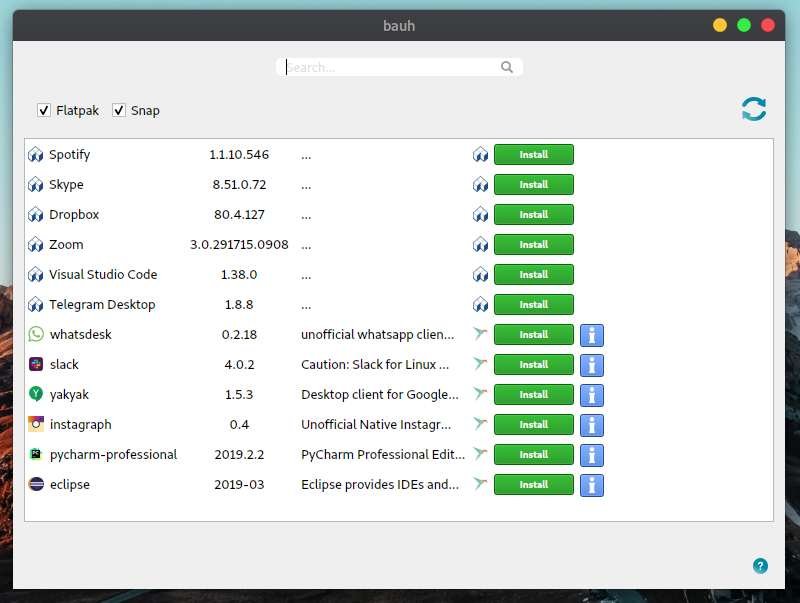
E. Install Printer
Manjaro is a modern Linux for desktop and it has a built-in capability to automatically detect both local and network computer. Simply open the “Manage Printer” from Manjaro menu >> System Tool>>Utilities.

The CUPS Printer Administration is a web-based application that is pretty easy to use. To add a new printer go to Administration and then click Add Printer or Find New Printers. If you have a local printer connected, you should see it on the list.
Next, you need to provide the PPD file for the specific printer. Or choose it from the manufacturer list.

Optionally, you can also add a new printer via Settings.
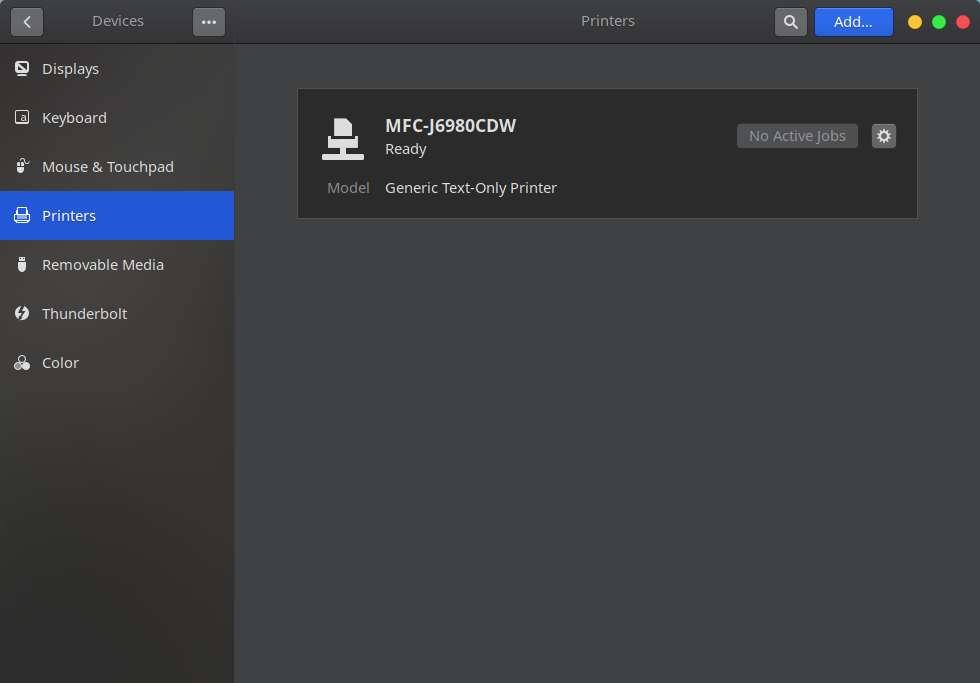
Final Thoughts
Those are some important things I do on my new Linux desktop especially Manjaro. I hope you enjoy the article and see you next time.

extremely help full thx