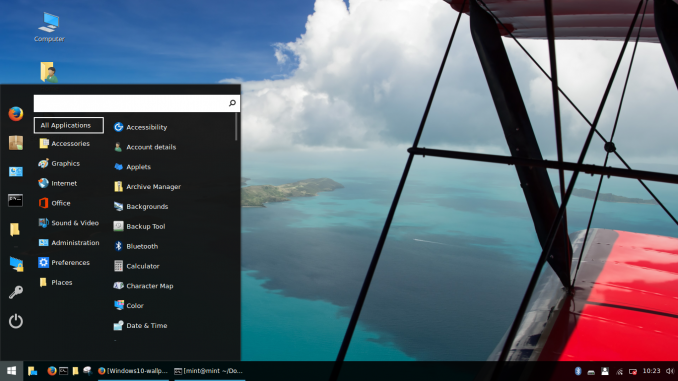
Hello everyone, today I am going to show you how to make your Linux Mint 18.2 Sonya looks like Windows 10. I know its a bit strange to have Windows 10 theme on Linux OS. But I am pretty sure that there are a lot of Linux users that wants their desktop looks like Windows 10. Thanks to B00merang team who provide the Windows 10 Transformation pack for Linux desktop. I think, this is the best Windows 10 theme for Linux.
Before I jump to the tutorial, here are some screenshots of my Linux Mint 18.2 with this Windows 10 Transformation pack.
How to apply this Windows 10 Transformation pack
First, you will need to download the Windows 10 GTK+ theme and Windows 10 Icon theme from this link. Save it to your Download directory. Next, extract the files by right clicking on them and select Extract Here. You should now have two folders as shown on the following picture
Now we need to move those directories to /usr/share/themes and /usr/share/icons. I prefer to use Terminal to do this. Right click on the empty area on your extracted folder and select Open in Terminal to open Terminal. And then, use the commands below to move those directory to the new location.
sudo mv Windows-10-Icons-master /usr/share/icons
And then
sudo mv Windows-10-master /usr/share/themes
Now, Apply the theme. Open Themes from the Application menu (I am using Cinnamon).
Cleanup Step
Finally, right click on the Cinnamon App menu and select Configure. Delete “Menu” from the text and also enable use a cusstom icon option as shown below

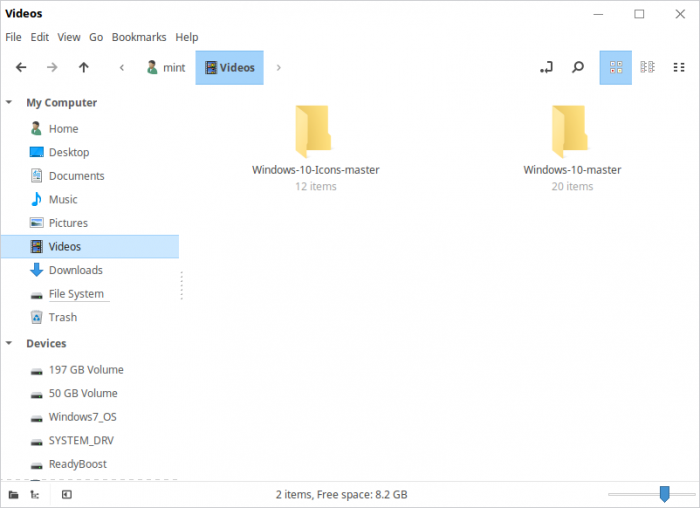

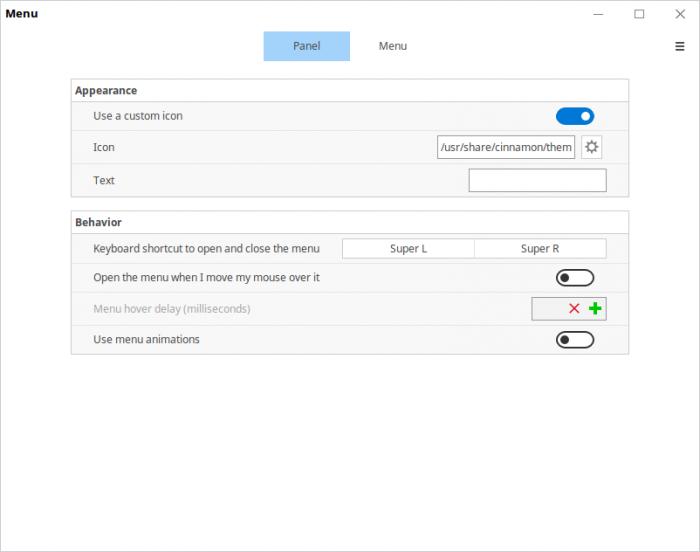
It works perfectly and really look like windows 10. Great job here !
How do you make this work for MATE 18.2???
Could you please provide the path to the Windows menu icon. Thanks.
yeah, sure, it’s in the bottom left corner of the screen in Windows 10. You’re welcome.