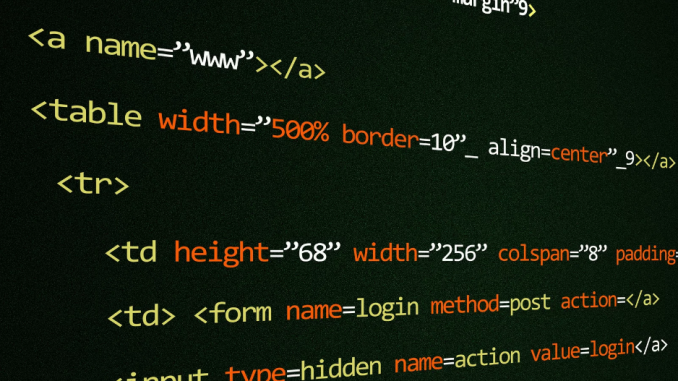
I run my Ubuntu 19.10 and Fedora 31 on a VMware Workstation on Windows 10 host. Both machine are running fine but both cannot connect to my shared folder. This issue has become a headache for me in the last few days. I am running VMware Workstation version 15.5. My Windows 7 client can connect to the shared folder without problem.
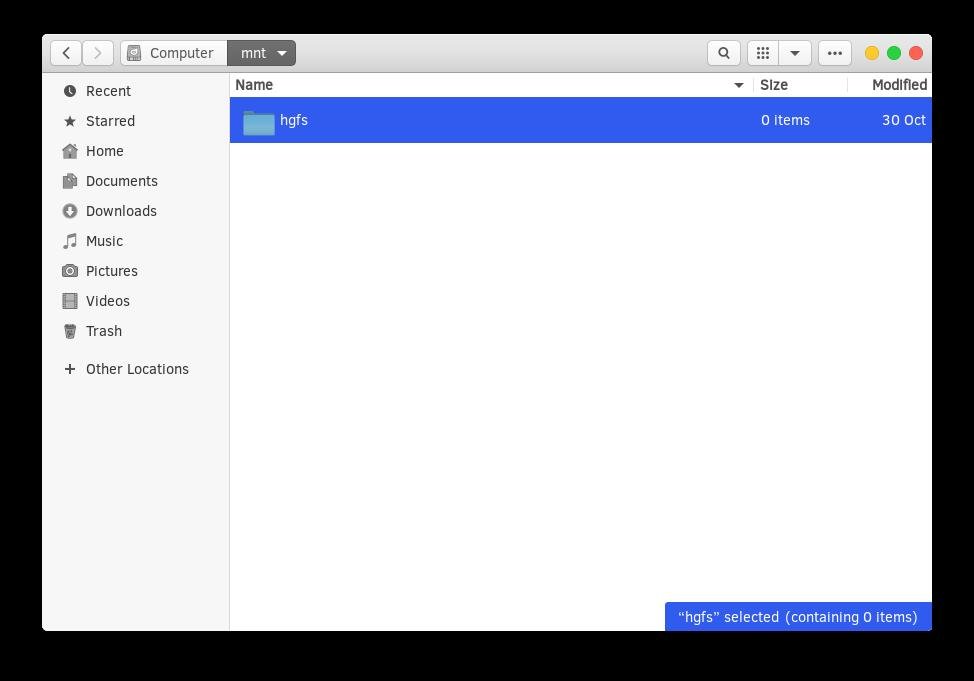
Usually, the shared folder will show up under /mnt/hgfs folder. I tried many tricks but none of them are worked.
Possible Solution
I tried this several times and got no luck. But finally I can make it work by doing this below.
- First, shut down the virtual machine (guest machine).
- Check and make sure you enable the shared folder option
- Start your Linux guest machine
- Open Terminal and then paste the following command
sudo /usr/bin/vmhgfs-fuse .host:/ /mnt/hgfs -o subtype=vmhgfs-fuse,allow_other
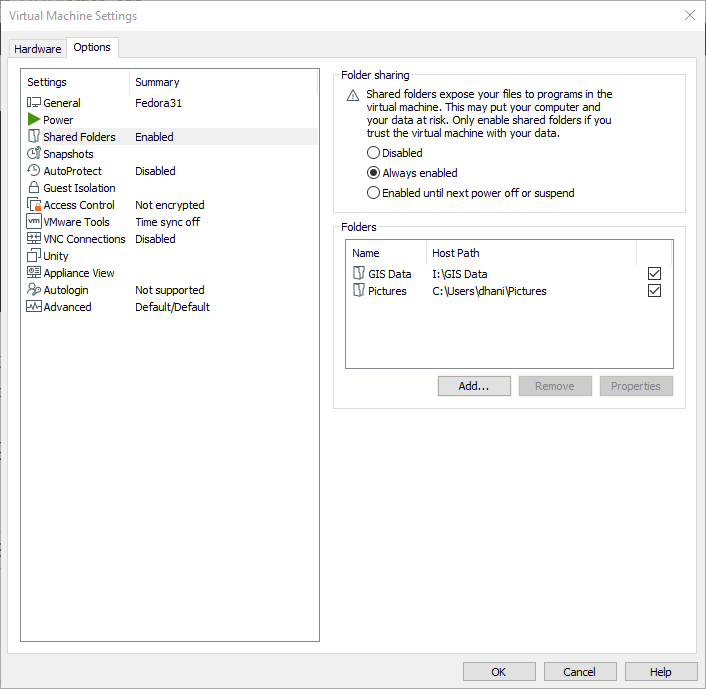
Now check the /mnt/hgfs folder. You should see your shared folder there. To make it permanent, add the following line to your /etc/fstab file
vmhgfs-fuse /mnt/hgfs fuse defaults,allow_other 0 0
This trick works perfectly on my Fedora 31 guest. If you need more information, please visit: https://github.com/vmware/open-vm-tools/issues/248

Leave a Reply