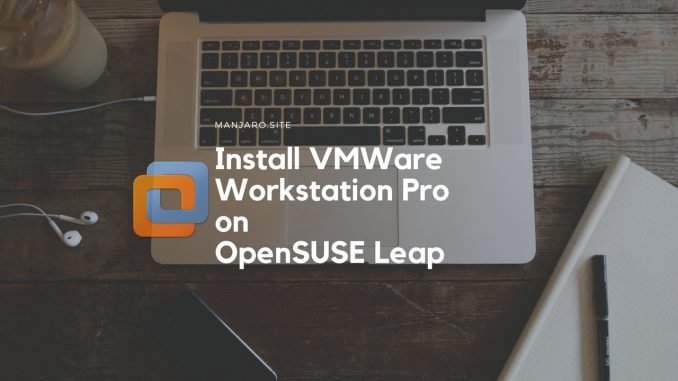
I was unable to run Virtualbox 5.2.6 on my OpenSUSE Leap 42.3. Some error keep showing everytime I want to run my guest machine. But then I tried to install VMWare Workstation 14.0 on OpenSUSE Leap 42.3. The installation is very simple and easy. Now I have this VMware Workstation 14.0 running on my OpenSUSE Leap.
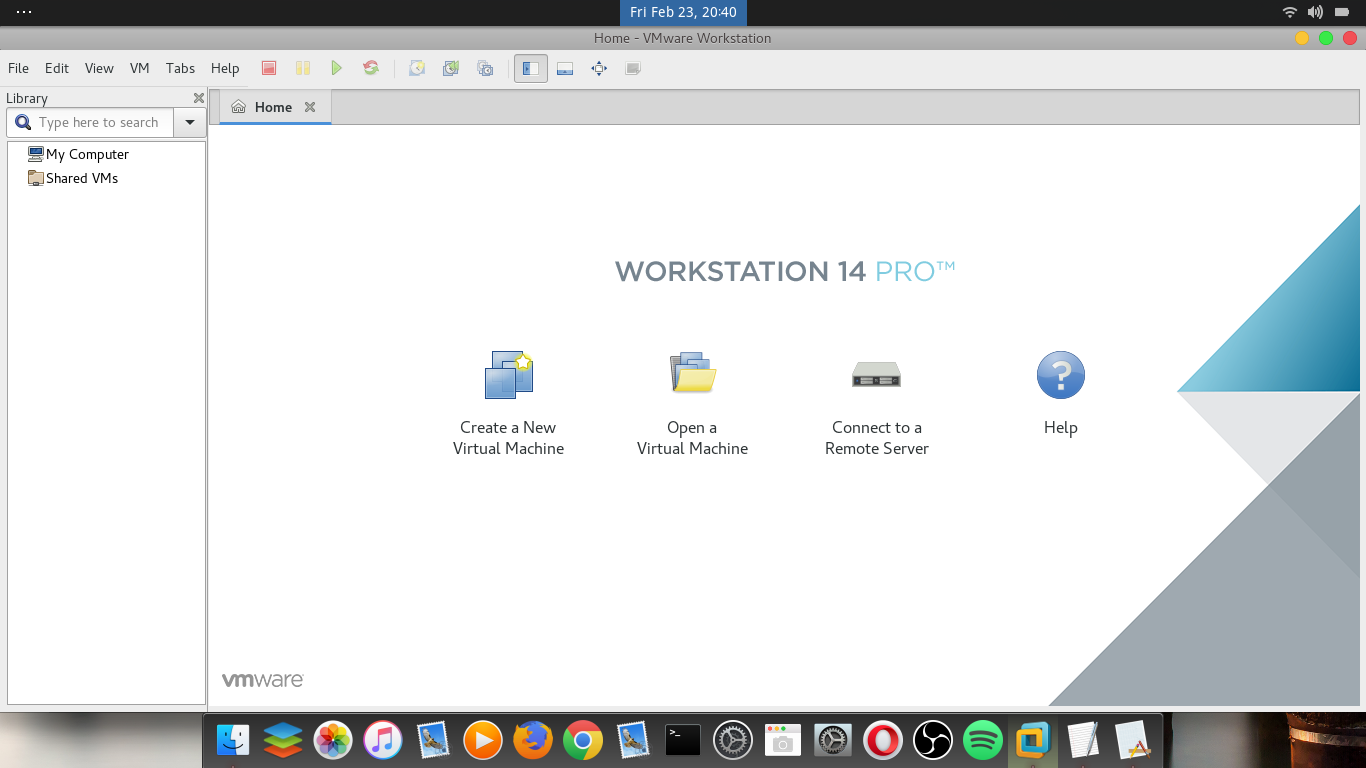
Steps to Install VMWare Workstation 14.0 on OpenSUSE Leap 42.3
Step 1. Download VMWare Workstation 14.0 for Linux
Please go to this page to download VMWare Workstation 14.0 for Linux. Please note that this is not free, but you may try VMWare for 30 days. You will get a .bundle file.
Step 2. Update OpenSUSE Leap
Make sure your system is up to date. You will need to update your OpenSUSE first. Open Terminal and then execute the following command
sudo zypper up
Step 3. Install bundle file
Now we can start installing the bundle file you’ve downloaded from the first step. For example:
sudo ./VMware-Workstation-Full-14.0.0-6661328.x86_64.bundle
Output
dhani@linux-up5k:/run/media/dhani/My Passport/Personal Data/Software & ISO/Linux Software/VMware Workstation Pro 14.0.0 build 6661328 for Linux> sudo ./VMware-Workstation-Full-14.0.0-6661328.x86_64.bundle [sudo] password for root: Extracting VMware Installer...done. You must accept the VMware Workstation End User License Agreement to continue. Press Enter to proceed.
You will need to answer several questions during the installation. Once completed, you can start using VMWare Workstation on OpenSUSE Leap. We’ve tested this tutorial how to install VMWare Workstation Pro 14.0 on OpenSUSE Leap 42.3.

Leave a Reply