
MacPorts is another way to install applications in macOS. It was designed for macOS users that want to install software using a simpler, easy to use for compiling, installing and updating open source applications. If you ever try Linux such as Ubuntu, you will be familiar with sudo apt get install command. MacPorts works similar to that command. We can use command line to install and update applications in macOS environment. There are many programs that can be installed using MacPorts. We have tested that this program works on Apple Silicon Mac. I am using MacBook Pro M1.
Before we can use MacPort to install programs, we need to install MacPorts on our macOS system first. To do this, we need to do the following:
- Install XCode and XCode Command Line Tools
- Instlal MacPorts
Step 1. Install XCode and XCode Command Line Tools
You can install XCode from Apple Store. Open Apple Store and search for XCode
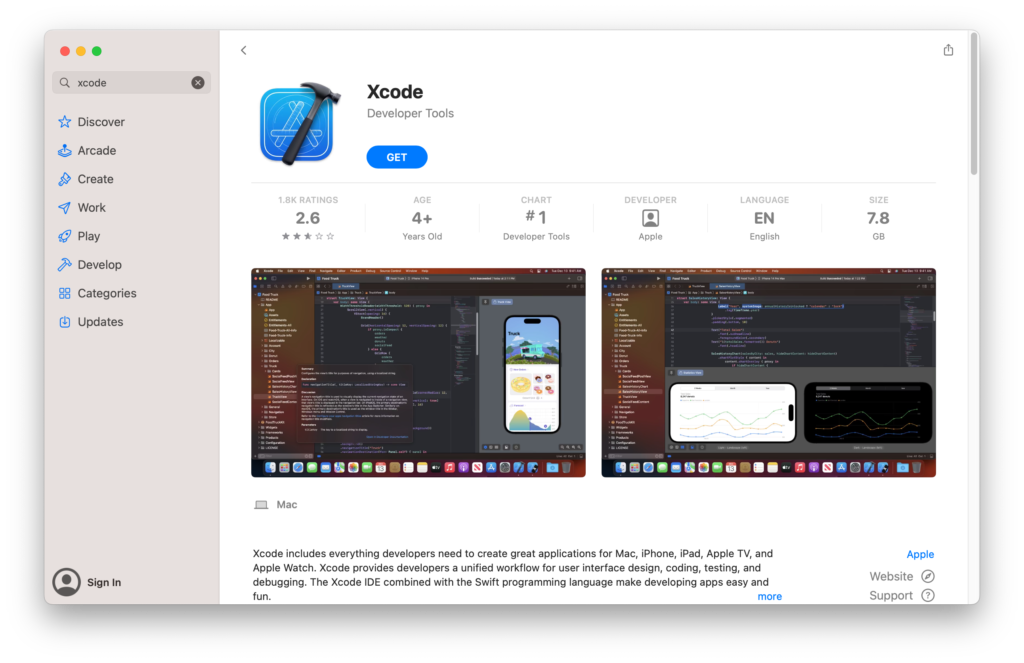
Or, open Terminal and use this command
xcode-select --installStep 2. Install MacPorts
After we installed the dependency files above, we can now install MacPorts. Download the latest version of MacPorts from the below link. Select the package based on your macOS version
How to Install Package with Mac Ports
Installing package or software using Mac Ports is pretty easy. For example, I will install phpmyadmin
sudo port phpmyadminSearch for package
Use the search command to find a port that we want to install
sudo port search phpmyadminOutput
dhani@dhanis-Virtual-Machine ~ % sudo port search phpmyadmin
Password:
phpmyadmin @5.2.0 (www, php, databases)
A tool written in PHP intended to handle the administration of MySQL over
the Web.
dhani@dhanis-Virtual-Machine ~ % Uninstall Port
To remove or uninstall the program, use the remove command
sudo port uninstall phpmyadminGet Help
To access the Help menu, simply use this command
sudo port helpFor a complete information about Mac Ports commands, please visit the official page

Leave a Reply