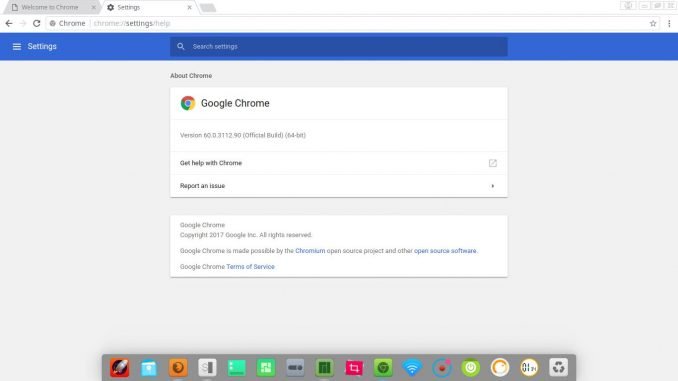
Manjaro Tutorial – Hello, today we will show you how to install Google Chrome on Manjaro Deepin 17.0.2. Manjaro Deepin 17.0.2 was released few days ago and its an awesome Linux distribution for Desktop. The default browser on Manjaro Deepin is Firefox and personally, I prefer Google Chrome on Chromium as my web browser. For me, Manjaro Google Chrome is a great combination to surf the web and for work. Google Chrome package is available on AUR repository so on this tutorial, you will also learn how to enable AUR on Manjaro Deepin 17.0.2.
Steps to install Google Chrome on Manjaro Deepin 17.0.2
- Enable AUR
- Install Google Chrome
Step 1. Enable AUR on Manjaro Deepin 17.0.2
To enable AUR, open Pamac Software Manager (Add/Remove Software) and then go to Preferences window.
Go to AUR tab and then enable AUR Support. Close it and you are good to go.
Step 2. Install Google Chrome
Now still in Pamac Software Manager, type google chrome and then click AUR tab to see any available packages.
Mark google-chrome package and then click Apply. Click Commit on the next window opened.
Wait until it finished to download and install Google Chrome. Once completed, you can now run Google Chrome on Manjaro Deepin 17.0.2.
Thanks for reading this how to install Google Chrome on Manjaro Deepin 17.0.2. See you on the next tutorials.

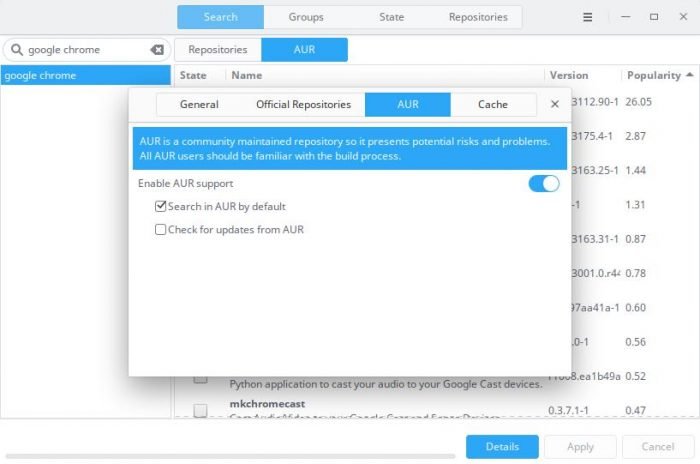
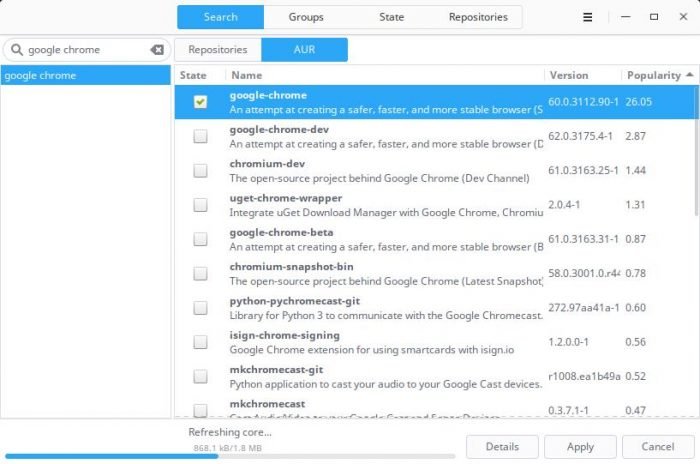
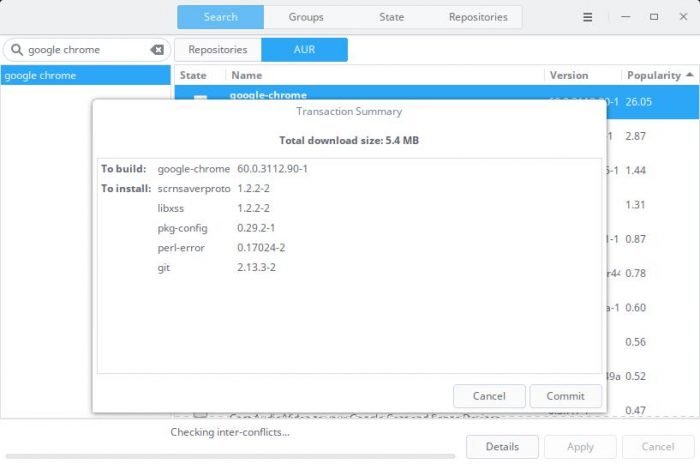
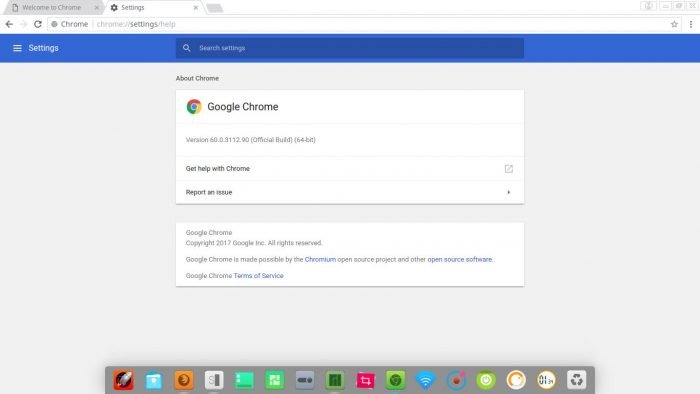
Leave a Reply