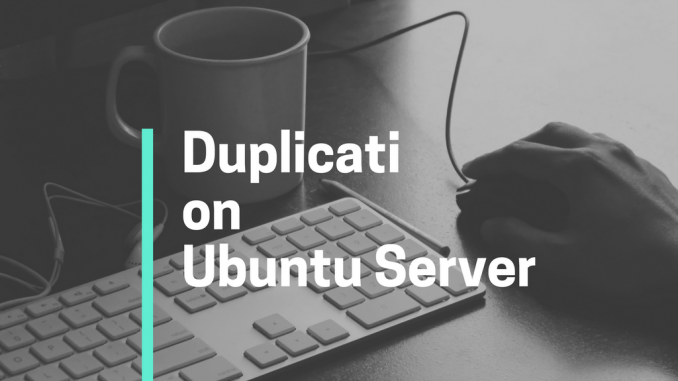
Duplicati is a free and open source backup solution. It has many features you need to backup your system. Duplicati supports Windows, Mac and also Linux operating system. On this article, we are going to learn how to install Duplicati on Ubuntu Server 16.04 and also Ubuntu 18.04. We also tested this on our Ubuntu 18.04 as well. Before we go through the installation steps, please consider reading the detailed information about Duplicati from their official website. Duplicati can run on Desktop or Server edition. Running Duplicati on a server needs small extra works.
Steps to install Duplicati on Ubuntu Server
Step 1. Download Duplicati DEB file
Please navigate to this page to download the latest Duplicati DEB file. Save it in your local directory. You will have a file named like this: duplicati_2.0.2.1-1_all.deb
Step 2. Install Duplicati Package
Now, let’s install the package with the following command
sudo dpkg -i duplicati_2.0.2.1-1_all.deb
If you end up with a dependency error, try to use this command to fix it.
sudo apt-get -f install
The command above should resolve the error. At this point, Duplicati should be installed.
Step 3. Start duplicati in headless mode
Now, we need to start duplicati in headless mode (server mode). The following command will start duplicati with some options, so it can be accessed from other computer in the same LAN.
sudo duplicati-server --webservice-interface=192.168.1.11
Please change 192.168.1.3 with the Ubuntu server IP address. You can check your IP address using ip addr command
dhani@ubuntu-server:~$ ip addr
1: lo: <LOOPBACK,UP,LOWER_UP> mtu 65536 qdisc noqueue state UNKNOWN group default qlen 1000
link/loopback 00:00:00:00:00:00 brd 00:00:00:00:00:00
inet 127.0.0.1/8 scope host lo
valid_lft forever preferred_lft forever
inet6 ::1/128 scope host
valid_lft forever preferred_lft forever
2: enp0s3: <BROADCAST,MULTICAST,UP,LOWER_UP> mtu 1500 qdisc fq_codel state UP group default qlen 1000
link/ether 08:00:27:a9:15:59 brd ff:ff:ff:ff:ff:ff
inet 192.168.1.11/24 brd 192.168.1.255 scope global dynamic enp0s3
valid_lft 1910sec preferred_lft 1910sec
inet6 fe80::a00:27ff:fea9:1559/64 scope link
valid_lft forever preferred_lft forever
Now, open web browser from another computer and type the following address.
http://192.168.1.11:8200
Change 192.168.1.3 with your actual IP address. 8200 is the default Duplicati port. You should see the following on your web browser
Now you can start backup your Ubuntu Server using Duplicati. Thanks for reading this How to install Duplicati on Ubuntu Server edition. Please share this article if you think its useful.

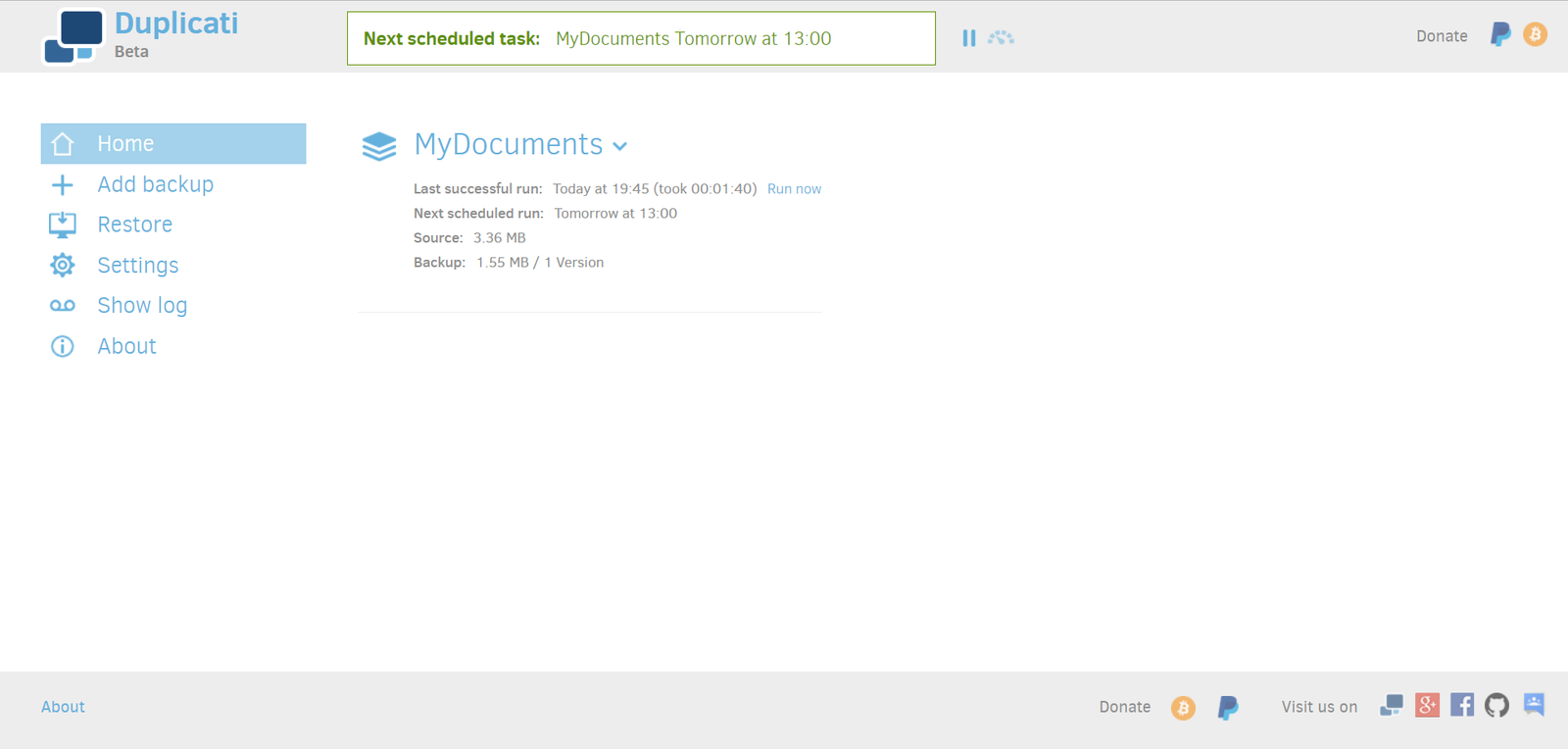
Leave a Reply