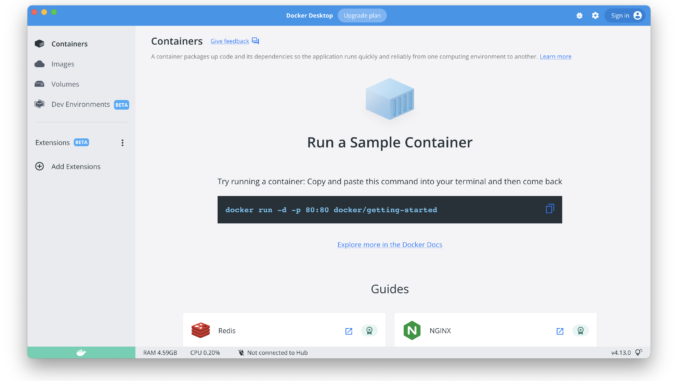
OK, so it’s been a while since I am not playing with Docker. I was focused on Hackintosh for the last few months. Today, I am going to show you how to install Docker on Apple Silicon Mac. I am using Macbook Pro M1 for this tutorial. Docker is a great way to build and deploy your own applications. I use Docker mostly to run Microsoft SQL Server on various operating systems such as Ubuntu and macOS. Currently, Docker is available as GA for Apple Silicon Mac. It is great news because basically, now Docker runs natively on M1 or M2.
Steps to Install Docker on Macbook Pro M1
The Docker installation on M1 is pretty straightforward. First, we need to download the Docker Desktop installer for Mac. Use the link below to get the latest version of Docker for Mac.
https://docs.docker.com/desktop/mac/apple-silicon/
You will get the Docker.dmg file and then double-click the file to start the installation process. Like many other applications, we only need to drag the Docker icon to the Applications folder.

In a few moments, you should have the Docker icon in the Launchpad.
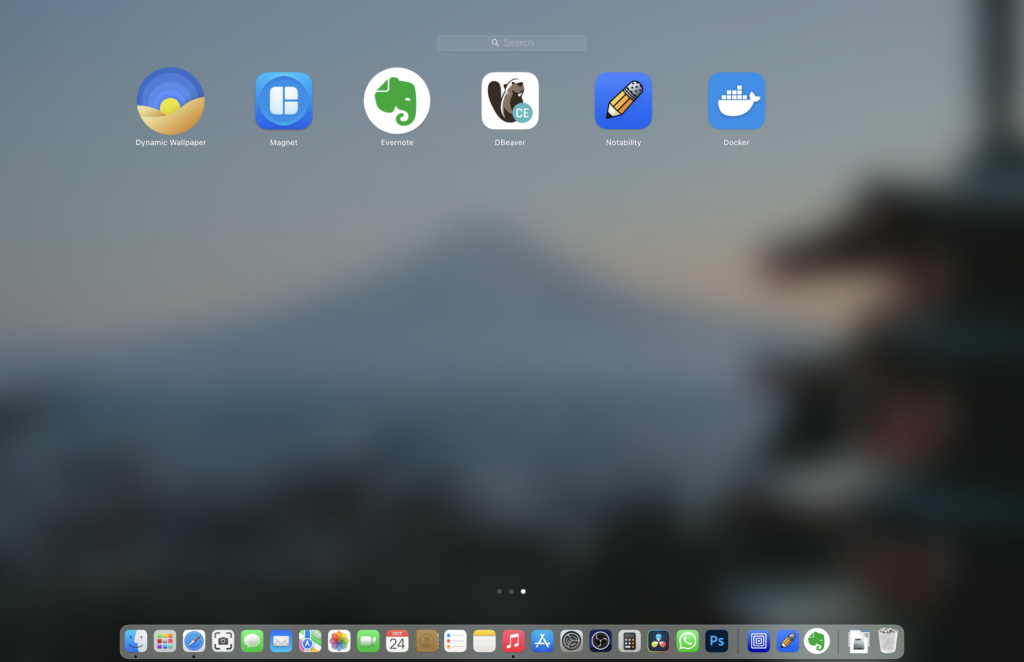
When you run Docker Desktop for the first time, you will see the following message. It is normal, simply press Open to confirm.
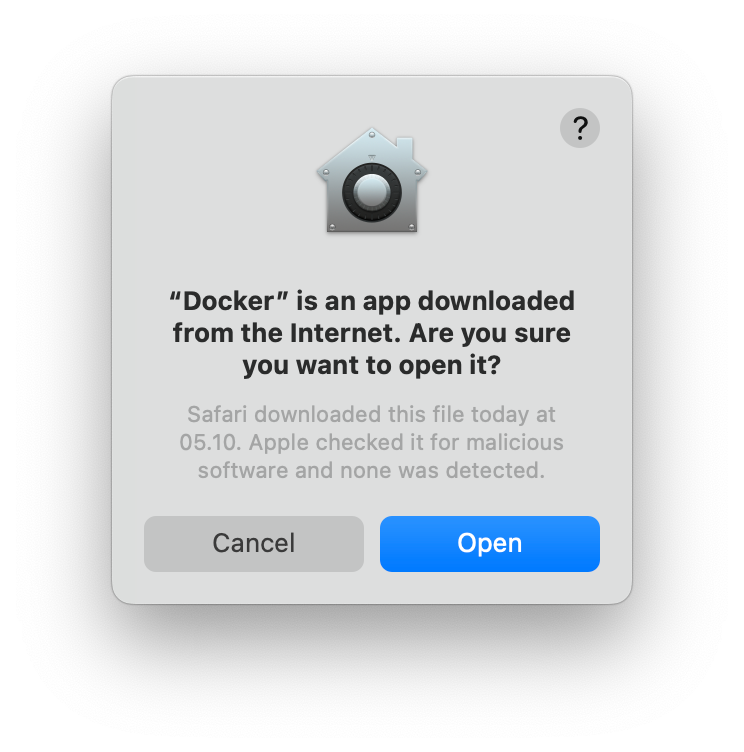
Next, you will need to enter your password

Finally, enjoy Docker Desktop on your M1 Mac.
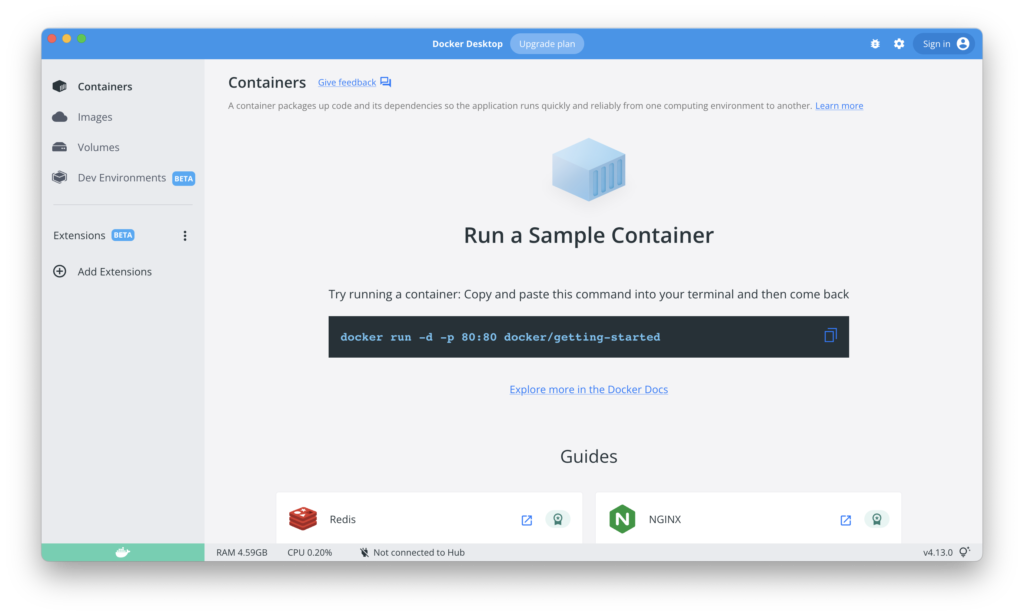
You can access the Docker Desktop menu from the top bar.
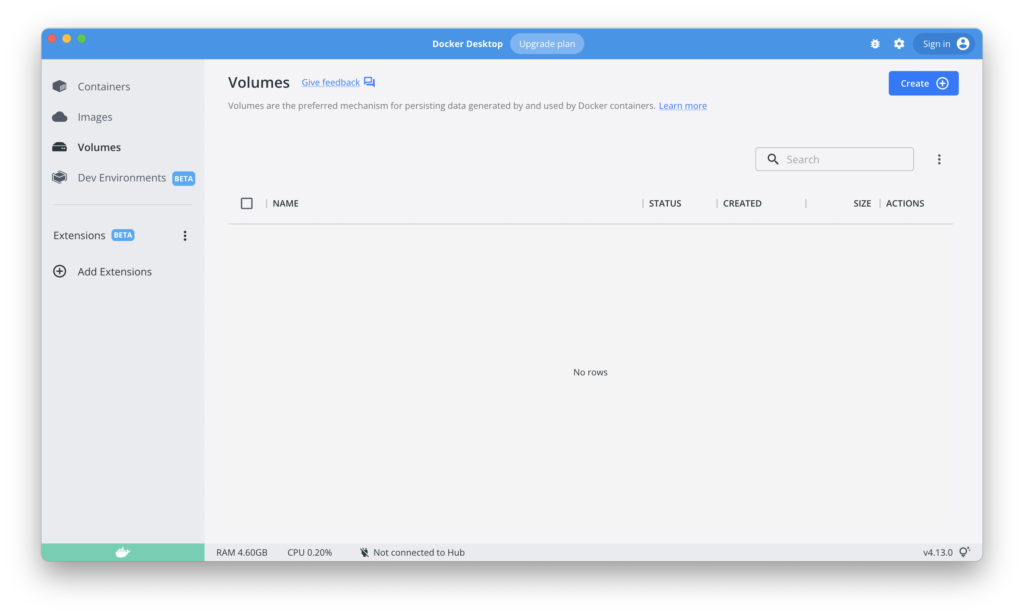

Leave a Reply